Is your iPhone stuck in headphone mode and you’re seeing the word “Headphones” at the top of the volume slider, but hearing no sound? Perhaps you’ve tried to do a hard reset, putting the headphones out and in again to see if they work, but without any success. The problem is that the iPhone thinks that the headphones are plugged inside the headphone jack, even though the reality is different. The problem is caused by a headphone jack in most instances, and 99% of the time it’s not a software but a hardware issue.
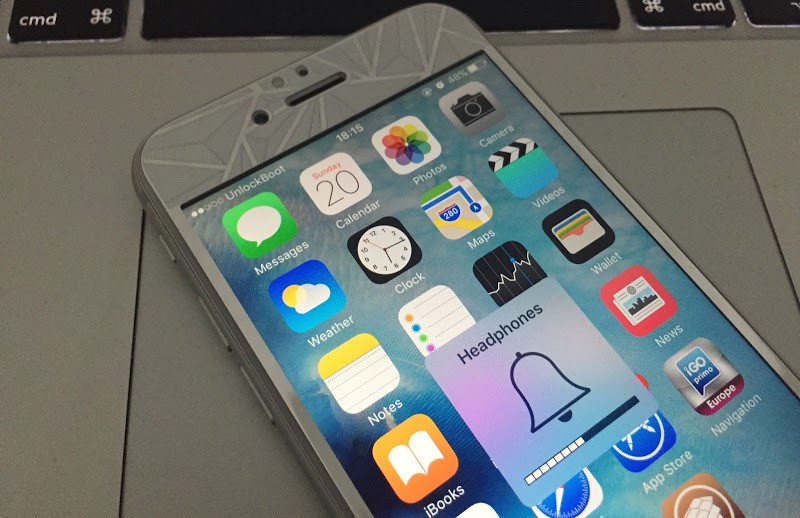
What to do if your iPhone Stuck in Headphone Mode?
So this post explains why the iPhone was stuck in headphone mode, and what can be get to clear the headphone jack from junk, and how to fix the problem permanently. Here’s what you can do:
1. Perhaps the problem is with the software
To ensure the problem isn’t caused by a software, turn the device off and on. To switch off the device, press and hold the Power button (sleep/wake button) and slide the button beside “slide to power off”. Don’t panic as it can take 20 seconds. After the device turns off, hold the power button until you see the Apple logo and then leave it.

Reboot iPhone that’s Stuck in Headphone Mode
If you see the iPhone stuck in headphone mode still, after it turns on, there could be a hardware problem. It could be that the headphone jack is damaged by a liquid or physically, or the debris inside the jack are mimicking that the headphones are plugged in.
2. Examine the headphone jack
With a flashlight, examine the headphone jack. There could be debris stuck inside, from food particles to dust. While poking around the headphone jack is a bit risky, 50% of the time it works to make the issue go away.

iPhone thinks headphones are plugged in
If you do find dust, here’s what you can do to remove it (flash alert: some of these methods are approved by Apple)
- Compressed Air: This should be blown into the headphone hack directly. It loosens the debris to shake or blow them out completely. However, keep the hose outside the device and work all the way in gently. You can even try using your own breath, but this may not work as our breath contains a lot of moisture.
- Tweezers: Sometimes the iPhone stuck in headphone mode issue can be solved with thin tweezers; these should be able to pull a piece of rice and other debris out of the jack. However, some accuracy is needed as the sides of the headphone jack can be damaged.
- BIC Pen Trick: You can use a BIC pen to clean the headphone jack. Remove the cap of a standard BIC pen, then use pliers to pull away the pen’s tip from the plastic housing. The tip is with the circular plastic cartridge that includes the ink. The cartridge’s opposite end is ideal for removing the debris. The end should be inserted into the headphone jack and twisted gently to loosen the debris, and then should be shaken out of the iPhone.
- Something unusual: Disassembling the iPhone and poking debris from underneath the jack may solve the problem. You can see one of the many guides on iFixit.com to see how to do this.
Other reasons for the iPhone stuck in headphone mode
- Water Damage.
- Physical damage.
But if your iPhone is in great shape, it could be you’re wrapping headphones around the iPhone in circles. That’s a mistake because it strains the headphones. Avoid doing that. Also, you can try a service like iResq.com for headphone jack repair.
We hope that after taking all these measures, your iPhone stuck in headphone mode problem gets resolved.
![TCL Google FRP Removal Service for ANY Model [INSTANT] tcl frp removal service](https://cdn.unlockboot.com/wp-content/uploads/2025/03/tcl-frp-removal-usb-324x160.jpg)
![Nokia Google FRP Removal Service for ANY Model [INSTANT] nokia frp removal service](https://cdn.unlockboot.com/wp-content/uploads/2025/03/nokia-frp-removal-324x160.jpg)








![30 Best Cydia Repo Sources For iOS 16/15/14 Jailbreak [2024] best cydia sources 2020](https://cdn.unlockboot.com/wp-content/uploads/2020/06/cydia-sources-13-100x70.jpg)