Safari is the official Apple browser for their computing devices – the iMac, the MacBooks, iPhones, iPads and iPod Touch. While Safari browser is pretty fast and very responsive most of the times, few issues might arise occasionally. ‘Safari can’t open the page because it can’t find the server’ is a common error that often occurs in all editions of Safari, be it the full sized computer monitor version or the compact version on an iPhone.
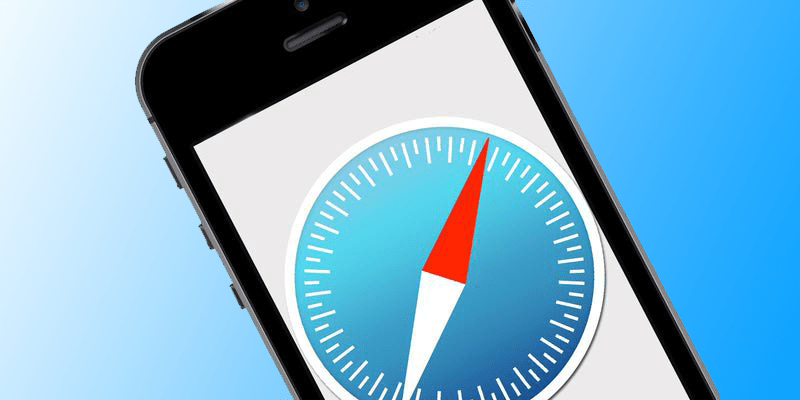
Not just Safari stops working, even the apps that actively use the Safari surface for operation often stop working as well. This problem doesn’t have a pinpointed cause, however trial and error seems to be a feasible option while trying to resolve this error.
Fix Error Safari Can’t Open the Page Because it Can’t Find the Server
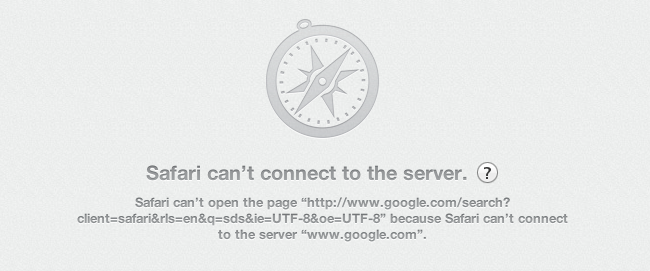
Below are posted the best methods to successfully fix Safari can’t open the page or can’t find the server error:
Clear the cache on Apple Safari
Clearing the cache often resolves issues on almost any internet browser, Apple Safari included. Cache files are basically internet files stored on a computer for later usage, so that the computer doesn’t need to retrieve the same files again and again while loading a webpage. Caches are supposed to help with the loading of a webpage, however corrupted files or contents on a webpage could cause troubles. Clearing cookies would slow down Safari for a while, but might resolve the ‘Safari can’t open this page’ issue.
Resolve DNS Issues
DNS stands for Domain Name Servers. Every website address an internet browser types in their web browser address field, represents an IP address. The corresponding IP addresses for each of the domain names are stored in DNS servers, and fast internet connection establishment between the user end and the server end is very important because DNS has a vital role to play. Usually, an IPS would provide its users with a dedicated DNS server. If they haven’t provided one, your computer or network device would randomly pick one in the network. For better performance, users are at liberty to use Google’s public DNS server. These DNS servers are fast, always updated and very reliable, the addresses are 8.8.8.8 or 8.8.8.4.
If an improper DNS was causing the ‘Safari can’t open page’ error, tweaking these settings would most probably solve the issues.
Clear Safari Website Data
Safari saves website data apart from just cookies, this way providing an event more fluid user experience is guaranteed. However, storing a whole lot of files might not turn out to be as good as it sounds, thus the aforementioned error might occur. To resolve this issue, open Settings in Safari and scroll down all towards the bottom and tap on Advanced. Find Website Data and select the radio buttons of the items you would want to delete.
Read Also: How to Close All Tabs at once in Safari for iOS
Once done, confirm the operation by tapping on Delete All data. Note that this process deletes all private user data like stored usernames and passwords too – make sure you understand the risk before you proceed.
Conclusion: Doing all these tasks would most likely fix ‘Safari can’t open the page because it can’t find the server’ issue.


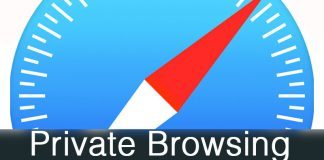







![30 Best Cydia Repo Sources For iOS 16/15/14 Jailbreak [2024] best cydia sources 2020](https://cdn.unlockboot.com/wp-content/uploads/2020/06/cydia-sources-13-100x70.jpg)