All models of iPhone have an integrated GPS which assists in navigation and enables users to pinpoint precision for detection of location. While most people use the Maps application for interacting with navigation and location, it is also useful to know exact GPS coordinates when it comes to longitude and latitude, maybe for discovering particular location GPS coordinates on maps or placing inside an exclusive GPS tracker. Read on to know how to find current GPS coordinates on iPhone or iPad easily.
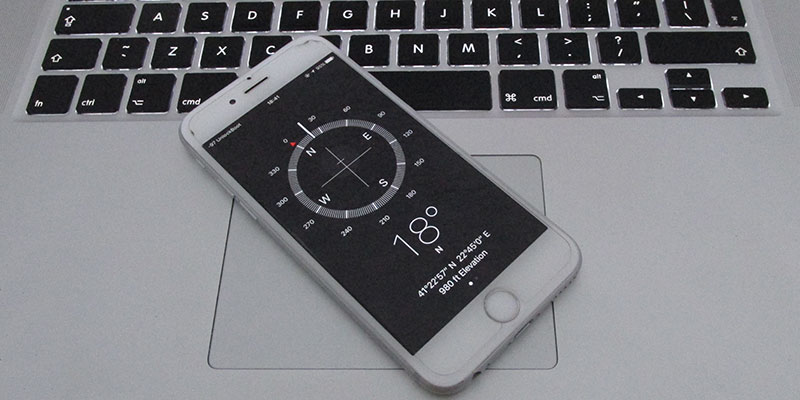
This post will reveal how to retrieve and showcase GPS coordinates on iPhone with native apps, no downloads or third-party apps needed. And in case you’re wondering who’ll want to know GPS coordinates, they’re useful for investigators, geologists, hikers, explorers, and several other professions.
In DMS format, you’ll see existing GPS coordinates. Follow the steps below to find current GPS coordinates on iPhone, iPad or iPod Touch using the Compass app.
Steps to Show Current GPS Coordinates on iPhone using Compass
Step 1: Activate Location Services on the iPhone by going to Settings –> Privacy –> Location Services, and ensure Compass app can access location data.
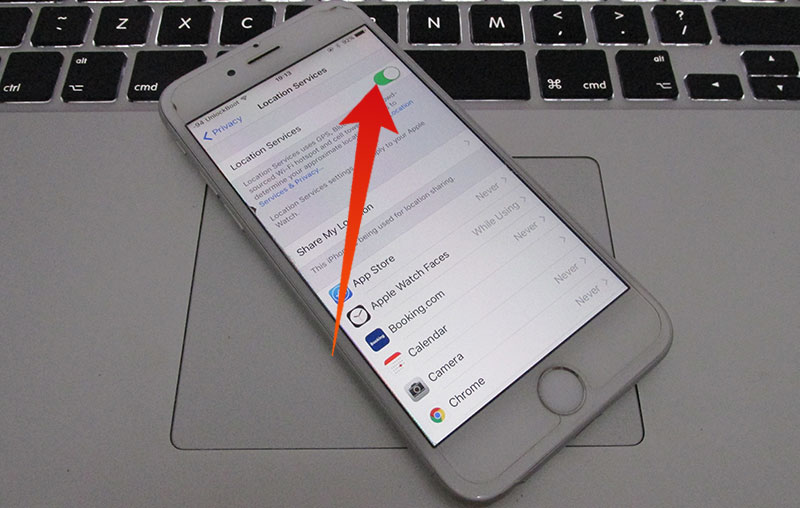
Step 2: Launch Compass app on iDevice.
Step 3: If needed, calibrate the Compass app, then wait a while before the current location is determined.
Step 4: Search GPS Coordinates in degree, minute, second format (DMS) at the Compass app’s bottom on iPhone.
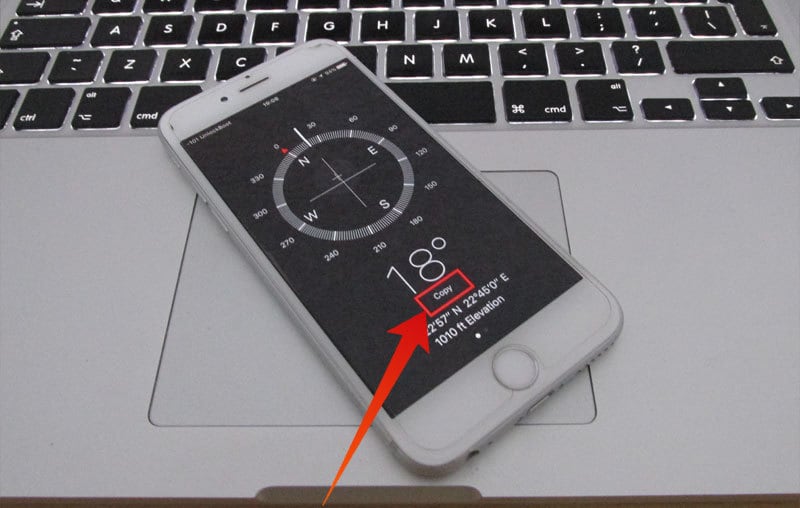
Step 5: Also an option: you can tap and hold on the coordinates and select “Copy” from pop-up message to copy coordinates.
GPS coordinates can be copied and pasted in email or Notes app, or the screenshot of the iPhone display can be taken for preserving GPS coordinates. The copied or noted GPS coordinates can also be pasted inside a Maps app view it on a map or develop a pin. If the spot is saved and entered into a Maps app, a Maps location can then be shared from the iPhone or the Mac with ease.
There is no “Share Coordinates” or “Save Coordinates” feature in the Compass app, but a log option or sharing feature may be provided in the future. If there is no need to share with someone where you are, you can share the location using the Messages app. The trick is going to showcase the GPS coordinates of a location exactly on iPhone, but there is also an option to receive GPS geolocation data from iPhone images if the person taking the image didn’t deactivate geotagging option in iPhone camera.
In addition to all these things, if you’re wanting to track down a particular location, it would be useful for the compass needle position to be locked inside the same iPhone Compass app.
Follow these tips to easily find current GPS coordinates on iPhone, iPad or iPod touch using location services & Compass app.










![30 Best Cydia Repo Sources For iOS 16/15/14 Jailbreak [2024] best cydia sources 2020](https://cdn.unlockboot.com/wp-content/uploads/2020/06/cydia-sources-13-100x70.jpg)