iOS 7 brought along Group Messages (for SMS and iMessage). It enables you to chat with friends in a group instead of individual 1-1 messages. While the feature got great reviews all around at the start, there was something about the implementation that bugged everyone: the absence of a way to switch off, mute a conversion or leave group message on iPhone.

The issue was resolved in iOS 8. The user can now do multiple things in group messages. More importantly, a group message can be left or if that’s an extreme measure, the group message/conversation can be muted. A commenter also pointed out that a group message can be left with all group participants are using iMessage and running iOS 8.
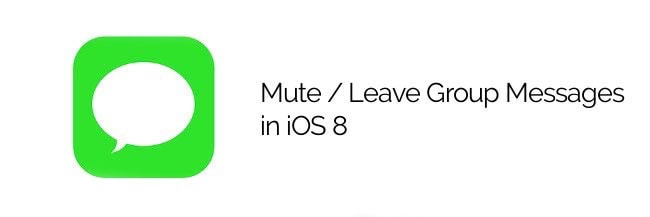
Steps to mute Group Message Chat on iPhone
- Launch the group message thread to be muted.
- On the top-right, tap ‘Details’.
- Scroll a bit until you see these details.
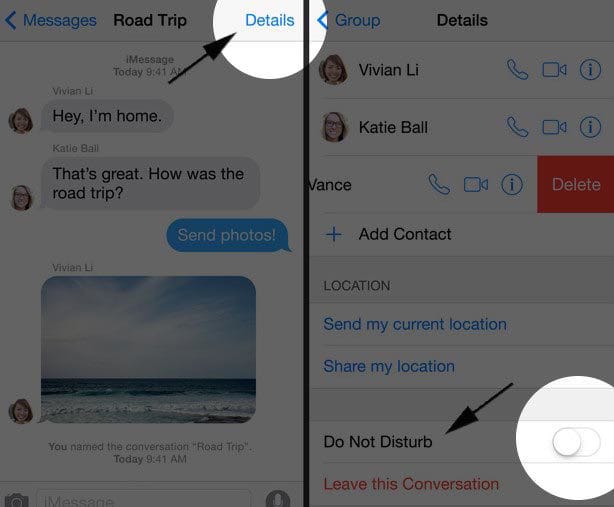
- Turn on ‘Do Not Disturb to mute the conversations from the group message.
- The user will stop receiving notifications from the group message, which means there will be no lockscreen notifications, banner notifications, or other alerts.
The switch for ‘Do Not Disturb’ is acting like a mute switch in this case, and it is also found on applications like Watsapp. The major difference is the absence of time limits. Once the switch is activated, it stays on for a long time. It can be switched off to start receiving notifications. Switching it on stops the notifications, but doesn’t affect any other functionality (the user can take part in the group chat because messages will be received).
Read Also: How to Block Messages on iPhone permanently
Steps to leave a group message conversation on iPhone
If ‘Do Not Disturb’ doesn’t put an end to your woes, simply leave the conversation by following these steps:
- Launch Messages app.
- Tap on the group thread/conversations.
- On the top-right, tap ‘Details’.
- Scroll all-way down.
- Select ‘Leave This Conversation’.
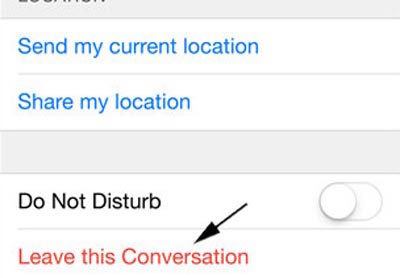
That’s it, and now you’ll be out of the group conversation.










![30 Best Cydia Repo Sources For iOS 16/15/14 Jailbreak [2024] best cydia sources 2020](https://cdn.unlockboot.com/wp-content/uploads/2020/06/cydia-sources-13-100x70.jpg)