When a computer user has promised to use Mac, there shouldn’t be any dealing with Microsoft Windows at all. But so many times a Mac OS just might not feel right. There are too many restrictions, it’s just not a friendly OS for gamers, and there are factors like getting used to a platform for so long time that might intrigue a Mac user to try out Windows on their Mac.

The latest Windows 10 Technical Preview is already out for the developers to get their hands on it, and guess what even the Mac users can get the taste. Mac users wouldn’t have the installation like a breeze on normal computers; however, the setup wouldn’t be difficult for advanced users either.
The Retina display actually looks good when it runs Windows. There are just too many colors in Windows that comes out when you use it on an Apple ecosystem. There won’t be any licensing fee as it is a preview version; and as Microsoft announced the upgrade will be free for latest Windows version users. Mac users don’t fall in that category though.
How to Install Windows 10 on Mac
Apple has default software named Boot Camp, which lets the Mac users install a fresh copy of Windows on a different hard drive partition. This is an easier method, you just follow the processes and the Boot Camp app turns your computer into a full-fledged Microsoft Windows running platform.
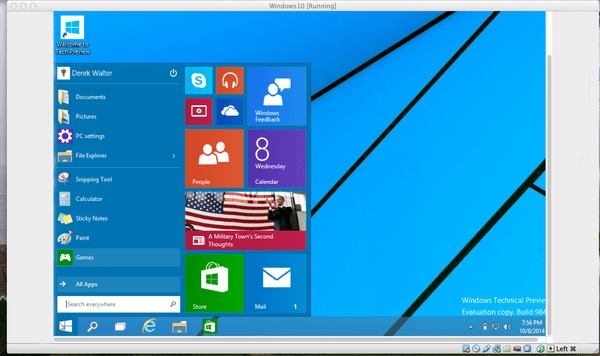
And if you want to keep your hard drive partition as it is, then you are required to undergo the difficult and more advanced option. That way, Windows will run on your Mac computer within an OS X program; like inception where an OS runs within another OS. VirtualBox is developed by Oracle and it’s free. There’s another alternative for the same job named Parallels Desktop but they take $80 for the hassle free service. We would recommend VirtualBox for Windows 10 since it’s a new version and there aren’t much stable, anything can go wrong anytime. In that case, a virtual machine lets the user wipe the mess and start over again without any scratch on the existing OS X based Apple ecosystem on your machine.
Windows 10 seems to run fine on all latest generation Mac computers. There hasn’t been any remarkable glitch or bugs during our test.
A Mac user would have to go through some tiring process to install Windows 10 on their computer.
Windows 10 ISO Download
Microsoft has released the ISO for Windows 10 on their website – it’s still free since it’s only a technical preview version. However, you don’t get the ISO unless you sign up for Microsoft Insider by submitting your email address.
Install Windows 10 using VirtualBox
Download VirtualBox from Oracle’s website and follow the instructions on Windows 10 installation inside this virtual environment. It’s easy; you can figure these out just by taking a quick peek.
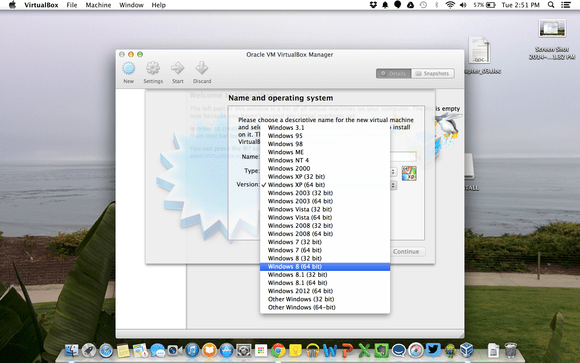
During the Windows installation, select Windows 8.1 as there’s no Windows 10 option yet. It just worked fine on our machine.
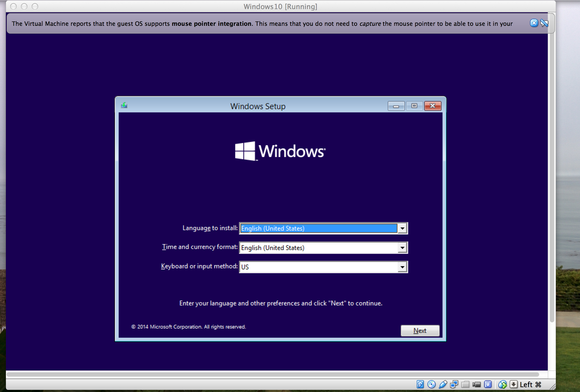
After the required installation process, you will be presented with a black screen with a floating Windows logo. The Windows 10 setup on your Macintosh has just been done; now you may proceed with Windows 10 user setup.
Install Windows 10 on Mac using Boot Camp
To start the process, you will need a USB Drive with 8GB free space. Insert the USB drive then start the Boot Camp app.
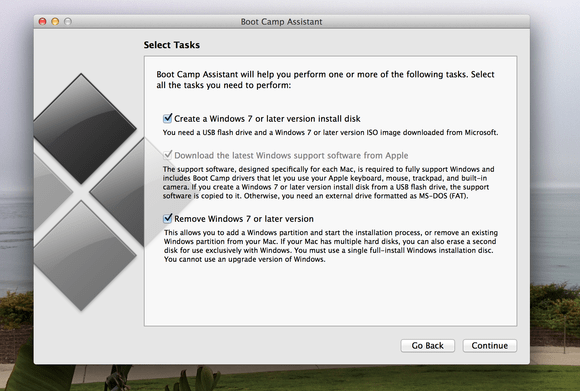
Now you need to partition your hard disk. Windows 10 need 20GB space at least.
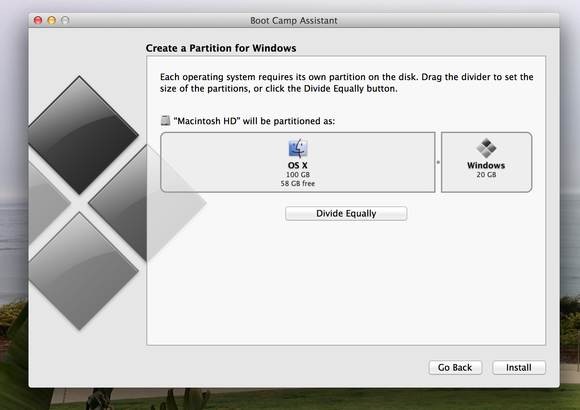
Now you need to click the Install button to start the Windows 10 installation process.
After the Boot Camp Windows 10 installation is complete your Mac will be restarted and will start with the new Windows 10.
Summary
Windows 10 is still in its testing phase and it might not meet your expectation yet. If you are trying out Windows 10 just for experience then there shouldn’t be any problem. For daily usage, you should wait till the full version arrives.


![Best 10 Internet Download Manager Apps for Mac OS [2025] internet download manager for mac](https://cdn.unlockboot.com/wp-content/uploads/2018/07/idm-mac-alternatives-324x160.jpg)







![30 Best Cydia Repo Sources For iOS 16/15/14 Jailbreak [2024] best cydia sources 2020](https://cdn.unlockboot.com/wp-content/uploads/2020/06/cydia-sources-13-100x70.jpg)