Restore iPhone from old iCloud backup enables you to migrate all your data from your broken or old iDevice to a totally new iPhone or iDevice. Yes, all Message, contact, Photos/Videos, documents and mail is transferred.
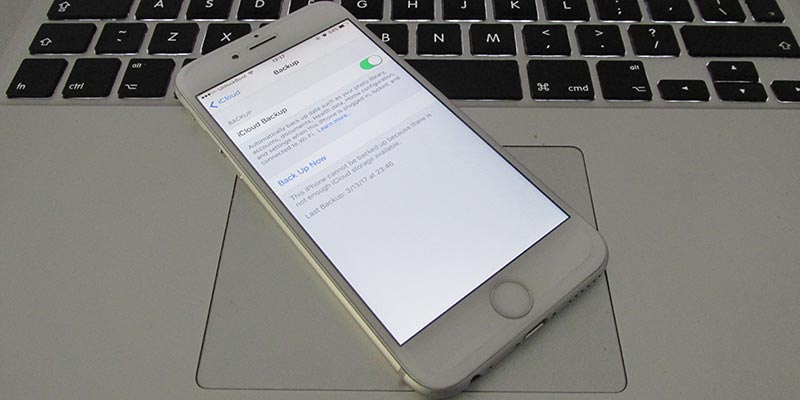
Restore iPhone from old iCloud backup is the best option. Below you’ll go through all the steps needed to discover and restore past but newest backup on iPad or iPhone.
Note: The tips are applicable on iOS 7, 8, 9, 10 or above and devices from iPhone 7 Plus to iPhone 4/4s. This steps will also bring back the Gigabytes of storage you removed because you were trying to save space.
Discover old backup in iTunes or iCloud
Find in iCloud: Mac
To discover all iCloud backups on Mac, go to Apple Menu > System Preferences > iCloud > Manage > Backup (List of old Backups).
Find On iTunes
Launch iTunes on Mac and head to iTunes -> Preferences -> Devices -> See all the backup saved by iTunes on Mac.
Right click “Delete unwanted older backup”.
The backups are made of Calendars, Contacts, Media files, text messages and personal settings.
Now the newest backup of old iDevice is there with you. Start restore process by:
- Using Lighting cable and iTunes – automatic restoration of backup when iDevice connects to Windows or Mac
- Using WiFi and iCloud: option to restore backup from iDevice is provided
Steps to restore iPhone from Old iCloud backup
- Setup new iPhone or restore after Factory reset (all content and settings will be erased).
- Follow on-screen instructions, and enter Apple ID and password.
- Next, select “App & Data screen -> restore from iCloud Backup”. Discover the backup date wise that needs to be restored.
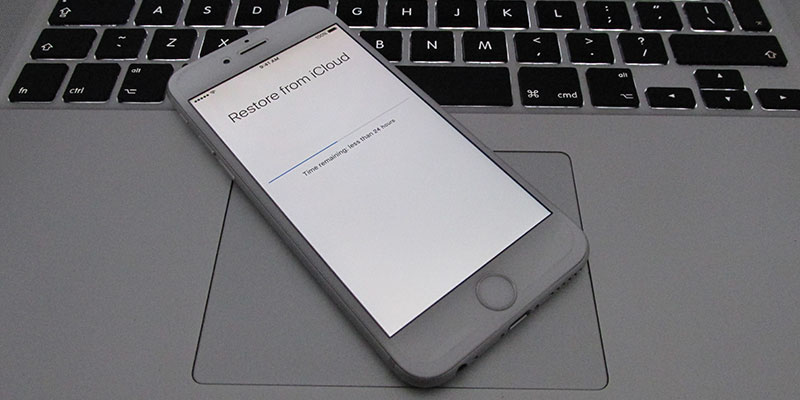
You’ll see all backups taken before today. Find your desired backup and restore it.
Restoring Backup with iTunes
1. Launch iTunes, connect your device with lightning cable, and wait for it to appear in Device Tab option.
2. In the right pane, select “Summary” and then “Restore iPhone/iPad from Backup.”
3. Tap drop down, and select “choose last backup.”
4. Tap “restore” and that’s it.
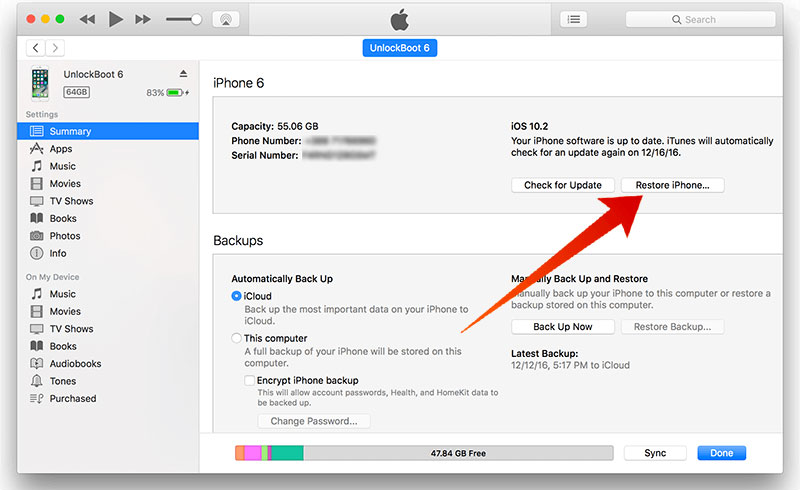
Now you have seen all the steps to restore iPhone from old iCloud back. Alternatively, you can restore using iTunes as well. The solution works on almost all the iOS versions after iOS 7 and all iPhone models after iPhone 4/4s. Will you be restoring that old contacts, documents, etc.? Feel free to leave comments.










![30 Best Cydia Repo Sources For iOS 16/15/14 Jailbreak [2024] best cydia sources 2020](https://cdn.unlockboot.com/wp-content/uploads/2020/06/cydia-sources-13-100x70.jpg)