Most of us are aware of the contacts saved on our iPhones… If they get lost, you can lose business, long-term friends and what not – And this is the reason why you need to back them up. Unlockboot presents to you this exclusive post on how to backup iPhone contacts through iTunes backup method and by using the iCloud backup option.
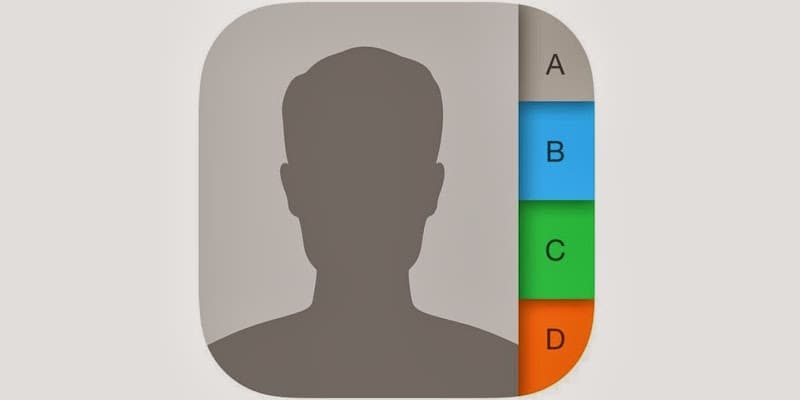
Best 2 Ways to backup iPhone Contacts
This is a very important thing, because after the software update you can lose your contacts. To avoid that, we recommend you to backup your contacts using iCloud or iTunes. Below are the best 2 tested methods to backup iPhone contacts:
Method #1: Backup iPhone Contacts Using iCloud
When you’re using iCloud, most of the process is going to be automated. But you can make sure it is configured correctly and make a backup with these steps:
- Open Settings -> iCloud.
- Make sure the iCloud account is setup properly and ‘Contacts’ are ‘On’.
- Keep scrolling and select ‘Storage and Backup’. Then choose ‘Back Up Now’.
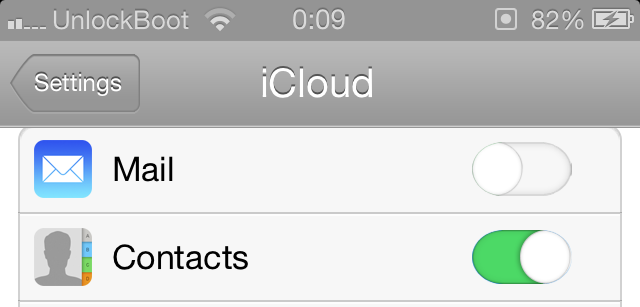
This is going to back up all the data, including contacts, to the iCloud. They can then be accessed from any remote location through an internet connection.
Method #2: Backup iPhone Contacts using iTunes Backup
iTunes backs up the contact by default, unless you’ve tinkered with the Settings or something. However, you can additionally follow these steps to make sure everything goes well:
- Connect the phone to the PC and open iTunes.
- Choose the phone model from the left and select the tab ‘Info’.
- Make sure ‘Sync Contacts’ has been checked and adjust other Settings if necessary.
- Click on the ‘Summary’ tab and Click ‘Back Up Now’.

This is going to backup iPhone contacts through iTunes on a local computer.
Read Also: How to Upload iPhone contacts to Gmail
Transfer Contacts from Android Device
If you have a android device, and you want to transfer your contacts from android to iPhone then you can follow this step by step Android to iPhone contacts transferring guide.
Do you backup contacts? Feel free to leave comments below.

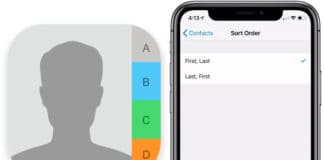








![30 Best Cydia Repo Sources For iOS 16/15/14 Jailbreak [2024] best cydia sources 2020](https://cdn.unlockboot.com/wp-content/uploads/2020/06/cydia-sources-13-100x70.jpg)