Did you know that the keyboard of your iPhone offers hidden tricks that can be used to type faster on iPhone anytime? You may never know these tricks yourself, which is why we’re listing them down for you.

Learn How To Type Faster On iPhone, iPad or iPod Touch
Below are the 6 tested tips and tricks to type faster on your iPhone, iPad or iPod touch using the default iOS keyboard:
1. Use a Single Tap to Type Symbol, Capital Letter, or Number

Most users tap 123 to type symbol or number, tapping the symbol or number they want to type, and then again tap 123 to go to the letter keyboard. Instead, you can just touch the key 123 and hold the finger on the screen down. And without lifting it, move it towards the number or symbol to be typed and then lift from screen to type faster on iPhone.
For the Shift key, touch the finger to this key, move it towards a letter, and the relevant capital letter will become accessible real quick.
2. Type a Period by Double Tapping Spacebar
When typing a sentence, it is possible to tap the big space bar that’s between words. After you get to the end of the sentence, there’s no need to go for the small period button. Double tapping the space bar will enable you to enter a space and a period, after which you can begin typing the other sentence. This will enable you to type faster on iPhone.
3. Type faster on iPhone for web addresses like .net, .org, etc. Fast

It is possible to long-press the period key to quickly type web addresses. The usual suffixes like .edu, .org, .net, etc. can be quickly inserted this way. The finger should be moved towards the suffixed to be typed and then lifted to enter. The trick will work in the Safari web browser.
4. Accented Letters Fast Type
The accented letters can be entered in the same way as hidden symbols. Just long-press any preferred letter and choose the accented letter you want to type out. For instance, typing “élephant” will just require you to type “elephant” and then long-press e to get the “é.” That’s also a way to type faster on iPhone.
5. Undo by Shaking your Device
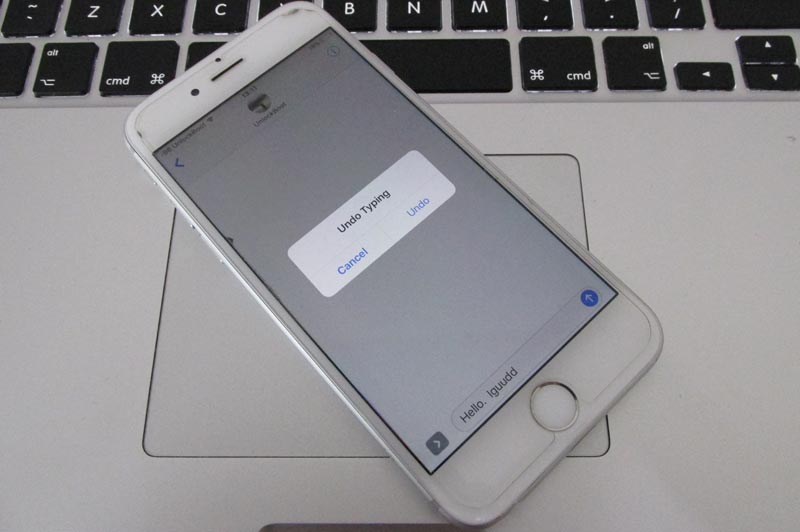
Regardless of you deleting, cutting, pasting or typing some text, there’s an Undo option to get that undone. Just shake your iPhone for the purpose. It won’t be visible on the keyboard, so the iPhone needs to be shaken if you want to make use of it.
6. Hide (or Use) the QuickType
We know that QuickType tries predicting the word that’s going to be typed next. So if “auto” is the word typed, it may suggest the word automatically or automobile. It also gives suggestions from the words you may type from what you’re already typed, so if you say hello, it can suggest hello, how are you. Perhaps this is the best way to type faster on iPhone.

To use QuickType, tap the bar at the top of the keyboard. If it isn’t useful to you, touch QuickType bar at the top of the keyboard and use your finger to slide it down and hide it.
With these 6 tips, you’ll be able to type faster on iPhone and iPad than ever before.










![30 Best Cydia Repo Sources For iOS 16/15/14 Jailbreak [2024] best cydia sources 2020](https://cdn.unlockboot.com/wp-content/uploads/2020/06/cydia-sources-13-100x70.jpg)