Did you installed the Mac OS beta software on your Mac recently, but you are not satisfied? Now you can easily uninstall Mac OS beta software and downgrade it to the latest official Mac OS version without losing your data and apps.
Apple’s beta software program is a way in for enthusiastic Apple users who want to test the iOS and Mac OS operating system way before it is launched. The developers already have this access because they are the geniuses who implement new features and eventually those are rolled out for general people’s use. If you are interested, you can actually sign yourself in for the beta software rollouts, in which case you could download and install the pre-release developer preview versions prior to the final release of each OS.
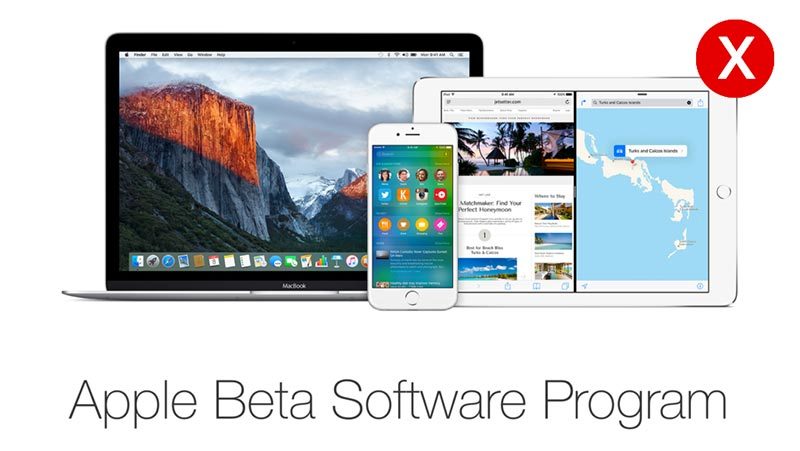
However, once rolled in for this program – a user would continue to get the unstable builds of operating systems which could get boring at one stage. And maybe, that’s where one might find opting out of Apple’s beta software program useful.
If this is the case with you, you can easily opt out from the Apple’s public beta test program and get the software update only when they are finally rolled out for every Apple user, not only developers.
How to Opt-out from Apple’s Public Beta Program
The process for opting out from Mac and iOS devices are quite different. We have illustrated the procedure for both types of Apple devices.
Rolling-back from Public Beta Program on Mac OS
If you have an Apple computer with non-beta release of Mac OS X installed, then the process is so much easier. Just do the following steps:
- Open System Preferences and navigate to the App Store preferences pane.
- App Store Preferences pane should have a ‘Change’ button right next to ‘Your computer is set to receive beta software updates’. Click on that button.
- A new pop-up windows should show up, click on ‘Do not show beta software updates’.
- That’s it, you should now close the Settings.
- You could verify whether the changes have been saved by re-launching Settings and checking the same dialogue box.
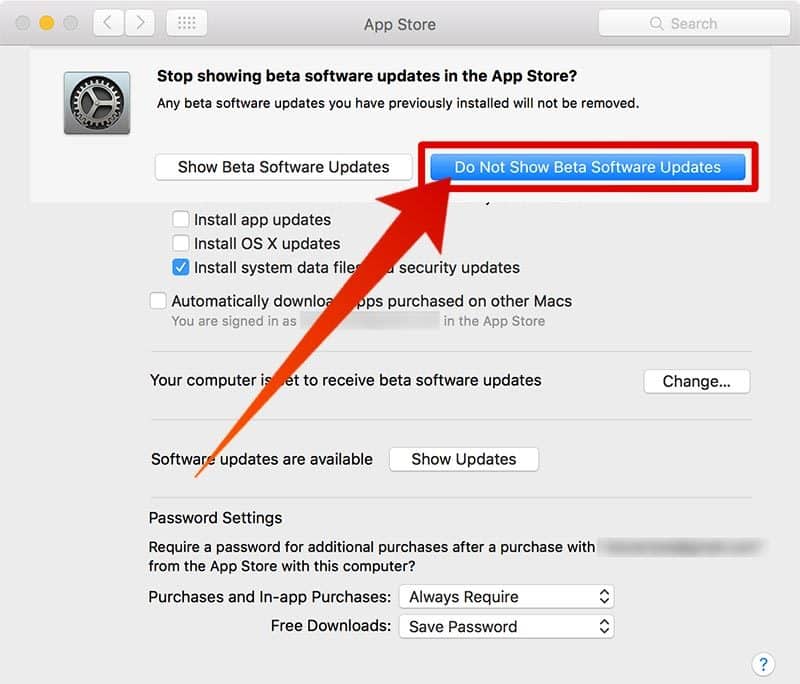
Those who have a beta version of Mac OS X installed in their Mac, need to roll back to a stable build by using Time Machine backup, kept by default while installing the beta update. Once you roll back to the stable build of Mac OS X, follow the same procedures.
Steps to Uninstall iOS Beta Software from iPhone or iPad
Same opt-out needs to be done in iOS running devices e.g. iPhone, iPad, iPod Touch etc. To do so –
- Turn off your iOS device first.
- Connect your device to an USB cable. The iOS device should still be switched off.
- Now connect the other end of the USB cable to the PC while holding down the home button on your iPhone/iPad/iPod Touch. Wait until the Apple logo shows on the device’s screen, then let the home button go.
- On iTunes window, an alert message should pop up saying an iOS device in recovery mode has been detected and connected to the PC.
- Select Restore on iTunes window. Wait until your phone is restored back to a stable build. You may have to enter some credentials after the phone boots up.
Conclusion: Developer beta releases are exciting, yet mostly buggy. If you plan on opting in, think of the consequences first.










![30 Best Cydia Repo Sources For iOS 16/15/14 Jailbreak [2024] best cydia sources 2020](https://cdn.unlockboot.com/wp-content/uploads/2020/06/cydia-sources-13-100x70.jpg)