Many iPhone users face Messages app crashing on iPhone problem while sending messages. This issue started with the launch of iOS 10, and a plenty of messages crash issues were received after some time of the iOS 10 launch. However, Apple launched updates after this issue, and the updates were for iOS 10, 10.2, 10.3, 10.3.2 and iOS 11. Apple fixed almost all the problems which were causing the crash issue, but there are a lot of people who are still facing the Messages crash issue.

How to Fix Messages App Crashing on iPhone or iPad
There are many problems in the iOS 10 and its updates like freezing messages app, crashing messages app, crashing a particular contact thread and rebooting the device. This error message comes at random intervals, and if it appears on the same device from time to time, it can cause the device to reboot. So, you will need to fix the problem.
1. Reboot your iPhone To Fix Messages App Crashing issue
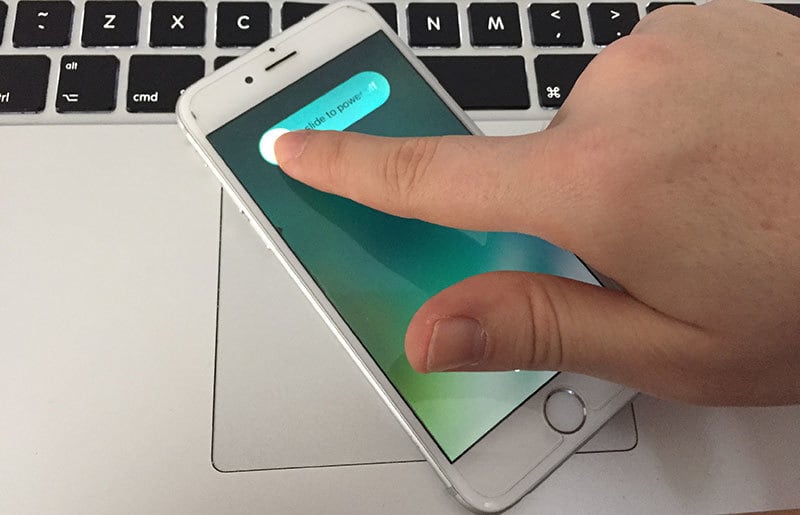
The easiest way to get rid of this error message is rebooting your iPhone. Rebooting the device fixes a tone of problems occurring in the system and this error message is one of them. Press and hold down the home and sleep button until the Apple logo appears on the screen. Now wait for some time and after rebooting, check your Messages app again if it is working well or not. You can try other methods mentioned below if restarting doesn’t work for you.
2. Reset All Settings To Fix Messages App Crashing issue
If you are still facing crashing problems with your Messages app, you can try another method. This process is related to the phone settings. As we know, after some updates and a lot of time of using the phone, many bugs are generated on the phone. They can slow down your phone and can cause many different problems.
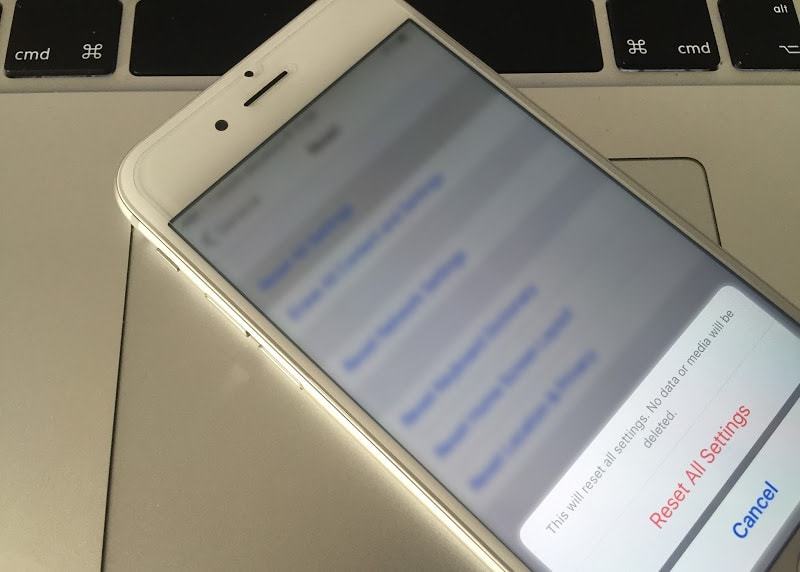
The simplest and most effective way to get rid of phone and settings bugs is to reset phone settings. This will reset the settings of your phone to the original, and you will get rid of different bugs. To reset your phone’s settings, tap on Settings app. Now touch on Reset under General option, and you will see Reset All Settings on the top. Click on this option, and it will ask for your Passcode. Simply provide it your Passcode and touch of Reset All Settings.
3. Fix Messages App Not Working Using 3D Touch

If you are facing crash problems with a particular contact, you need to know what the problem is. First of all, launch the Messages app using 3D touch. Touch and hold the app icon until it shows recent contacts. Now click on the contact you want to start the chat and swipe up a bit. Now touch on reply and start the conversation. Now the problem is with a particular conversation. Some users faced the problem of Messages app crashing on iPhone a particular conversation. To solve this problem, delete the entire conversation and start a new one. It will hopefully fix the issues regarding that particular conversation.
Try all of the above methods to fix Messages app crashing on iPhone, and if you still get the same error, you can clean install your iOS 10 to fix the errors.










![30 Best Cydia Repo Sources For iOS 16/15/14 Jailbreak [2024] best cydia sources 2020](https://cdn.unlockboot.com/wp-content/uploads/2020/06/cydia-sources-13-100x70.jpg)