If you are having Wi-Fi connecting problems with your iPad, you are not alone. A lot of people have faced this problem with their iOS 9. This issue was reported mostly in iOS 10, but in iOS 11, it also exists somehow. Many people got this issue even after updating their iOS. This is a common problem worldwide. However, the solution of this problem is very easy. There are many related issues too like WiFi connection fails after the regular interval, and Wi-Fi is not connecting to the iPad even after updating the iOS. Here is how to fix iPad not connecting to WiFi problem on iOS 10 and iOS 11.

Fix iPad Not Connecting to WiFi Problem on iOS 11 or iOS 10
Most of the people think that updating their iPad’s iOS will fix this problem. But after updating to iOS 11 update, they got a slow internet connection and a lot of bugs and issues in the Wi-Fi connection. So, it seems not to be the iOS updating problem. Some other problems were reported during the last update to iOS 9 including switching failure.
It means the iPad will not connect to the WiFi even after connecting it to a permanent connection. So, you will require finding a solution for this problem. You can try different troubleshoot options to fix this issue on your iPad. Before trying any troubleshoot methods, restart your iPad and check the network connection. If it is still not working, follow the methods mentioned below.
1. Check the Wi-Fi Connection on Your iPad
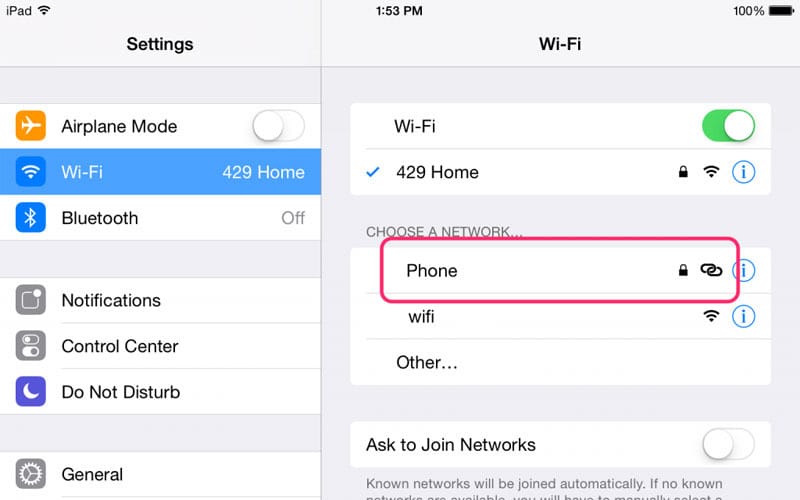
First of all, properly check your Wi-Fi connection if it is connectable to other similar devices or it is not connecting to your iPad only. For this purpose, connect any other device with your WiFi and check the connection status. Also, check if the Wi-Fi connection is stable or not. If the Wi-Fi is connecting to other devices without any problem, the issue is on your iPad. Now try the other methods to fix this problem.
2. Reset Network Settings
A quick way to fix this issue is to reset your network settings. This will reset all the settings related to your network and will probably fix all the issues regarding network and sharing. To reset your connection settings, go to Settings app on your iPad and click on the General option. Now tap on reset and click on Reset Network Settings. Eventually, click on Reset, and it will reset your network settings. It will hopefully fix your network problems.
3. Forget and Reconnect to the WiFi Network
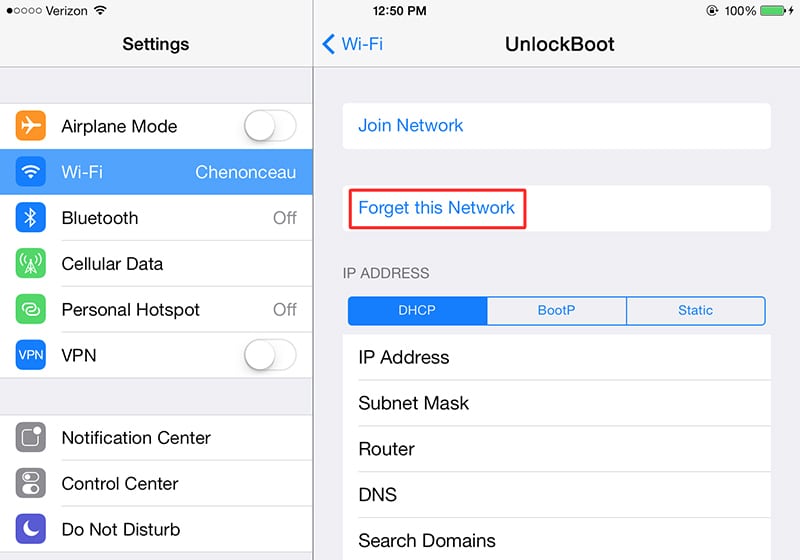
Another quick and efficient way to fix iPad not connecting to WiFi problem is to forget your Wi-Fi and reconnect it again. The idea behind this method is that sometimes if you have been using a WiFi network for a long time, it causes some errors and issues in the network of your iPad. It also occurs when you continuously switch between different Wi-Fi networks or your cellular network.
- First you will need to forget your Wi-Fi. It will forget all the settings and password of your Wi-Fi.
- Go to Settings and click Wi-Fi.
- Tap on the network and tap Forget This Network.
- After that, restart your iPad.
After forgetting the Wi-Fi network, restarting your iPad is recommended. Now connect your iPad to your WiFi network again, and it will hopefully fix the issues.
![Xiaomi FRP Removal Service for ANY Model [Instant via USB] Xiaomi FRP Removal](https://cdn.unlockboot.com/wp-content/uploads/2024/06/xiaomi-frp-removal-324x160.jpg)
![Honor Google FRP Removal Service for ANY Model [INSTANT] honor frp removal service](https://cdn.unlockboot.com/wp-content/uploads/2024/05/honor-frp-removal-324x160.jpg)








