Outlook calendar provides a better way to organize your tasks, contacts, and reminders. The backup facility of Microsoft outlook is amazing as it is a secure way to save reminders and contacts in outlook. If you are working with an iPhone and want to sync Outlook calendar with iPhone, you can easily do it. No matter which iPhone device you are using, you can easily do it by following some simple steps mentioned below.
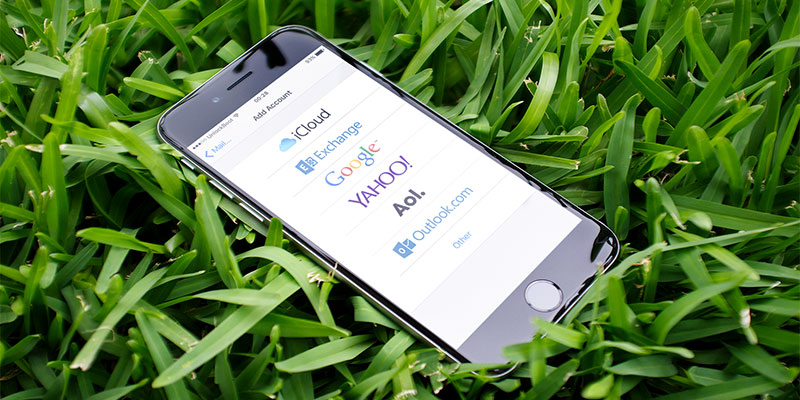
Sync Outlook Calendar With iPhone 7, 6, SE, 6S or 5S
You can sync your contacts and your tasks to Microsoft Outlook so that you will be able to utilize them in the case of any harm. Although some problems are syncing your iPhone with the outlook, yet you can do it by taking care of a few things. First of all, check how many accounts you are using on your devices. The problem of syncing Outlook with your iPhone occurs when you use same Apple ID on different devices. You will have to select a proper device to sync the Outlook settings to it. You will be able to get your calendar, reminders, and contacts to your outlook account.
A lot of iTunes plugins are available for the Outlook account that you can use to sync your tasks to your account. Moreover, some third-party applications are there that can sync your calendar. However, using Outlook account is the quickest and safest way. Not only you can sync your tasks and calendar, but you can also maintain your tasks using Microsoft Outlook. Here is how you can sync your outlook calendar with your iPhone.
Add Outlook Calendar to iPhone’s Mail App
A quick way to access your Outlook calendar from your iPhone is to add the Outlook calendar to your Mail app. This is a fast way that you can use instead of syncing your Outlook calendar to your iPhone. The process of adding Outlook calendar to your Mail app is simple. First of all, click on Settings App and click on Mail, Contacts, Calendar. Now tap on Add Account and click on Outlook.com.
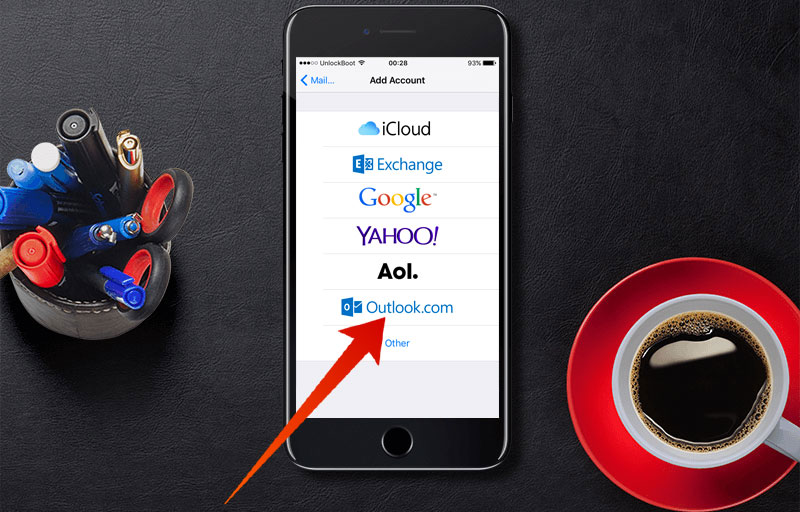
Step 1: First of all, click on Settings App and tap on Mail.
Step 2: Now tap on Accounts -> Add Account.
Step 3: Click on Outlook.com logo to add a new Outlook account.
Here you will see the outlook account, and you will have to put your username and password to login to your Outlook account. After adding the account to your Mail app, you will be able to access your Outlook calendar from your iPhone.
Use iCloud to Sync Outlook Calendar With iPhone or iPad
You can use iCloud to sync your Outlook calendar with your iPhone. Login to your iCloud and open iCloud Control Panel. You will see Mail, Contacts, Calendar and a tick box under it. Click on it to apply it. Now click on Apply and the syncing will start in no time. After this, you will be able to access the Outlook calendar and tasks from your iPhone anywhere anytime.
Use iTunes to Sync Outlook Calendar
Another way to sync outlook calendar with your iPhone is using iTunes. Simply open iTunes and sign in. Now click on iPhone and click on Info. Now click on Sync calendars from and click on Outlook. Now tap on Apply to finish the process. It will start syncing the calendars from outlook.com.










![30 Best Cydia Repo Sources For iOS 16/15/14 Jailbreak [2024] best cydia sources 2020](https://cdn.unlockboot.com/wp-content/uploads/2020/06/cydia-sources-13-100x70.jpg)