Technology evolves and changes faster than our mind can comprehend. We have been used to installing apps on our iPhones from the App Store via iTunes, and then we would install them to multiple devices using USB and cable. This was the good old method that worked every time and just when we were marveling at the speed with which technology has improved and made life simpler, in comes another surprise and a newer upgrade. Today you will learn how to download ipa files on PC or Mac from App Store using iTunes.

Now, we no more need to play the iPhones to computer devices and all the activities are handled on the go using the WiFi connection. We get direct access to the App Store right on the mobile devices. Whether you wish to create a backup of your iPhone data or restore the information, all this can be done with ease right from the devices.
Just a bit of advice – Although keeping your stuff in the cloud is considered as a safe and secure option, it always pays to a little more careful. So, you can keep a backup of all your mobile apps and data. What if you download an app update and it messes up and you wish to get back to your previous version? If you have the earlier version saved on your computer, it can be of great use to you. Also, when Apple pulls an app from its store and you wish to install it again, it can be handy to have a copy saved. Read on to find out how you can download IPA files of apps from iTunes to your Computer.
Steps to Download IPA Files on PC and Mac Using iTunes
Step 1: To start with, open your iTunes and create a sync with your iOS devices if you haven’t done it already. Doing this will ensure that the apps you download from the App Store are copied to all your devices. You may choose to manually download the apps you want from the iTunes App Store.
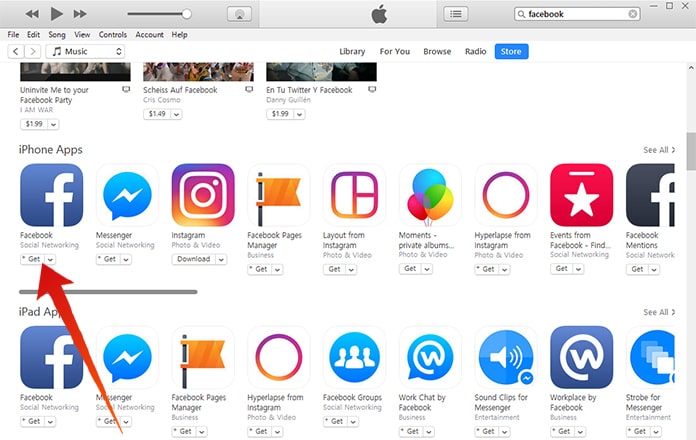
Step 2a: After this step is complete, open Explorer and go to Music -> iTunes -> iTunes Media -> Mobile Applications. If you own a Mac computer, then navigate to ~/Music/iTunes/Mobile Applications/
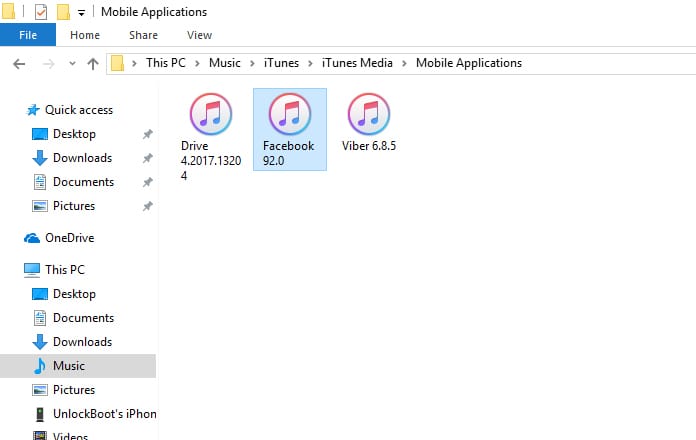
Step 3: In the Mobile Applications page, you will find the list of all the apps you have downloaded on your devices. There will be one .ipa file available for each app. If you have multiple versions of the same app then you will find several copies displayed.
Step 4: Copy the entire content from this folder and paste it somewhere where the information can stay safe. It can be a separate drive on the computer, a USB stick or an online storage medium. Just make sure you remember where you store it so that you can use it when required.
You can now breathe easy because all the apps on your iOS devices are safe and secure. If at all something happens to them and you lose your data, you can always use the IPA files to recover the information.
We hope the above information helps you keep your iOS apps safe across all platforms.
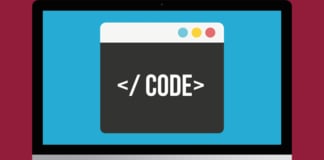








![30 Best Cydia Repo Sources For iOS 16/15/14 Jailbreak [2024] best cydia sources 2020](https://cdn.unlockboot.com/wp-content/uploads/2020/06/cydia-sources-13-100x70.jpg)