Are you passionate about photography? Most people will agree that will the smartphones in our pockets, taking pictures have become much easier. It is now possible to capture all moments that are special without regretting of not having as camera close at hand. Some people are so satisfied with their iPhone Camera that they don’t bother about lugging along an extra camera in their luggage while going on a vacation.
If you use your iPhone camera to picture most of the important moments in your life then chances are that you have a huge photo album in your phone. The photos and videos mean a lot to you and you just cannot imagine losing all those files. Read on to know how to fix iPhone camera roll crash and recover lost photos from your iOS device.
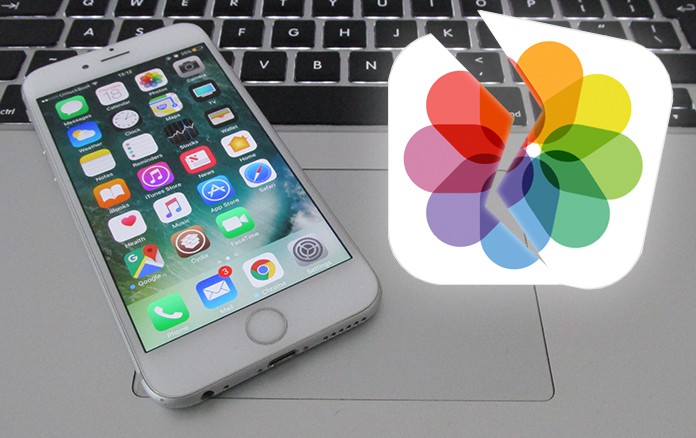
However, devices crash and apps go corrupt. Many people have reported a common problem – the iPhone camera roll crashes and the photos become ‘Other’ in iTunes. Have your ever experienced a similar situation before?
Don’t lose hope! All is not lost and you can actually get back all those photos if you act smartly. Instead of going crazy about your loss, you need to follow a few simple steps to fix the Camera roll crash issue and get back all those photos that have turned into Others in iTunes.
3 Steps to Fix iPhone Camera Roll Crash and Recover Lost Photos
Step 1: You need to start by installing PhoneView and connecting your iPhone to the Computer. Alternatively, you may use iPhone Explorer for Mac/PC. Now, you need to transfer all the photos and videos to your Mac and create a backup for the same. Next, you highlight the DCIM folder that contains all the photo files. Next, create a new folder on the desktop and select ‘Copy from iPhone’ and save the photos in the folder.
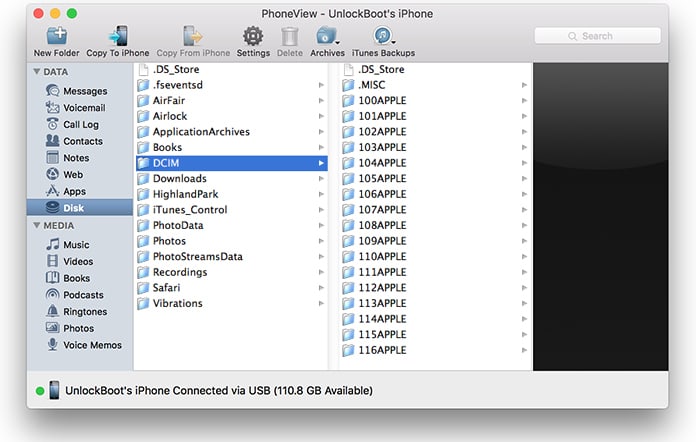
Step 2: The next step is to go to the PhotoData folder and create a backup of your photos and videos. You simply need to copy them to your desktop for an easy process. Next delete these three files or simply any one of them from the list below:
- com.apple.photos.caches_metadata.plist
- PhotosAux.sqlite
- Photos.sqlite
When you attempt to delete these three files, you will get a warning. As you have already created a backup of your files, you need not worry about the warning and just go ahead!
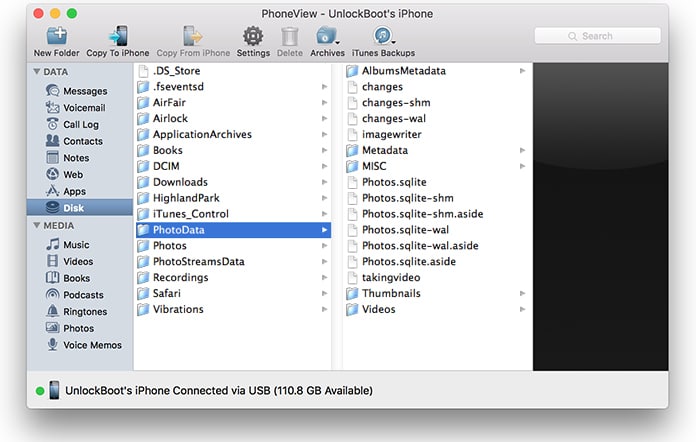
If you are using the Windows version then you will need to right click on the files in order to delete them.
Step 3: Next you will need to restart your iPhone. You will see that your phone’s Camera Roll will launch but the photos will not be visible. Don’t panic. The photo library at this point needs to rebuild and the images will appear after a few minutes so have patience.
Try the above mentioned steps and in most cases, it should work to help you recover the photos on your iPhone without having to restore it. If you are ever stuck in a iPhone Camera Roll crash or files corruption situation, try the solution mentioned above and it might just work for you too.
We hope the above steps help you fix the iPhone Camera roll crash issue and get back the photos moved into ‘Other’ storage in iTunes.










![30 Best Cydia Repo Sources For iOS 16/15/14 Jailbreak [2024] best cydia sources 2020](https://cdn.unlockboot.com/wp-content/uploads/2020/06/cydia-sources-13-100x70.jpg)