Most of the iPhone users are suffering from different problems while using apps on their iPhone. Most of the people got this issue after upgrading or downgrading iOS 10. The problem is that you won’t find some of your installed apps on the home screen. The device will tell you that the app is installed but you will not find it and will not be ready to use it as it is not on the home screen. The problem is with the apps update or the iOS changing. If you have been using a particular app for a long time and you recently have upgraded iOS, your app might cause some problems including crashing, not launching or not showing on the home screen. This difficulty can be solved by different methods. If you want to fix missing iPhone apps that appear installed but won’t open, follow the guide below.
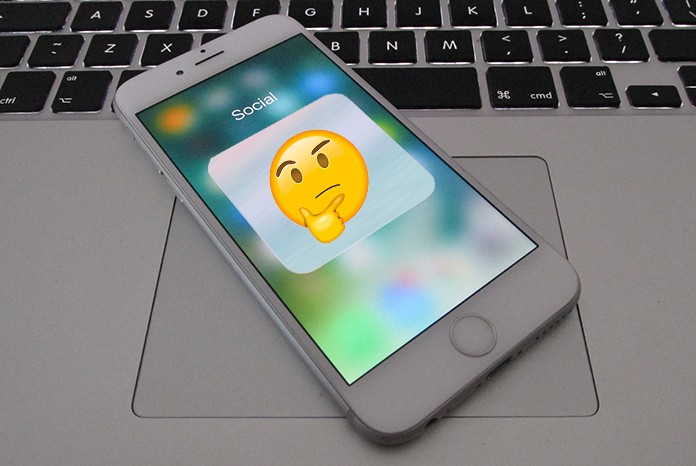
How to Fix Missing iPhone Apps That Appear Installed but Won’t Open
There are some methods available that will solve this problem quickly and easily. You will not have to contact Apple Support to fix this problem. Simply try one of the following methods to get rid of this problem.
• If you are having trouble while finding the app on your home screen, you can use Spotlight search for this purpose. Sometimes, apps are hidden due to some reasons and cannot be found on the home screen. Try Spotlight search to find your apps.
• Just like not showing error on the home screen, many people got the problem of updating the app. In this problem, the App Store will tell you that an app wants to be updated but the App Store will update no app. You can force shut down the App Store to fix both of the problems.
• Another quick way to get rid of this problem is to perform a hard reset. You can do it by holding down power and home button at once. This is not a 100% remedy for this problem but you can try this quick method.
How to Delete app From the Device Manually
If none of the above methods worked for you, you will have to manually delete the app from your Settings. This is an easy solution to delete the apps from your device so that you could install them again to use them. To delete the apps, follow the procedure below.
1. Click on the Settings app on your device.
2. Go to Storage & iCloud Usage under General option.
3. Now click on Manage Storage.
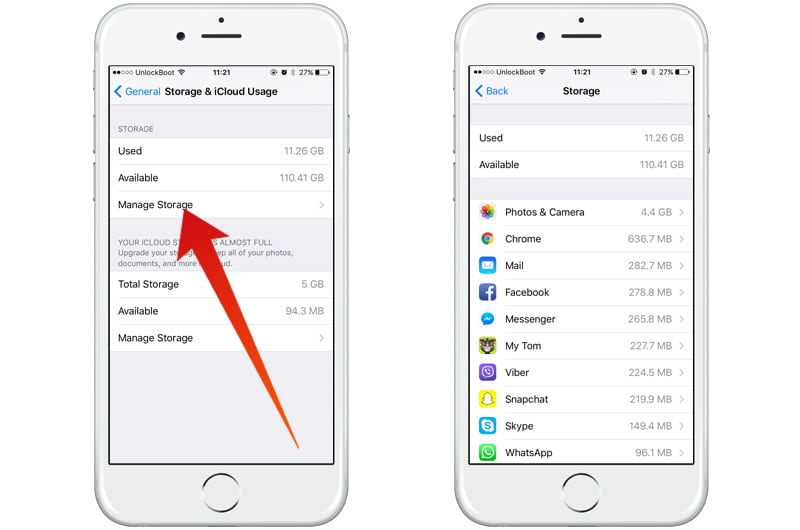
4. Here you will find a list of all the apps that are installed on your device. The app which is not showing on the home screen and you want to delete it can also be shown here.
5. Now find the required app and click on it.
6. Click on Delete App and you will see a dialogue box saying Delete App or Cancel. Click on ‘’Delete App’’.
Now your app is deleted from your device. You can now use your app after reinstalling it in your device easily. So, just follow the quick methods and if they don’t work for you, try fix missing iPhone apps with the last method, it will hopefully work for you.
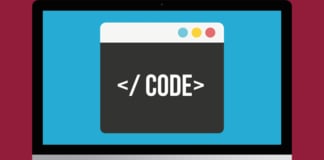








![30 Best Cydia Repo Sources For iOS 16/15/14 Jailbreak [2024] best cydia sources 2020](https://cdn.unlockboot.com/wp-content/uploads/2020/06/cydia-sources-13-100x70.jpg)