Hotmail by Microsoft has been a very popular web based email service for a very long time. Windows Live had been an associated service for a pretty long time, then Microsoft decided to ditch the title in 2012. After a lot of overhauls to the Microsoft online services range, the Hotmail emailing and Live messenger service was changed into Outlook and Hotmail was discontinued.
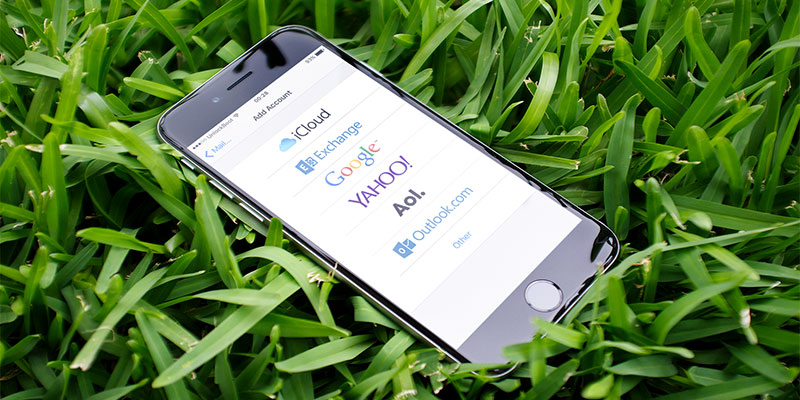
How iOS users can Set up Hotmail Account on iPhone and iPad
Anyone having an old @hotmail domain was allowed to keep his email as it was, however, no new Hotmail.com domains are allowed. Anyone creating a new Microsoft account will have @outlook.com domain as a default option, services like Windows Live, Hotmail etc. are no longer active.
The above reasons kind of describe of the reasons why a lot of iOS users fell into the confusion as titled. How do you add a Hotmail account to an iPhone or iPad when the Mail app doesn’t even show the Hotmail option? Previously, the Mail app would list iCloud, Exchange, Google (gmail), Yahoo, AOL, Hotmail and other options to allow the users to add their desired email clients with the Mail app. After Microsoft has withdrawn the Hotmail service, it’s been replaced with Outlook.com and iPhone users were confused about the process to add a Hotmail account to the Mail app.
How to Add and Configure Hotmail Account to iPhone Mail App
Basically, now the Outlook.com option would add any previous Microsoft service that existed; e.g. the Hotmail or Windows Live services.
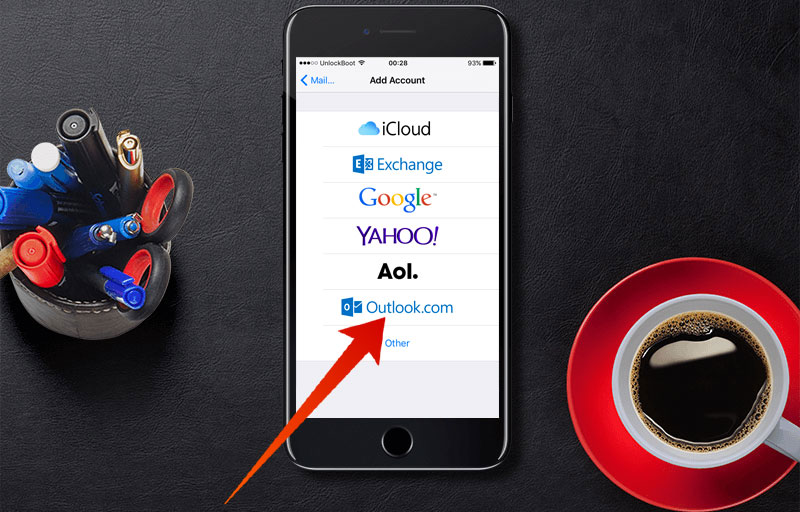
So if you are using an iPhone and the same confusion has gotten you, keep reading on through the following points. The procedure remains exactly same as it used to be, a user only needs to select Outlook.com to enroll a Hotmail email ID.
- Open the Settings app on your iPhone. Scroll down a little and locate the option Mail, Contacts, Calendars. Tap on it and find ‘Add Account’ which should be on the top.
- Once you click the ‘Add Account’ option, the screen would list a few email services. The list would show options as we have described before, and you have to tap on Outlook.com from the list.
- Under an Outlook banner, the Mail app would now collect the Email address and password for this specified email client you have. A description box is given so that you can identify your email address, e.g. you might mark the address with a title like Personal or Business.
- Then, the Mail app would ask for permissions. Options like Mail, Contacts, Calendars, Reminders etc. will show up with a toggle switch next to each of these, turning them on or off would allow or deny Hotmail’s ability to sync with the given apps.
- Once you have done this step, tap on the ‘Save’ button on top right corner. Exit this window.
- Now if you launch the Mail app from home screen, the Hotmail account should be added and synced.
- The syncing could take some time since the default sync period is set to 7 days by default. You could change that.
Conclusion: Through these procedures, you can simply add Hotmail or Windows Live accounts to the Mail app on your iPhone, iPad or iPod touch.










![30 Best Cydia Repo Sources For iOS 16/15/14 Jailbreak [2024] best cydia sources 2020](https://cdn.unlockboot.com/wp-content/uploads/2020/06/cydia-sources-13-100x70.jpg)