Now with the increase in size and bezel-less screen, iPhone has become a great smartphone to watch videos. iPhone XS Max with a whopping 6.5-inch screen size is just like carrying a mini-television. You can watch free TV on iPhone with the help of Freeview app.
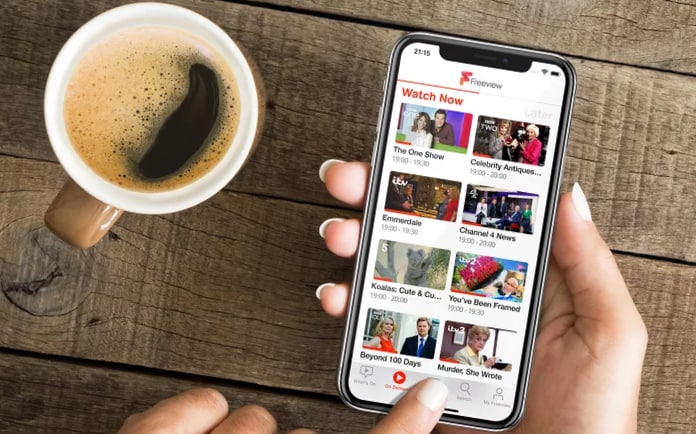
Do you remember the days, when all your parents and siblings would gather around to watch TV? Or, you can’t wait to get home from school or your dad to get from work to watch the tele. Well, you do if you’re a 90’s kid. However, the times have changed and smartphones have become reasonably accessible and affordable.
With all the streaming apps available on App Store like Netflix, Hulu, HBO Go and many more, watching TV anywhere has become a possibility. But all the apps mentioned above has a subscription model and you need to pay monthly to get the access of the shows. Nonetheless, with Freeview you can watch TV without paying any dime.
How to Watch Free TV On iPhone Using Freeview App
The app featured is called Freeview, which is currently only available for iPhone -as of writing this- It’s a relatively new app and you can download it from here. The great thing about this app is that it does not only lets you watch free TV, the app is free as well.
Set up Freeview to Watch Free TV on iPhone
Like with every app, first you need to download and open it. The app will the prompt you for your location, it does this, so that the region is correctly selected. You have two options to let the app know your location. Auto: Turn On iPhone’s location ON for the app to detect it – Manual: Enter your postal code. (Keep in mind this guide is for the users based in UK for users based outside UK can use a VPN).
Continue to the next screen, from here you will have different options available to you. These options are players apps, that you need to install (recommended) and then tap on the ‘I have all the players I need’ button.
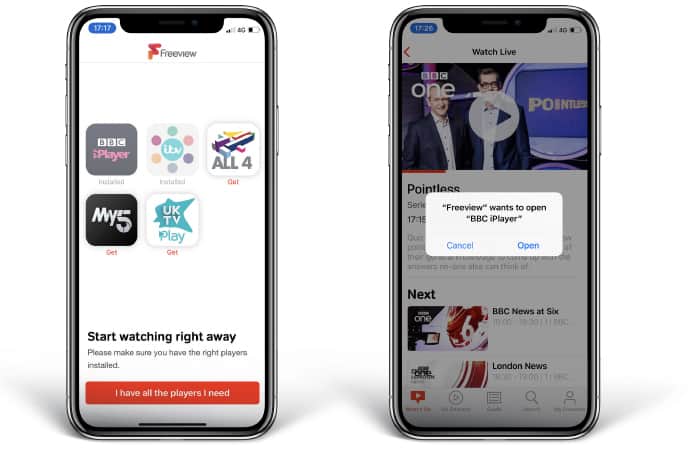
Now you can browse the shows you would like to watch by tapping on the ‘start browsing’ button.
Use Freeview to Watch Free TV on iPhone
The home screen of the app is set to default on What’s On. The tab has all the shows that are currently available in the apps that you installed earlier. You can start watching by tapping on any of the thumbnails and then tap the Play for the stream to start.
To browse shows that have already been streamed, you can go to the tab with the label ‘On Demand’. The default category selected is Top Picks, however you can change it. The Guide Tab will help you see the future show timings.
One redundant feature of the Freeview app is that you can’t directly watch the show from the app. Rather, when you play any show the app will switch to the apps that you have installed earlier. (Note: You need to give them permission, if you’re using the apps for the first time). This feature can be a turn-off for many users, but with the future updates we can hope the developers can look in to fix it. Other than that the app shows you what is playing now, later and which show have played and can view later. And let me say again that you can watch free TV on iPhone using this app, so the feature can be overlooked.
So are you going to download Freeview app to watch Free TV on iPhone or do you use a streaming service like Netflix? Let us know in the comments below.
![5 Best Voice Recorder Apps for iPhone and Android [2025] voice recorder apps for iphone](https://cdn.unlockboot.com/wp-content/uploads/2017/11/best-voice-recorder-app-iphone-324x160.jpg)









![30 Best Cydia Repo Sources For iOS 16/15/14 Jailbreak [2024] best cydia sources 2020](https://cdn.unlockboot.com/wp-content/uploads/2020/06/cydia-sources-13-100x70.jpg)