Apple never misses to amaze us with its technology. In the last few years, we have got some really impressive technologies like the latest versions of iPhone, iOS and Apple Watches. Every Apple user is well aware of iTunes, and it is the best platform to control your entertainment stuff on your Apple devices. The most common use of iTunes is a media player. Most of the iPhone users use iTunes to play their favorite songs on Mac. The reason is that iTunes provides a very smooth and easy handling of your favorite tracks, but did you know that you can use Apple Watch as iTunes remote? Well if you didn’t know how to use it, continue reading this post.
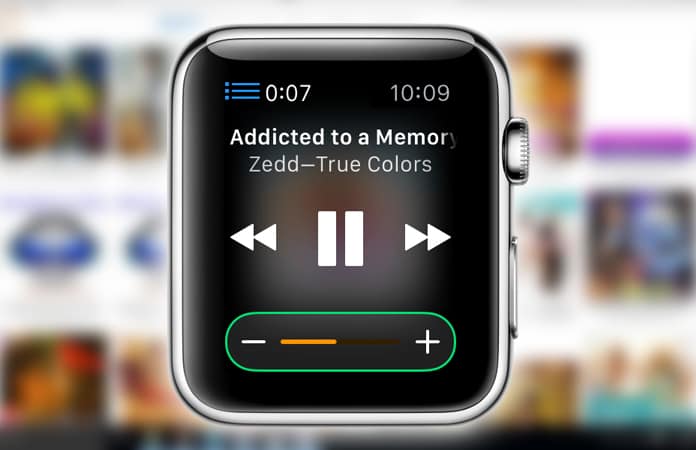
Use Apple Watch as a Remote Control for iTunes
With iTunes you can play your track lists, you can control your sounds, and you can have the best sound experience. Just like music, iTunes is used for other entertainment stuff. If you are using your Mac and you want to listen to your favorite songs, you would have to change the tracks after time according to your mood. You would also have to control the sound volume and the lists standings.
Using iTunes to control all this stuff while working on some project on your Mac is not a good deal. So what if we say that you can control iTunes using your Apple Watch. We know you would be very interesting about this. Well, today we will show you how you can use Apple Watch as iTunes remote control.
Steps to Use Apple Watch as iTunes Remote Control
Before using your Apple Watch as a remote for iTunes, make sure your Apple Watch is connected with your iTunes. If you have not connected your devices, don’t worry about it. Simply follow the steps here.
Step 1: Click on Watch App on your iPhone and connect it to WiFi and Bluetooth.
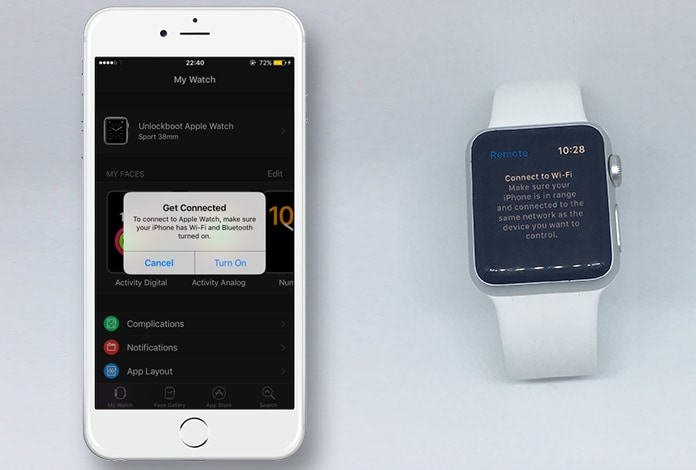
Step 2: Open the Remote app on your Apple Watch.
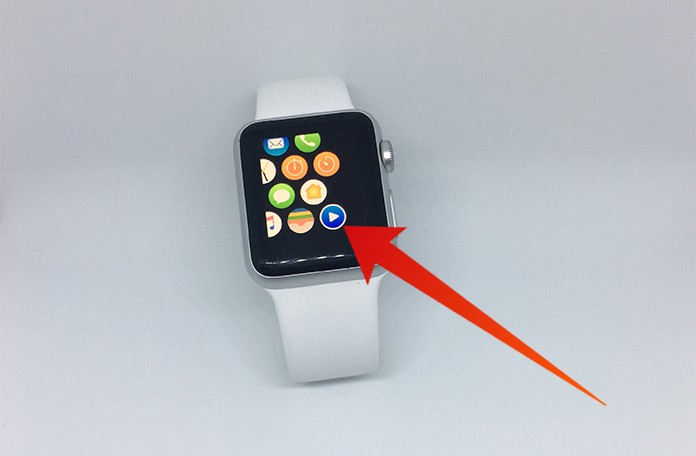
Step 3: After that click on Add Device option on your Apple Watch.
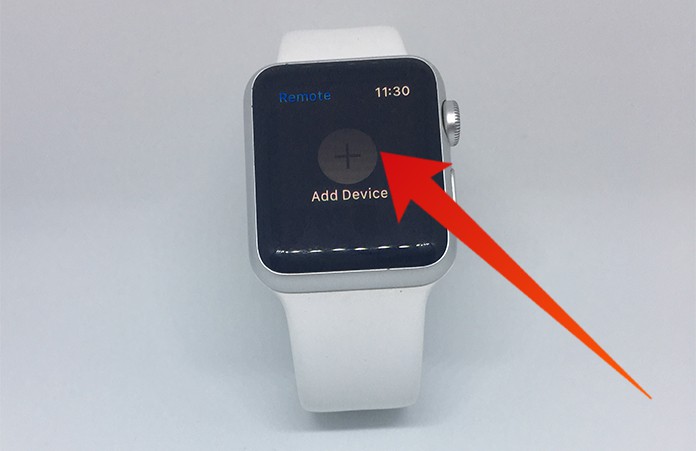
Step 3: Here you will see four digits which will be used to connect your Device to iTunes.

Step 4: Now in the iTunes screen, click on the remote icon on the top left corner. After clicking on the icon, tap on your Apple Watch name.
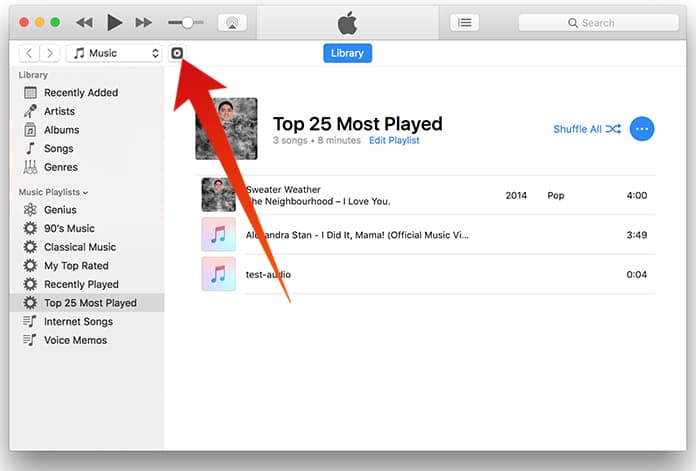
Step 5: Now enter the four digits that are appearing on your Apple Watch screen.
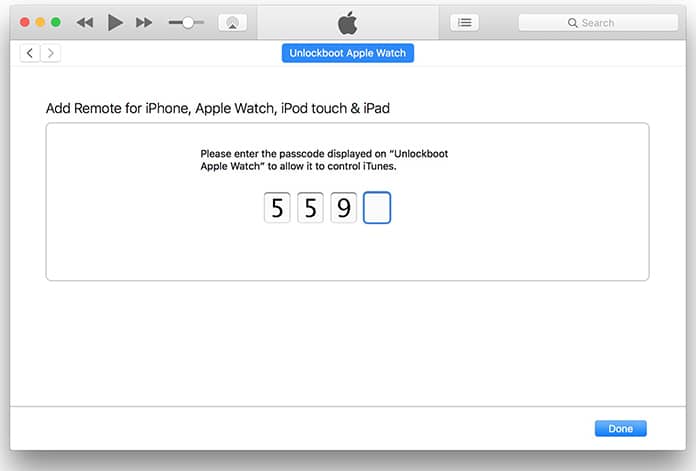
Step 6: Now your device will be connected to your iTunes.
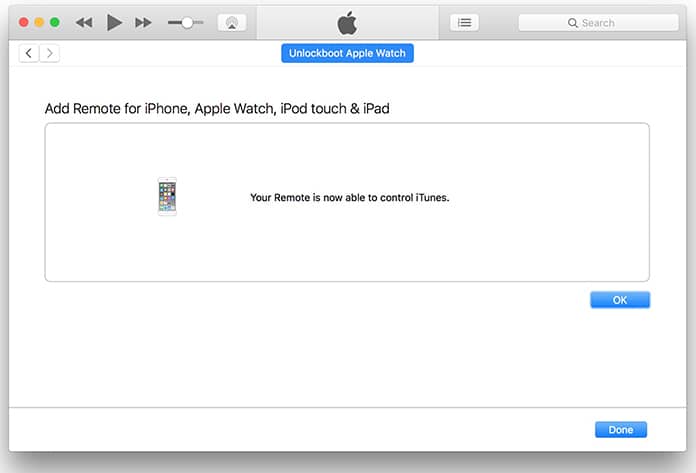
After connecting your Apple Watch with iTunes, you will be able to control iTunes quickly.

You can use your Apple Watch in multiple ways.
- You can command the volume of your sound tracks by the volume up and down.
- You can choose a library if you have different libraries. You can also play songs from your libraries.
- You can also play the music directly if you only have one library which you are playing right now.
- On the uppermost left corner, you will see the library icon which is a three lined icon. You can click on it to choose your tracks from the libraries.
Keep in mind that your Apple Watch will be connected to iTunes unless you disconnect it or connect a new device. You can use your Watch in multiple ways as mentioned above. It is always a comfortable experience of controlling iTunes with your Apple Watch. So just follow the steps above and make the best of Apple Watch.










![30 Best Cydia Repo Sources For iOS 16/15/14 Jailbreak [2024] best cydia sources 2020](https://cdn.unlockboot.com/wp-content/uploads/2020/06/cydia-sources-13-100x70.jpg)