Did you got the “This is an application downloaded from the Internet. Are you sure you want to open it” error on your Mac? Mac OS has some outstanding features, and its security is one of the best features on the Mac. Mac provides its users with an extra sense of security. Whether we talk about its programs and applications or we consider its protection against malware and viruses, Mac provides the best security options for its users. One of the best functions of its safety is its gatekeeper. It blocks all the programs that you want to open or install on your Mac. If you are going to open or install any application from the internet, it will block your program.
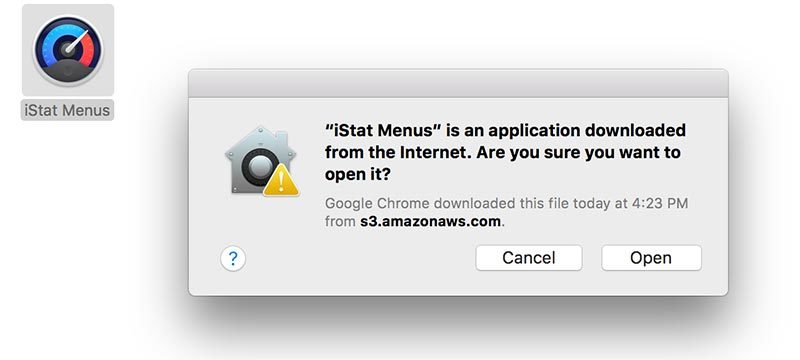
There are many reasons for it like you could install a wrong program, you could install a program with malware, or you could install a program that might harm your system. Keeping in view all of these aspects, Apple has introduced Gatekeeper in Mac to provide you security on another level. The applications which are not downloaded from the App store are not allowed to be installed on your Mac OS. However, sometimes Mac users require to install or open some programs which are downloaded from the internet. When you open such programs, it shows a pop-up bar showing “This is an application downloaded from the Internet. Are you sure you want to open it?” there are many ways you can try to open such program.
1. Opening the program directly with Right Click
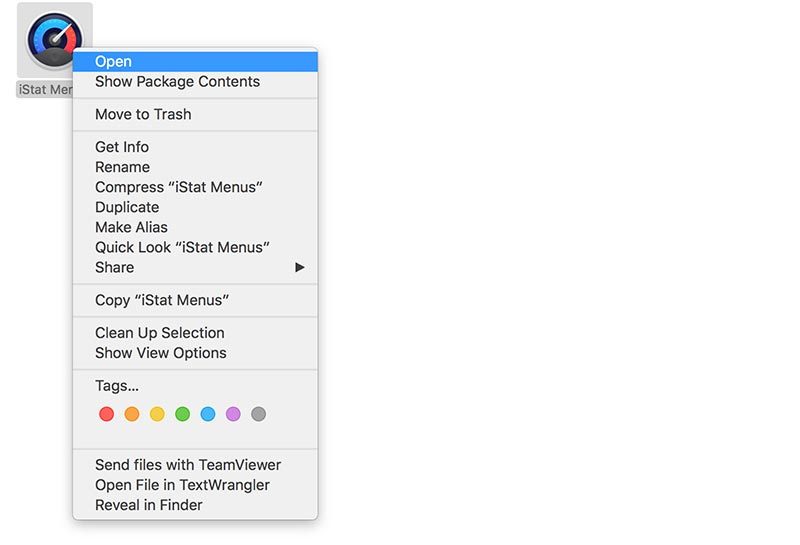
The fastest way to open such program is to open it directly by clicking on it. Simply right click on the downloaded program, and it will appear with a menu bar. On the top, you will see the open option. Click on it and confirm it by clicking on open again on the pop-up menu. In this way, you can open it in no time.
2. Disabling the gatekeeper to Fix this error
The above method works perfectly for any type of downloaded programs from the internet. However, sometimes you need to work with different programs, and all of them or most of them are downloaded from the internet. The Apple will block all of them because they were not downloaded from the App store. If you have aa lot of programs to work with and you use different programs daily, applying the above method is not suitable as it takes more time and is boring as well.
The best way to open any program quickly is to disable the gatekeeper that blocks the internet programs. You must know that which kind of programs you are installing in your system because you could install some malware affected programs in your system that can harm your system. So, use this method only when you trust all the programs you are going to install. First of all, open Terminal via Spotlight.
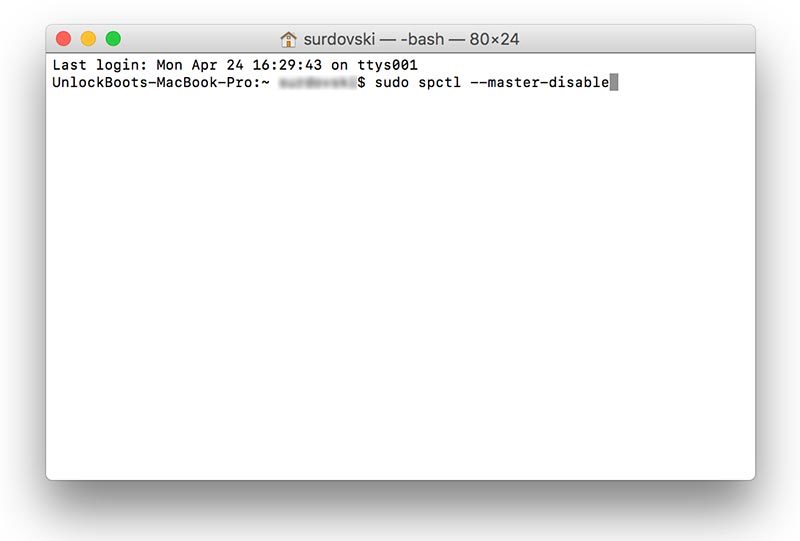
Enter sudo spctl --master-disable this command in the prompt and press enter. Now go to security & privacy and then go to the general menu. In the general menu, you will see the option “Allow apps downloaded from”. Select Anywhere, and you are all done with gate keeper.
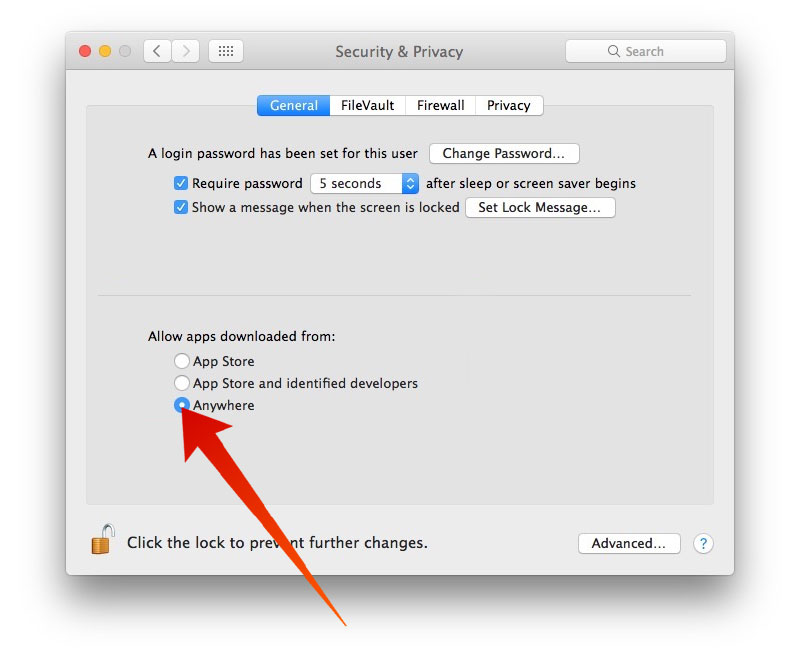
3. Opening a program through system preferences
Another way to open a program is through system preferences. Go to security & privacy, now click on the general option, and at the bottom, you will see an option that your app is blocked. Click on Open Anyway and use your program without any problem.










![30 Best Cydia Repo Sources For iOS 16/15/14 Jailbreak [2024] best cydia sources 2020](https://cdn.unlockboot.com/wp-content/uploads/2020/06/cydia-sources-13-100x70.jpg)