In case you happen to belong to a corporate environment, you will already be familiar with the concept of an out of office message. What it does is basically make anyone who emails you aware that you are not in the office and whether this is for vacation or other reasons, you will not be able to reply soon.
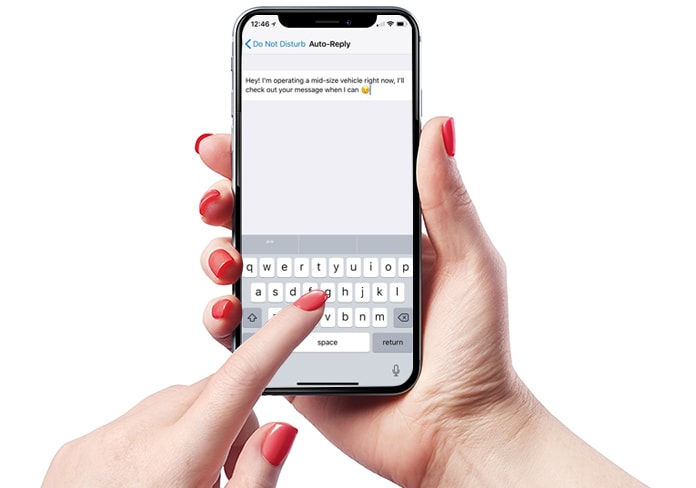
The usefulness of this feature really shines through when you are away from your Gmail for a certain period of time and need to direct people to someone else if their case is an urgent one. Despite this, there is a certain lack of out of office features for facilities such as messages or incoming calls on an iPhone. However, if you want to ensure that people receive something resembling an out of office message sometime in the future, here is what you should do:
Step 1: Launch the Settings app and go to Do Not Disturb and then Auto-Reply.
Step 2: Enter the message that you would like people to receive.
Step 3: Select All Contacts from under the Auto-Reply To section.

Step 4: Go to the Phone section, which will still be in the Do Not Disturb settings and be careful that Allow Calls From is set to No One.
Step 5: Go back to the Settings app and choose Control Center -> Customize Controls and activate Do Not Disturb While Driving. This is the method of activating Do Not Disturb that will mean that messages are sent to callers and also those who send you texts.
Step 6: To activate an out of office mode, open Control Center and tap on the Do Not Disturb While Driving button.
Step 7: In addition, you also should go to Settings and then Do Not Disturb and select Manually as the method of activation so that Do Not Disturb is not deactivated by iOS.
See Also: How to Edit or Remove “Sent from my iPhone” Signature
Please remember to like, share and comment!










![30 Best Cydia Repo Sources For iOS 16/15/14 Jailbreak [2024] best cydia sources 2020](https://cdn.unlockboot.com/wp-content/uploads/2020/06/cydia-sources-13-100x70.jpg)