Is your Bluetooth stuck in a rut? Well, you’ve come to the right place. One of our customer’s Bluetooth wasn’t working properly after he updated to iOS 12. It would disconnect from Bluetooth accessory frequently. Also, it refused to completely connect to Bluetooth on some occasions.
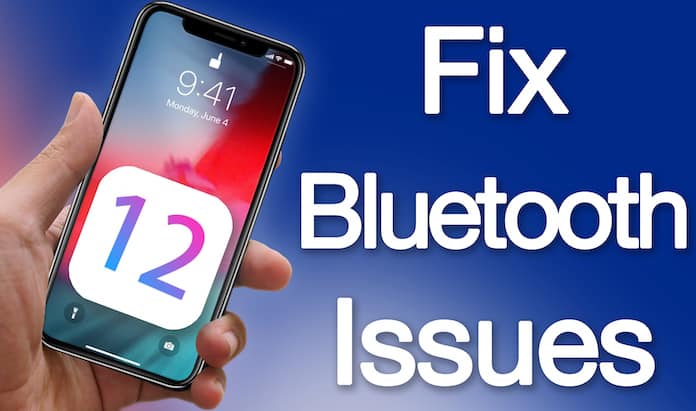
So, how did he troubleshoot the issue? Well, we advised him to follow multiple solutions, and one of them worked. Read on to know more.
Fixing iOS 12 Bluetooth Not Working Issue
Incredibly, one of my relatives, who also faced this problem, didn’t have to do much. She got rid of the issue by giving the device and Bluetooth a fresh start. If you’re facing similar issues, try out these techniques for a resolution.
Fix #1: Give Bluetooth a Fresh Start
Bring Bluetooth back in action by giving it a refresh. We’ve been successful using this trick several times. Follow these steps to attempt it.
Step 1: Go to Settings > Bluetooth > turn off the switch besides Bluetooth.
Step 2: Reboot your iPhone.
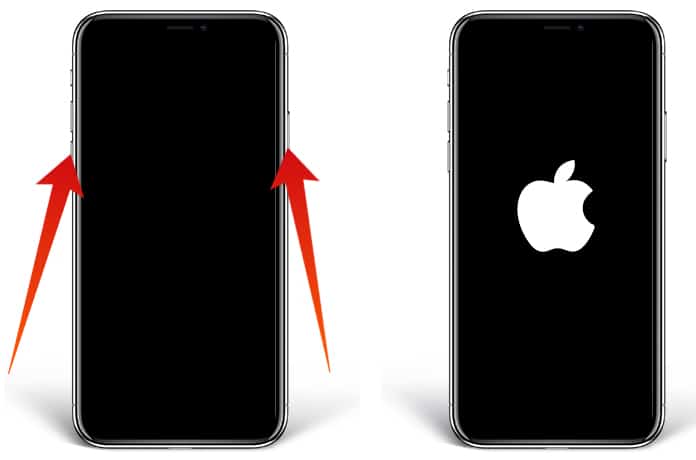
- If you’re using iPhone 8/8 Plus or iPhone X, press and release the volume up and volume down button, then press and hold the side button until you see the Apple logo.
- If you’re using iPhone 7/7 Plus, press and hold the volume down and side buttons together.
- On your other iPad or iPhone, press and hold the ON/OFF and home buttons together.
Step 3: Activate Bluetooth after your device reboots.
The issue should be resolved by now. Check to see if you’ve been successful.
Fix #2: Disconnect iDevice from all other devices and Try To Form Bluetooth Connection Again
There is another technique that can be useful in resolving the Bluetooth problems. Make the iPhone forget other devices and reconnect to them. Follow these steps:
- Go to Settings > Bluetooth.
- Tap “i” button besides the connect device. Then choose “Forget This Device” and confirm.
- Next, deactivate Bluetooth.
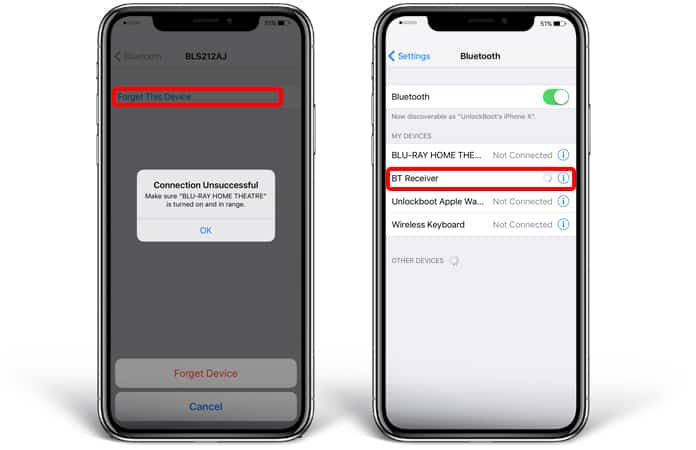
After all that, restart the iPhone. Once it reboots, switch on Bluetooth and try connecting again to other devices/accessories.
Fix #3: Restart Bluetooth Accessories
The issue could be with your Bluetooth accessory. Ensure there’s enough power in it to function. If it’s running on sufficient power and still not able to connect to iDevice, reset it to factory default. Take help from user manual as the process can vary based on device.
Fix #4: Restart Network Settings
Connectivity issues often get resolved by resetting network settings to their default state. Hence, it’s ideal to give it a try. However, it is important to note that this method cleans up the iDevice’s WiFi passwords, so make sure they’re saved somewhere.
- Go to Settings > General > Reset
- Tap “Reset Network Settings”, enter passcode and give confirmation.
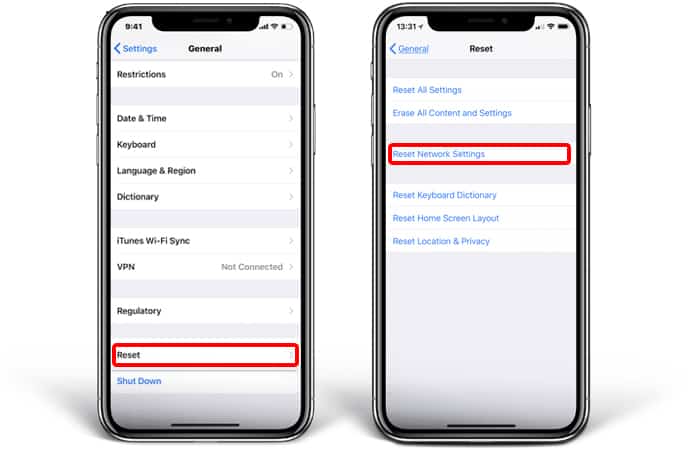
After the device reboots, the problem will be solved, most likely. But in case you’re still facing a problem, reset all settings on your iPhone. While it’s a radical step to take, it pays off for those who’ve been long plagued by Bluetooth connectivity issues.
- Go to Settings > General > Reset
- Tap “Reset All Settings”, enter passcode and give confirmation.
Don’t sweat if you still face the Bluetooth iOS 12 problem. There’s one more thing you can do.
Fix #5: Do iOS Update
In many instances, a software update will fix the issue. And we expect it to solve the problem for you as well. Make sure your iDevice is 50 percent charged and is connected to your WiFi network. Then follow these steps:
- Go to Settings > General > Software Update.
- Download and Install The Update.
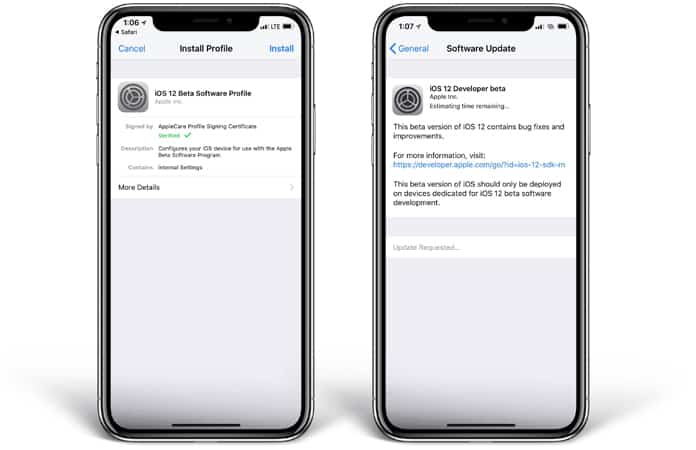
After the update, try again to connect to your bluetooth devices. If the bluetooth not working again try downgrading to the latest stable version (iOS 11.4).
What If None Of The Above Works?
If none of these techniques get the job done for you, we advise to wait for the official public version as Apple always fixes past bugs in new releases. The other thing you can do is downgrade the firmware from iOS 12 to iOS 11. While some of you would be unhappy with this statement, there are instances where it’s best to take a backseat and wait for the ideal chance to come knocking at your door.
We think you’d be able to fix the iOS 12 Bluetooth connectivity issue with one of these techniques. Do let us know which one of the methods worked in your case. And if you know any other way of fixing this issue, share with us and our community in comments below.

![Honor Google FRP Removal Service for ANY Model [INSTANT] honor frp removal service](https://cdn.unlockboot.com/wp-content/uploads/2024/05/honor-frp-removal-324x160.jpg)








![30 Best Cydia Repo Sources For iOS 16/15/14 Jailbreak [2024] best cydia sources 2020](https://cdn.unlockboot.com/wp-content/uploads/2020/06/cydia-sources-13-100x70.jpg)