It is a common occurrence that one can forget the pattern, PIN or password they used to secure their Android device. In such cases it can be easy to despair, thinking that you will be locked out of your device forever more. However, there are ways to break into a locked device, despite the fact that the security features designed for them are usually quite robust. Below, we have the 10 best methods to bypass Android lock screen password, PIN or pattern.

#1: Use Find My Device to Reset Android Pattern or Password
Many Android phones and tablets have the inbuilt service called Find My Device which is the best way to get past the lock screen. As long as you are logged into your Google Account you can make use of any other device or PC to access the service.
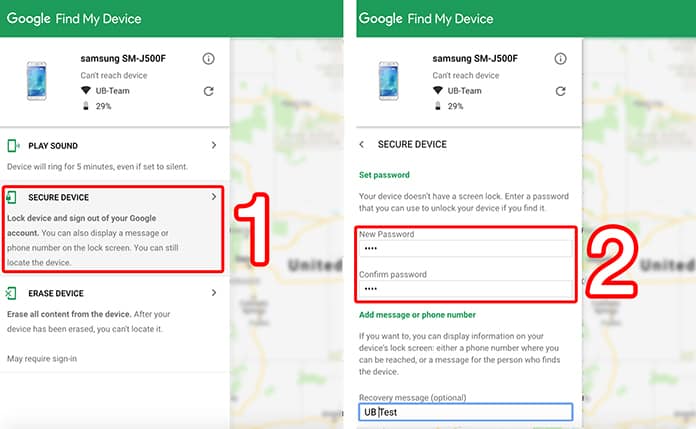
Testing has shown that this method will not work for Android 8.0 or higher. However, as long as your device is running Android 7.1.1 Nougat or lower, this method should work like a charm.
To start it off, you must begin by counter-intuitively clicking on the ‘Lock’ button once Find My Device zones in on your phone. In case the service is having trouble locating your device you must click the refresh button next to your phone’s name a few times and if the device is compatible, there should be a connection made in 5 such attempts or less.
After clicking the ‘Lock’ button, you will get a prompt to enter a new password which will replace the pattern, PIN or password that you forgot. Just enter the new password twice which will confirm your choice, and finally click on the ‘Lock’ button. It shouldn’t take more than up to 5 minutes for the password to change and when it does you should be able to enter the new password to unlock your device.
#2: Use Find My Mobile to Bypass Android Lock Screen Password
In case your handset is Samsung, there is a similar feature called Find My Mobile for Samsung as well. It should be one of the first things you try in case of a password lock out. Head over to their service site from a web browser and log into your Samsung account. Unfortunately if you never set up a Samsung account, this method will not work. In addition, remember that some carriers, such as Sprint, lock out this service.
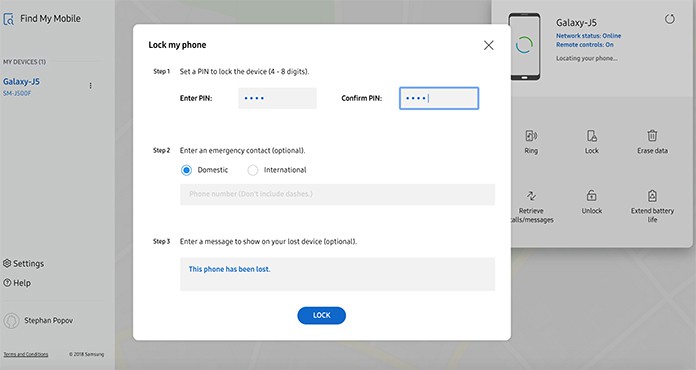
After logging into your Samsung account, click the ‘Lock My Screen’ button in the left-hand pane. From over there, just enter the new PIN in the first field and click the Lock button at the bottom of the screen. In a minute or two the lock screen password should be changed to the PIN you entered, which can be used to unlock the device.
#3: Bypass Lock Screen Using the ‘Forgot Pattern’ Feature
In case your device is running Android 4.4 or an earlier version, try using the ‘Forgot Pattern’ feature. After 5 wrong unlock attempts you will get a message saying ‘Try again in 30 seconds’. While this message appears, just tap the button at the bottom of the screen that will say ‘Forgot Pattern’.
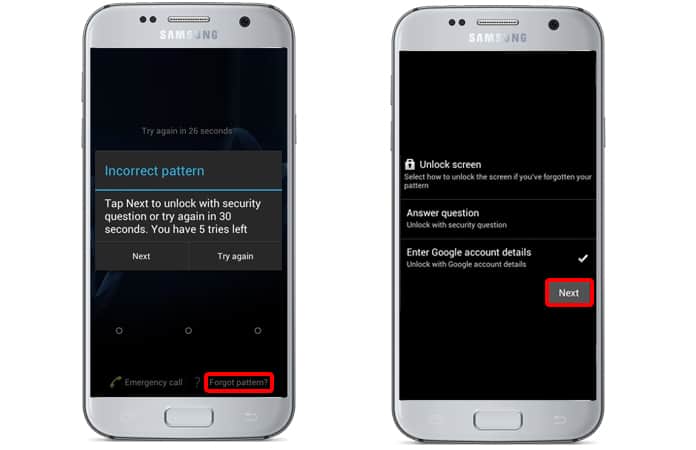
From there, choose ‘Enter Google account details’. Depending on your device, you might be able to go to this option directly. After that just enter the primary Gmail account and password. Google will either send you an email that has your unlock pattern, or you can change it right there and then.
#4: Break Into your Locked Android Phone Using a Custom Recovery
This method can be used if you already have TWRP or CWM installed on your device. In this situation, you will be able to use the recovery file manager and delete the Android lock password file. After you delete the password file, you can reboot the device and boot in normal mode. The lock screen password or pattern will be removed and you can add new one. In this process your data will not be lost.
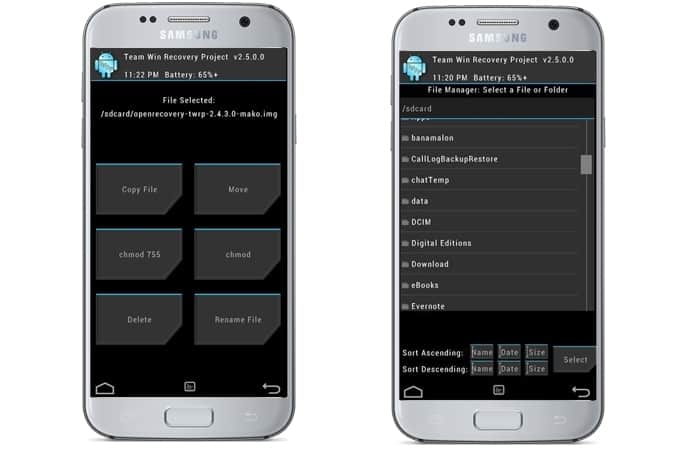
However, if you don’t have a TWRP or CWM installed before the lock screen protection was added, you will not be able to access the password file. In this case, you will have to use another method to bypass lock screen password, PIN or pattern.
See Also: Best USB C Charging Docks
#5: Bypass Android Password by Crashing the Lock Screen Process
Now, for the final method on our list. In case your device is encrypted and running on Android 5.0-5.1.1, there is a way to circumvent the password lock screen. This method will not work for any other type of secure lock screen but it will definitely be a huge help in case you just forgot your password.
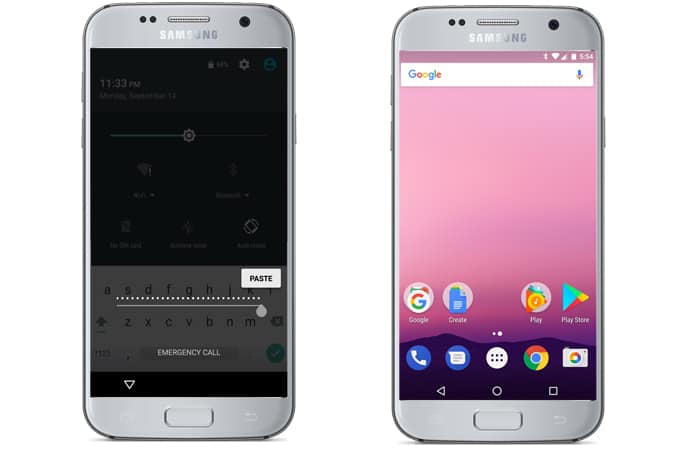
Firstly, just tap on the ‘Emergency Call’ option on your lock screen and then use the dialer interface to enter 10 asterisks (*). From there on, double tap the field to highlight the entered text and choose the ‘Copy’ option before pasting it into the same field to effectively double the amount of entered characters. Rinse and repeat this process of copying and pasting to keep adding more characters until the double tapping of the field no longer causes the characters to be highlighted.
Once this is done, just go back to the lock screen and launch the camera from the shortcut. From there, pull down the notification shade and tap on the Settings icon, which will prompt you to enter a password. Press and hold down for an extended period (Long press) the input field and choose on the ‘Paste’ option that appears. Repeat this process several times. After some time what you should see is that after you have pasted enough characters into the field your lock screen will crash and you will be able to access the rest of the phone’s interface quite easily.
#6: Delete the Password File Using ADB
This particular method will only work if you previously had USB debugging enabled on your phone. Even then, it will only work if you have given permission to your PC to connect via ADB. However, once those two requirements are met this is the perfect way to unlock your device. Keep in mind that models with encryption enabled by default might not be compatible with this workaround.
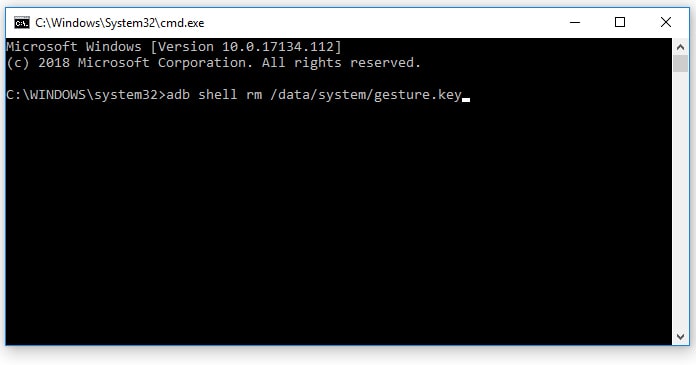
Begin by first connecting your phone to your computer with a USB data cable and then opening a command prompt window in your ADB installation directory. From there, type in the following command and press Enter:
ADB Command to Break Android Pattern:
adb shell rm/data/system/gesture.key
ADB Command to Break Android PIN:
adb shell rm /data/system/password.key
ADB Command For Jelly Bean Phones:
adb shell am start -n com.android.settings/com.android.settings.ChooseLockGeneric --ez confirm_credentials false --ei lockscreen.password_type 0 --activity-clear-task
Lastly, just reboot your cell phone and the secure lock screen should have vanished. Now it will be possible to simply use your device as you want. However, keep in mind that this is temporary. As soon as you gain access you should make sure to set a new pattern, PIN or password before rebooting.
#7: Bypass Third Party Lock Screen Apps by Booting in Safe Mode
In case the lock screen you are trying to bypass is a third party app and not a stock lock screen, then booting into safe mode is the easiest and simplest way to get around it.
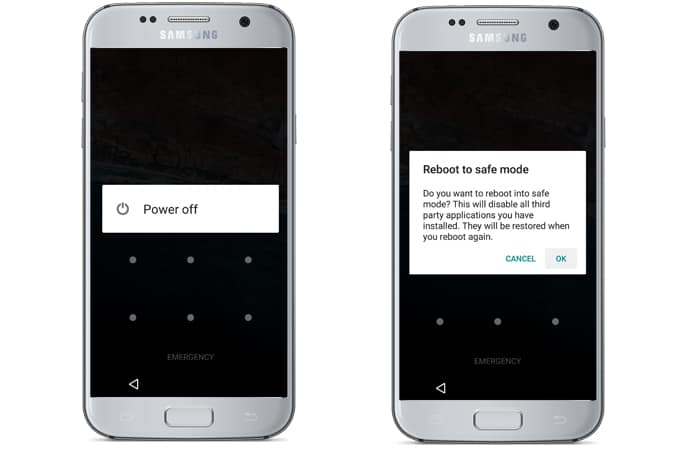
With most phones, it is possible to boot into safe mode simply by bringing up the power menu from the lock screen and then pressing the ‘Power Off’ option. From there, just select OK when you are prompted on whether you would like to boot into safe mode. Once the whole process finishes the third party lock screen app will be temporarily disabled.
Next, it is just a simple matter of clearing data on the third party lock screen app or uninstalling it, then rebooting your phone to get out of safe mode. Once you get back up, the lock screen app should have disappeared.
#8: Remove Android Lock Screen Pattern or Password with a Professional Tool
There are a lot of tools online that are able to bypass Android lock screen pattern or password on any device. We have tested few of them and the PhoneRescue tool was able to remove the lock screen protection in less than 5 minutes.
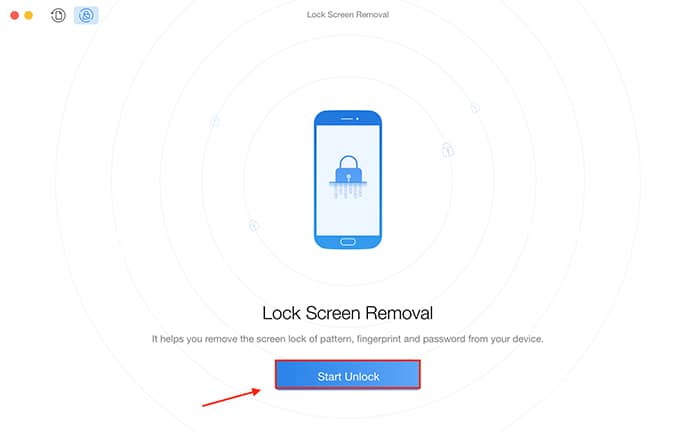
The interface is very simple and the password removing procedure is very simple. The tool can be downloaded from their official website. It works on Windows and Mac computers.
#9: Use an Android Pattern Remover Tool
Another way to reset the lock screen PIN, pattern or password is to use an Android pattern remover tool. The remover tools are not working for every device, but if you don’t want to lose your data, then you should try them. The password remover tools are free to download and can be downloaded from the internet.
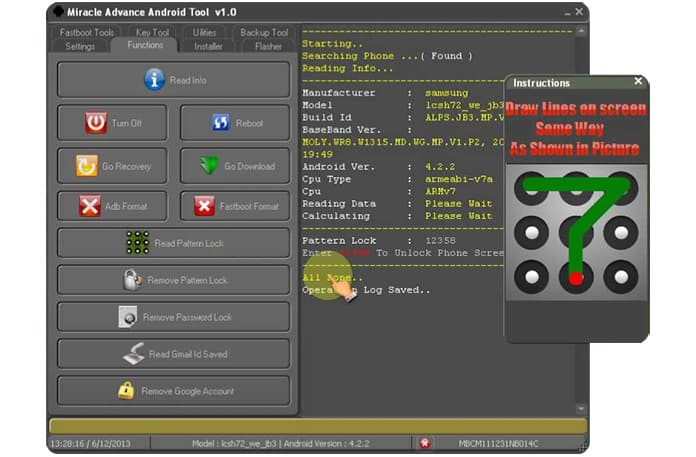
After you download them on your Computer, you need to connect your Android phone with an USB cable and follow the steps mentioned in the description of the tool.
#10: Carrying out a Hard Reset (Factory Reset Method)
In case your biggest concern is getting into your phone than actually caring about the data stored in it, then the factory reset is the best way to go. However, there is a new anti-theft feature called Factory Reset Protection, which means that you will need to enter your Google Account password to use this method in case your phone was released in 2016 or later.
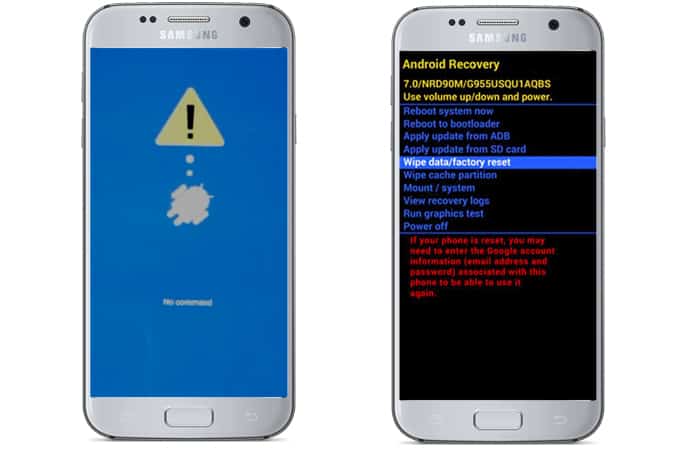
The process to perform this varies from device to device, but usually for most devices, this process begins by powering the device completely off. After the screen goes black press and hold the volume down key and power button simultaneously. This will cause the Android bootloader menu to appear. Here, just press the volume down key twice to highlight the ‘Recovery Mode’ option and press the power button to select it.
After doing this, just hold the power button down and tap the volume button once. Your device will enter recovery mode. Once that is done, use the volume buttons to highlight the ‘Wipe data/factory reset’ option and press the power button to select it. With this process completed, select the ‘Reboot system now’ option and you won’t be locked out of your phone any longer.
In case you have a newer phone, you will be prompted to log in with the Google Account and password that were previously used on the device before the reset. If you know this information there shouldn’t be a problem as it is just a matter of logging yourself into your Google account to regain access to your handset.
After checking out all these methods, which one of these do you think best suited you? Let us know in the comments section below.
![5 Best Voice Recorder Apps for iPhone and Android [2025] voice recorder apps for iphone](https://cdn.unlockboot.com/wp-content/uploads/2017/11/best-voice-recorder-app-iphone-324x160.jpg)









![30 Best Cydia Repo Sources For iOS 16/15/14 Jailbreak [2024] best cydia sources 2020](https://cdn.unlockboot.com/wp-content/uploads/2020/06/cydia-sources-13-100x70.jpg)