What is that one thing that most of us carry everywhere we go and it costs from hundreds of dollars to thousands of dollars? If you guessed a smartphone then, you’re right! Many of us now own a smartphone and an average price of a good Android device is from $350 to $600. Therefore, they have been an easy target for thieves and robbers to steal and get quick bucks for it. That is why it has been a problem which concerns both the companies and the customers. So, to curb or deter someone from stealing a smartphone Google has taken a step and has introduced a feature, Account Verification that protects your smartphone.
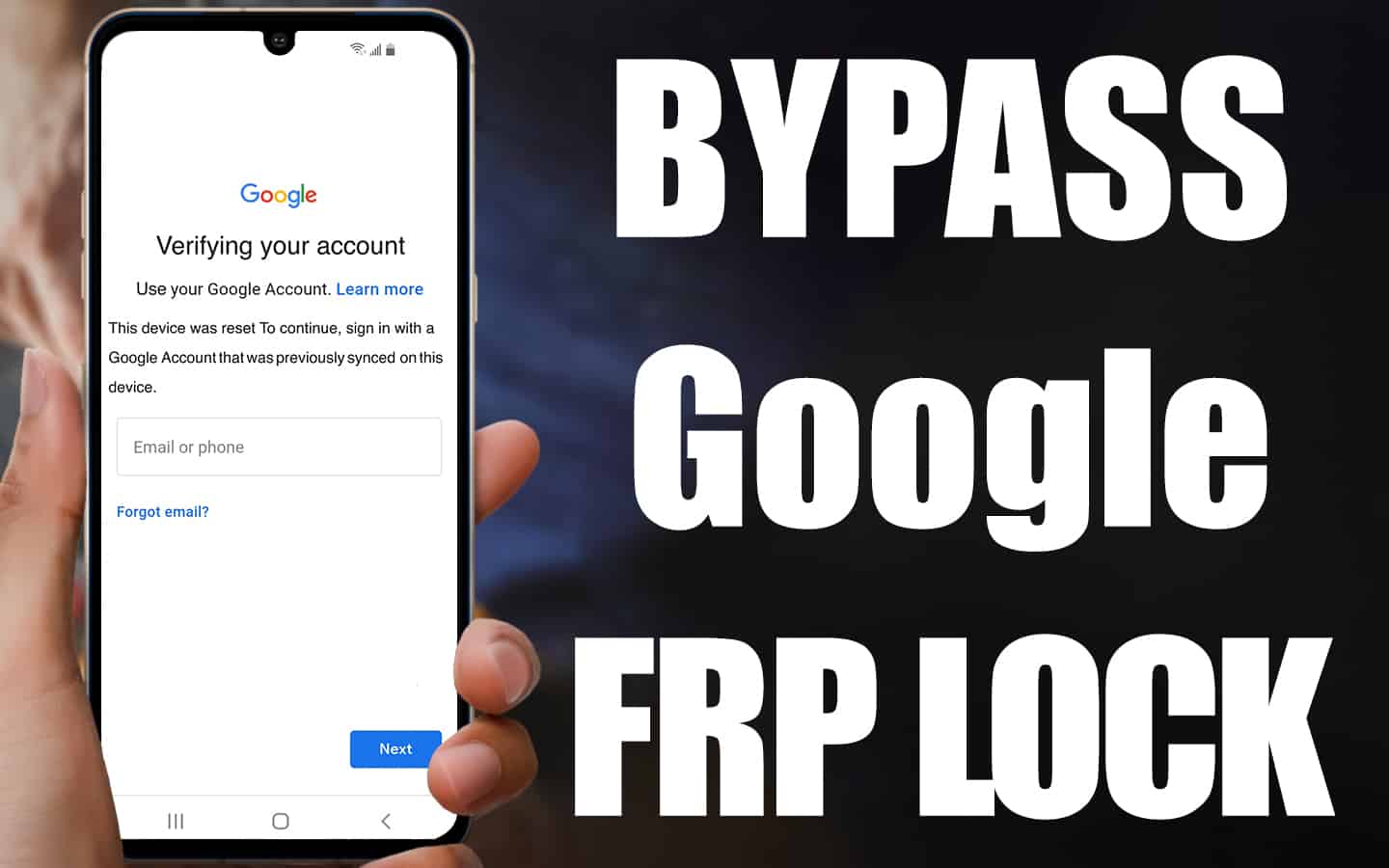
How does Google Account Android Verification Work?
Well, if someone steals a phone he needs to clear all the data in the device before selling it to someone. The quick and easy way to format a device is to restore it to factory settings. However, thanks to Google’s account verification feature the users must enter a username and a password to reset the device. Usually, the username and password is the Google account of the owner of the smartphone. Thus, it does not allow any unauthorized user to wipe away any data from the smartphone.
Though this Android verification feature is great, it can work against you as well. Well, let us explain with an example, imagine for a second that you forgot your credentials to access the feature or you have updated your Google account credentials and did not update it on the device. Now, what? Well, it becomes a great problem. However, do not worry there are many solutions to this problem that we can’t wait to share with you. So just continue reading below.
Disable Android Factory Reset Protection
In order to bypass Google account Android verification, you need to disable the Factory Reset Protection from your phone. By default, this feature is enabled on your smartphone when you set up your smartphone using a Google account. We have learned that many people don’t know about this default feature by Google. Here’s how you can disable it:
- Go to Settings -> Select the option Cloud and Accounts -> Go To Accounts
- Now you need to Tap on Google Account -> Remove Account -> Tap Again for Confirmation. It is that simple!
Here is a tip you do not need to remove the Google account if you only want to bypass Google account Android verification. You might need to remove the account if you decided to sell off your device or give it to someone. Because, if that person ever locks himself out from the phone, then he would not be able to get back in without him/her knowing your Google account password.
Note that removing your Google account from the device can affect services like Google Assistant, Gmail, Google Photos, or any other services that use Google Account.
How to Bypass Google Account Android Verification (Resetting Smartphone)
For any of the reasons the above steps do not solve the problem then you can try to reset your phone. But before proceeding to reset your phone, know that resetting the phone will wipe all that data on your phone, even any accounts saved. Therefore, it’s best to back up your important data and then proceed with this step.
Here’s another tip: Always reset your phone when selling it off or giving it away to someone.
- Open your device Settings -> Factory Reset (it can change according to the device)
- After the phone has been factory reset proceed to reboot it. Then follow the instructions on your phone to set up the device.
- During the set up when you see the following option Connect to WiFi you would need to tap on the text field box but then don’t enter your WiFi password.
- From your phone keyboard press and keep holding the spacebar until it allows you to choose English (US) Google Keyboard
- Now enter your WiFi password and tap connect
- Continue following the setup guide until you reach the page that asks you to enter your Google account information.
- Enter your email address in the text field.
- Now tap @ symbol and keep holding it.
- A menu will appear from which you need to select the Google Keyboard Settings
- Tap on the … menu (three-dot) and choose Help & Feedback
- Select any one of the articles that will open a webpage. Now highlight any word by pressing on it and keep holding it. A menu will pop up from this menu you need to tap on Web Search and choose Google App
- Proceed to search for Settings and tap on the Gear icon once it shows up. Now tap on the option Backup and Reset then tap Factory Data Reset
- Go back to the setup page and follow the instructions until you’re able to reach the Google account verification section. Here you will now have the option to skip the step entirely (Tap on Skip)
By following the above instruction you are now able to bypass Google account Android verification feature and can use your phone without worrying about locking yourself out of the phone.
Issue Still not Resolved? Use UnlockBoot’s FRP Removal Service
If you were still not able to bypass the Google lock verification on your Android phone, we recommend you to use the FRP Removal service – https://store.unlockboot.com/frp-unlock-service/
Our technicians will fix the Google FRP lock on your device permanently via USB. Any Android version, brand and model is supported including the latest Android 14 and the latest phone models (Samsung, Huawei, Honor, LG models, Motorola, Sony, ZTE, all MTK Models & More).

![Samsung Galaxy A13 FRP Removal Service [INSTANT] galaxy a13 frp removal service](https://cdn.unlockboot.com/wp-content/uploads/2024/10/unlock-galaxy-a13-5g-324x160.jpg)








![30 Best Cydia Repo Sources For iOS 16/15/14 Jailbreak [2024] best cydia sources 2020](https://cdn.unlockboot.com/wp-content/uploads/2020/06/cydia-sources-13-100x70.jpg)