How to calibrate iPhone screen? Although there is no way to calibrate the capacitive touch screen of an iPhone, you can calibrate the motions sensor as well as the screen brightness if you are facing any problem.

A month ago we posted a guide on how you can calibrate the battery on your iPhone. But what if you want to calibrate the screen on your iPhone? How is this possible? Let’s find out in this tutorial.
1. How To Calibrate iPhone Motion Sensors
The motions sensors installed in your iPhone are affected by the close proximity of a magnet or by environmental factors. When this problem occurs, the iPhone sends out a notification to utilize the iPhone’s Compass app to recalibrate all the motions sensors, including the gyro, magnetometer, and accelerometer.
Step 1: On the iPhone screen, tap the Compass app.
Step 2: Follow the instructions given on the screen to tilt the iPhone while rolling the red ball until the compass appears.
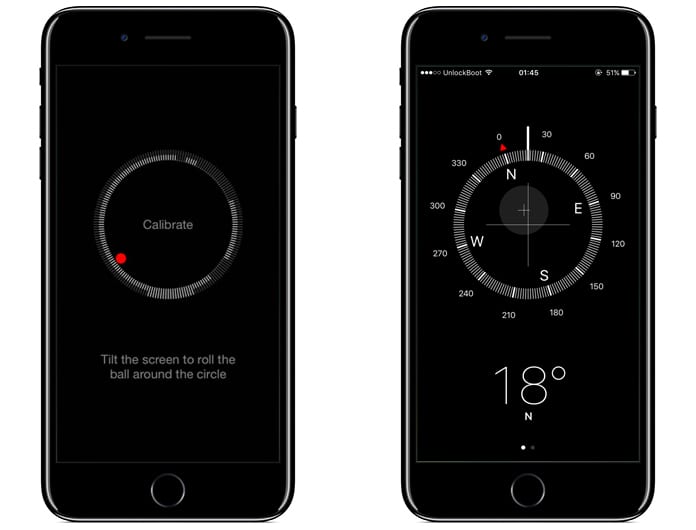
Step 3: The motions sensors are calibrated when the compass appears on the screen.
2. How to Adjust or Calibrate iPhone Screen Brightness
The screen’s brightness can be adjusted through the Settings app found on the home screen.
Step 4: Tap on the Display & Brightness tab from the settings app.
Step 5: Move the slider to the left and right until your preferred brightness level is reached.
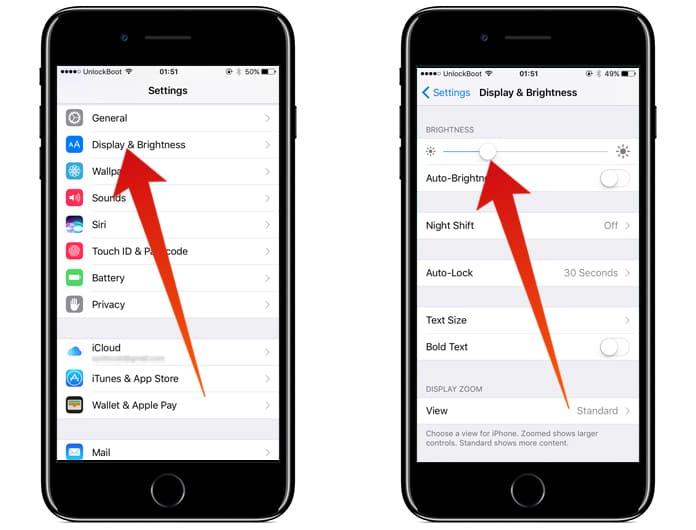
Step 6: iPhone users can also choose the Auto Brightness option from the Display & Brightness tab. This will enable the ambient-light sensor installed in your phone to adjust the brightness level according to the environment. However, if you choose to turn off the Auto Brightness option, then the clarity of the screen remains same, regardless of changes in your environment.
3. How to Adjust iPhone Screen Sensitivity
As mentioned above, iPhone does not have a feature to calibrate screen on iPhone. However, if you are facing difficulty with the screen of your phone, then try the following methods to solve the issue.
- Glass accumulates grease easily which can affect the screen’s performance.
- Clean the screen along with the phone with a soft cloth.
- Take it to the Apple store where a technician can look into the matter.

You can also do a hard reset by pressing the Home and Sleep button together for 10 seconds and clicking on the “Reset All Settings” option. However, this method is not very preferred as it will delete all the data from your phone. Good luck and let us know which method works best for you!

![Honor Google FRP Removal Service for ANY Model [INSTANT] honor frp removal service](https://cdn.unlockboot.com/wp-content/uploads/2024/05/honor-frp-removal-324x160.jpg)








![30 Best Cydia Repo Sources For iOS 16/15/14 Jailbreak [2024] best cydia sources 2020](https://cdn.unlockboot.com/wp-content/uploads/2020/06/cydia-sources-13-100x70.jpg)