Netflix is an amazing platform that provides online streaming of TV shows, movies, and other online videos. Netflix has millions of stuff that you can enjoy on your iPhone or iPad. You will just have to become a member of Netflix community and after this; you will be able to access all the stuff on Netflix on your devices. Netflix is a pretty awesome service, and almost every Netflix member loves it. There are many reasons behind this like Netflix service is affordable, easy to use and provides you unlimited entertainment whenever needed. When you apply to become a member, you have to pay monthly, and the amount increases as you increase the count of screens on which you want to stream your movies and TV shows. But if for some reason you want to cancel Netflix Subscription from iTunes, iPhone, iPad, Apple TV, PC or Mac – we are here to teach you.

It is a rare chance that somebody cancels his Netflix membership. However, if you need to cancel your membership due to some issues, you can easily do this job. All you need is visiting the membership screen on your iTunes or your iPhone/iPad, and you can easily cancel the membership. Here is how you can do this job.
Steps to Cancel Netflix Subscription from iTunes
Follow the method below in order to cancel your membership from iTunes.
Step 1: Open iTunes and click on the name of the user i.e. your name on the top.
Step 2: Here you will see a dropdown box with a lot of different options and settings.
Step 3: Find and click on Account Info option from the list.

View Account to cancel Netflix Subscription from iTunes
Step 4: Now iTunes will ask you to provide your Apple ID password. You can see your ID which you are using with that device. Simply put the password in the box and click on View Account.
Step 5: Now you will see some options including Nickname, Subscriptions, and Allowances. You will also see some options in form of these settings.
Step 6: Click on the Manage button just in front of Subscriptions option.
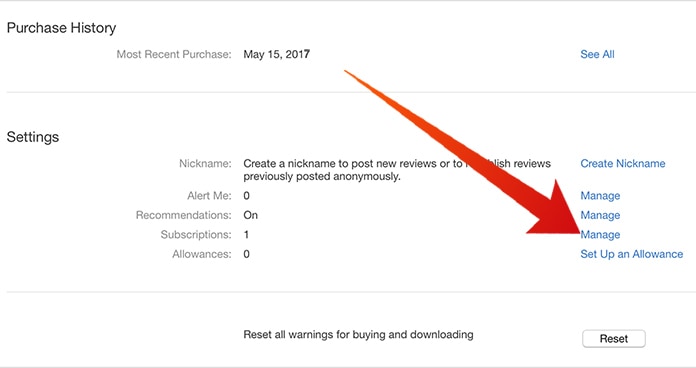
Manage iTunes subscriptions on Mac
Step 7: Here you will view all the subscriptions you have active with your account right now.
Step 8: In the top right corner, you will see Edit button, click on it.
Step 9: Now in the Automatic Renewal option, click on Off and hit the Done button.
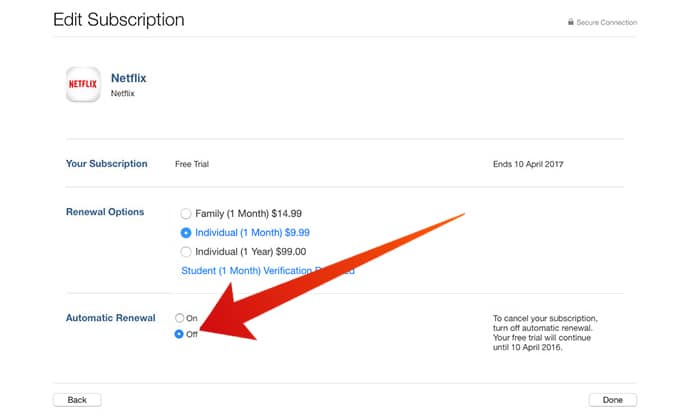
Disable Automatic Renewal to Cancel Netflix on iTunes
You have successfully canceled your Netflix membership from iTunes.
How to Cancel Netflix Membership from iPhone or iPad
You can cancel your Netflix membership from your device including iPhone and iPad. Here is the method of doing this job.
Step 1: Click on the Settings app on your device and click on iTunes & App Store.
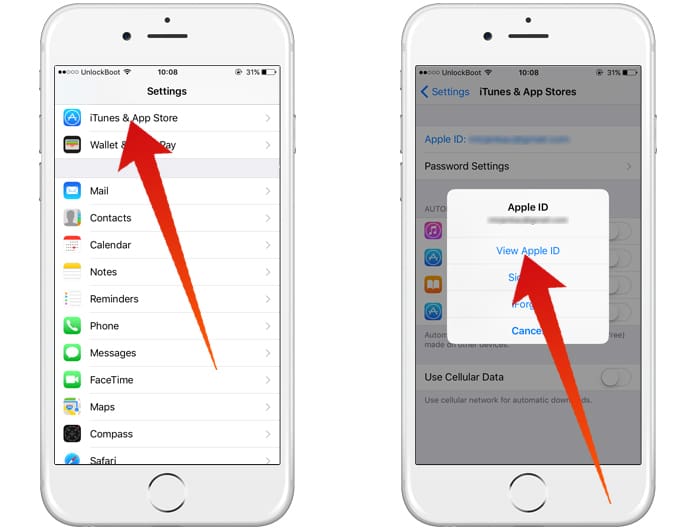
Open Account details to Unsubscribe from Netflix on iPhone
Step 2: Now click on your Apple ID at the top and in the popup box, click on View Apple ID.
Step 3: You will see Subscriptions option here. Tap on Manage option.
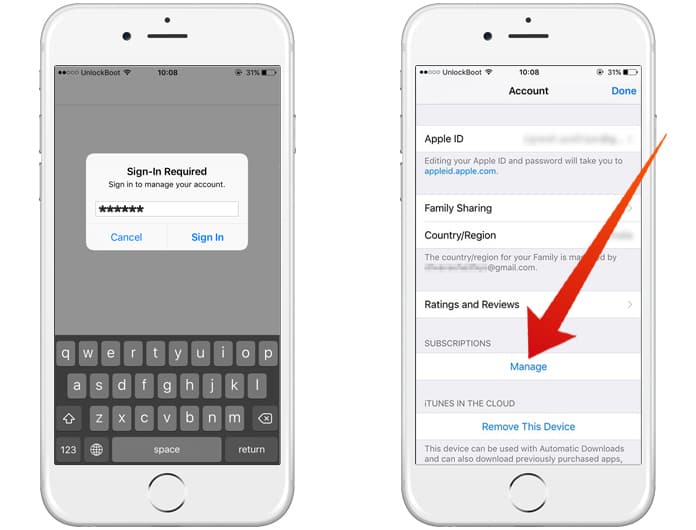
Manage Subscriptions to cancel Netflix membership on iPhone
Step 4: Here you will see your Netflix membership. All you need is clicking on this option and tap on Turn Off.
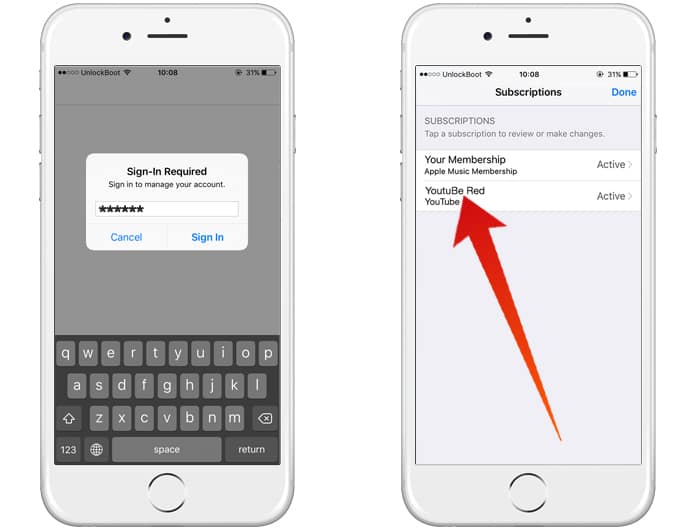
Manage Netflix Subscription from iPhone
Step 5: Now you have successfully canceled your Netflix membership.
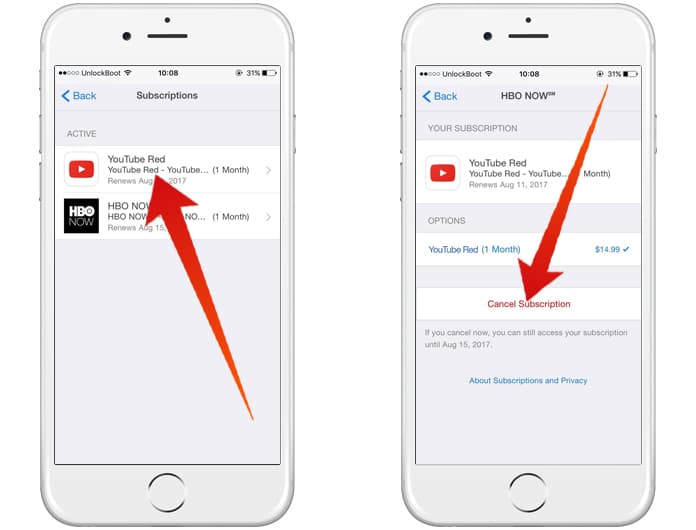
Last step to cancel Netflix subscription on iPhone
How to Cancel Netflix Subscription on Apple TV
- Navigate to the Settings App on your Apple TV.
- Login with your Apple ID and Select Account.
- From the Subscriptions tab, click Manage Subscriptions.
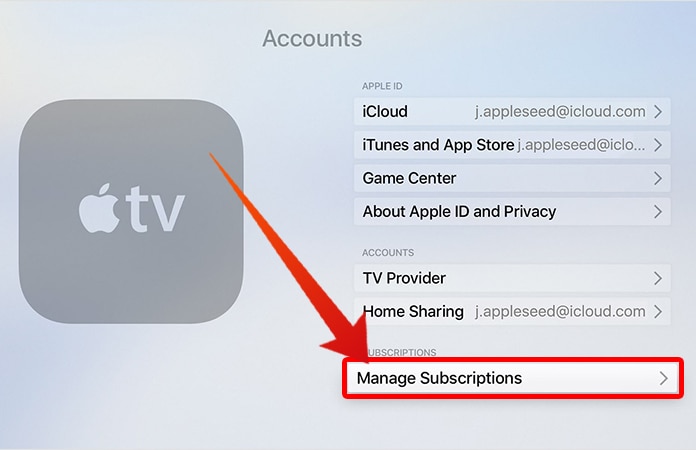
Cancel YouTube Red on Apple TV 4
Now, select the Netflix subscription from the list and click on the Cancel button to cancel Netflix subscription on your Apple TV.
Read Also: How to Get Refunds from App Store Purchases
How to Cancel Netflix Membership Online from your PC or Mac
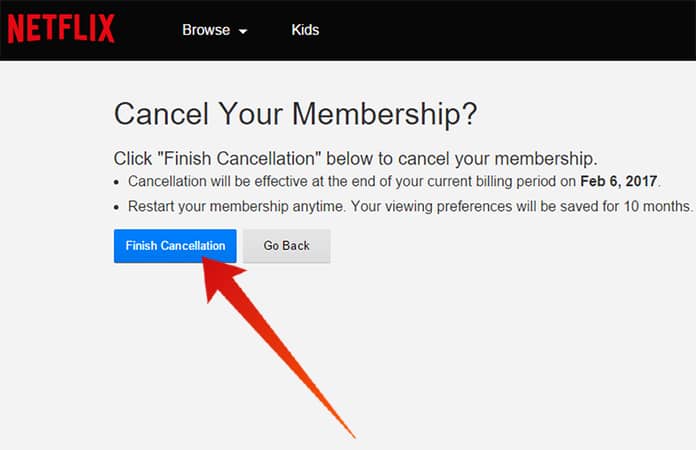
Cancel Netflix Membership from the Web
You can also cancel your membership from the Web. Only go to the web and login to your account. After logging in, click on Cancel Membership and confirm the message.


![How to Remove Continue Watching on Netflix [Guide] remove continue watching on netflix](https://cdn.unlockboot.com/wp-content/uploads/2017/08/Fi-Netflix-324x160.jpg)







![30 Best Cydia Repo Sources For iOS 16/15/14 Jailbreak [2024] best cydia sources 2020](https://cdn.unlockboot.com/wp-content/uploads/2020/06/cydia-sources-13-100x70.jpg)