Ever wanted to wake up to your favorite tune, the top song of the month or a custom song, just to make your mornings energetic and beautiful. Similar to customize your iPhone, iPad ringtone you can set a custom tune to your alarm; but the catch is your iPhone, iPad must be iOS 9 and up. Follow our guide below to easily change alarm sound on iPhone and iPad.

Requirements to Change Alarm Sound on iPhone and iPad
- Your music library will become the epitome for you to choose your next alarm tone.
- Compatible devices: iPhone 4S, 5, 5C, 5S, 6, SE, 6S, 6S plus, 7 and 7 plus.
- iOS versions: iOS 9 and up.
Following are the steps to help you to change alarm sound on iPhone, iPad or iPod touch running on the iOS 9 and up.
Steps to Set a Custom Alarm Sound on iPhone or iPad
- Just launch the clock app on your iPhone or iPad.
- Then, tap on the Alarm button from the below tabs.
- Tap the ‘+’ icon, top right corner, and add a new alarm. Select the time and choose a ringtone.
- To set the time just rotate the number to the desired alarm time.
- From the below screen, select the sound you like for your alarm. This will be selected for the current alarm only.
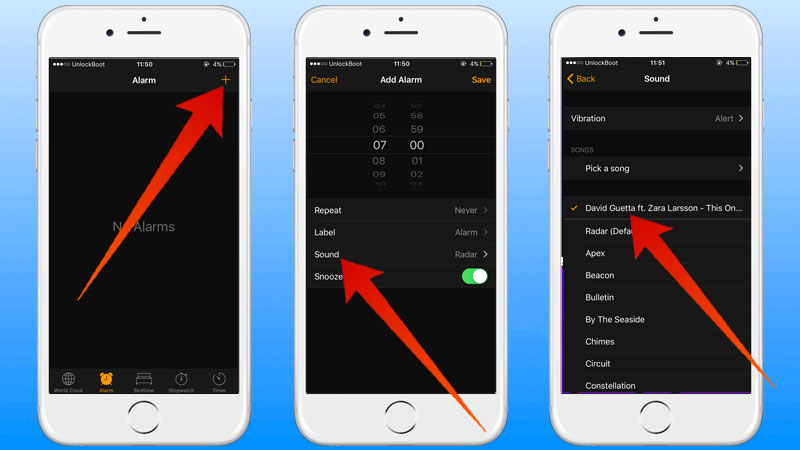
Note: By default settings, the next alarm you will set will have the last sound as the default alarm ringtone.
How to Edit or Select Another Alarm Sound on iPhone and iPad
To edit and select another sound for the ringtone for an existing alarm or to the delete the alarm.
- Launch the clock app on your device and choose the alarm for the bottom tab.
- Now tap on the edit button, top left corner, and select the alarm you want to edit.
- Next, select the sound from your music library and it will change the current sound. To delete just tap the dash icon and select the delete option.
- Now, just tap the done button, top left corner, and the alarm will be saved.
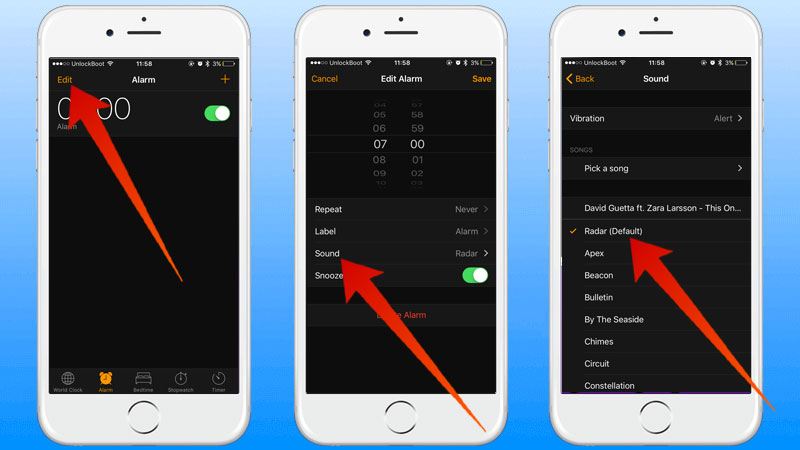
Now your every alarm will be something to sing about, the mornings will not feel boring and you will look forward to that alarm to go off. Let us know below what is your favorite song to wakeup?










![30 Best Cydia Repo Sources For iOS 16/15/14 Jailbreak [2024] best cydia sources 2020](https://cdn.unlockboot.com/wp-content/uploads/2020/06/cydia-sources-13-100x70.jpg)