Every Apple account, when they are initially signed up are assigned to a region on the earth. The address would depend on what the user has set when they had opened their account. If a user with an existing region-set Apple ID activates a new iPhone with their Apple ID then that smartphone will be tagged into that region as well. If you created an Apple ID by selecting some country, but now you are not living in this country – here you will learn how to change App Store country on iPhone or iPad to download Apps.
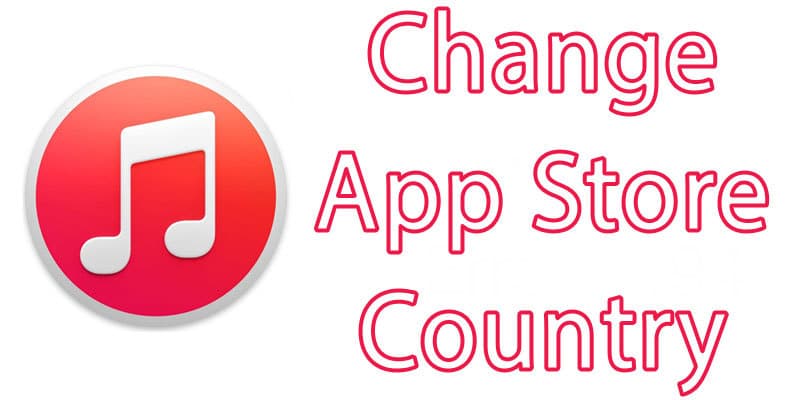
While this is basically more convenient in everyday operations and tasks, there may be few drawbacks like not being able to use region-specified apps. In such cases, iTunes App Store can’t provide the users located at a non-allowed region permission for downloading an app that’s not permitted for using over there.
If you own an iOS powered device and this error frustrates you, don’t be much upset. This could be changed from an iPad or iPhone running iOS 9 or above and the workarounds are pretty easy. The steps are officially approved and made easier for all users with different expertise levels to understand.
Possible Reasons why you need to Change App Store Country
If you have created your Apple id by selecting US, but now you are not in the US – this can be the reason you must change the country / region. In the most cases you will got a iTunes / App Store error by telling you:
- The item you’ve requested is not currently available in the U.S. store.
- The item you’ve requested is not currently available in the Canadian store.
- The item you’ve requested is not currently available in your country.
Steps to Change App Store Country / Region
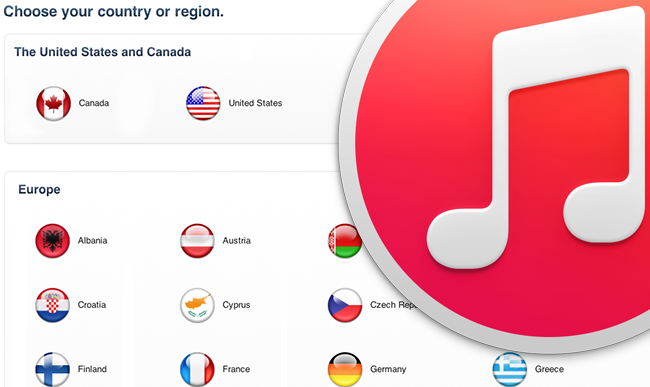
Follow the steps below to change App Store Country / change country of your Apple ID:
- Open the Settings app on the device’s window. Settings on the Apple devices are located on the main home screen unlike the Android smartphone, in case you have just switched from an Android device this information would come useful.
- Settings lists all possible devices and software settings on the specified handset. Look for the iTunes & App Store button which lists settings specified for the App Store basically. This controls how the apps would be downloaded, default settings for privacy etc. and of course information on the user ID logged in with iOS.
- Inside iTunes & App Store settings, the first option is the Apple ID and the latter ones are access to various settings. The first title which is an Apple ID is in fact a clickable link which many iPhones users may not now. Clicking on it bring options like View Apple ID, Sign Out, iForgot and Cancel. The last three work for different categories of features, we would stick to the View Apple ID option.
- Settings on iOS would ask for password for confirmation that the actual user is trying to access and see confidential user data. Inputting the password correctly takes the user to a different page where users could view their address and other settings.
- Since changing region is directly related to changing an address; hence the option is found under ‘Change Country/Region’. The first option is to select a country, select where you currently are. There will be long paragraphs on terms and conditions, you may just follow to hit the Agree button.
- The next screen takes billing information for paid apps and other service purchase for the Apple device. If you would want to incorporate these payment data into the phone, please select your payment option and proceed with additional details. Alternately, a user may just proceed with ‘none’.
- From the bottom click on Next. The Apple ID would now shop from a region based app store.
Conclusion: Changing the region of a handset is important, especially on iPhones but they may not be available at times. In such cases, this sharing method could highly help.










![30 Best Cydia Repo Sources For iOS 16/15/14 Jailbreak [2024] best cydia sources 2020](https://cdn.unlockboot.com/wp-content/uploads/2020/06/cydia-sources-13-100x70.jpg)