For those of us who have multiple Gmail accounts and Gmail addresses, the “multiple sign in” feature of Google can be deemed a blessing. However, when setting up multiple Gmail accounts, we conveniently forget that it can be problematic managing all of them. As well as determining which one is the default account. Henceforth, we’ve taken it upon our shoulders to guide you how to change default Gmail account on your Computer, Android or iOS device no matter how many accounts are in use.
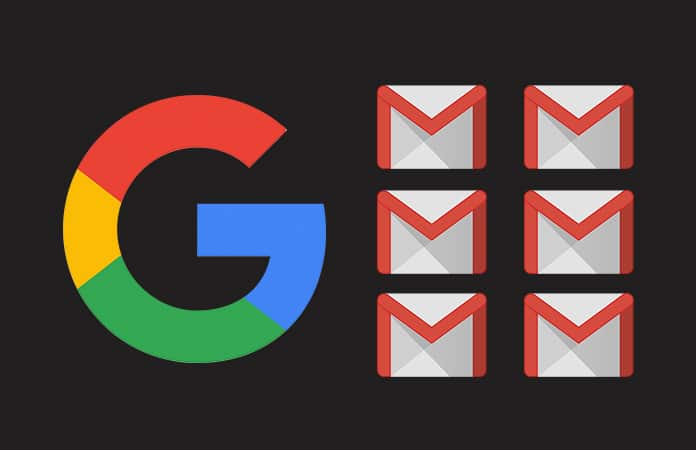
The process to set up multiple Gmail accounts while maintaining a default one may seem a little complicated in the beginning. But once you’ve accomplished it, it’ll work smoothly across all mediums. Google intends on introducing a “set this as default” feature for their web services because of the innumerable users with different categories of Gmail accounts e.g. work, family, personal etc. However, so far it’s only been updated for iPhone users with the Gmail app where it is as easy as switching between the address you want to use.
How to Set up Multiple Google Accounts and Change Default Gmail Account
Step 1: Visit any Google site (gmail.com, google.com, etc) in a browser that isn’t in incognito mode so that a cookie can be set.
Step 2: Log out of all your Gmail Accounts and Google Accounts.
Step 3: You will now proceed to Gmail.com where the first account you will log in to will automatically become your default/primary account when you’re signing in through multiple accounts.
Step 4: After the above-mentioned step, you will now click on the avatar icon in the upper right-hand corner of the page and select “Add Account”.
Step 5: You can now set up multiple Gmail accounts by adding your desired addresses.
You can log out from Google account anywhere from Google web:
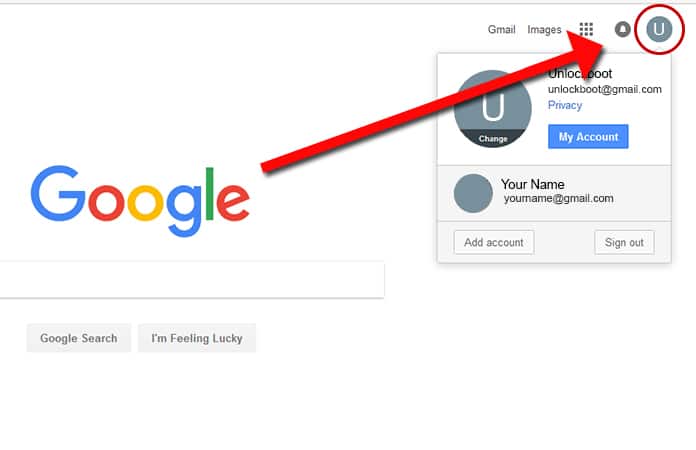
I cannot stress enough on the importance of which account you have to be wary of when logging in. For the first time before going through with the whole procedure of setting up multiple Gmail accounts.
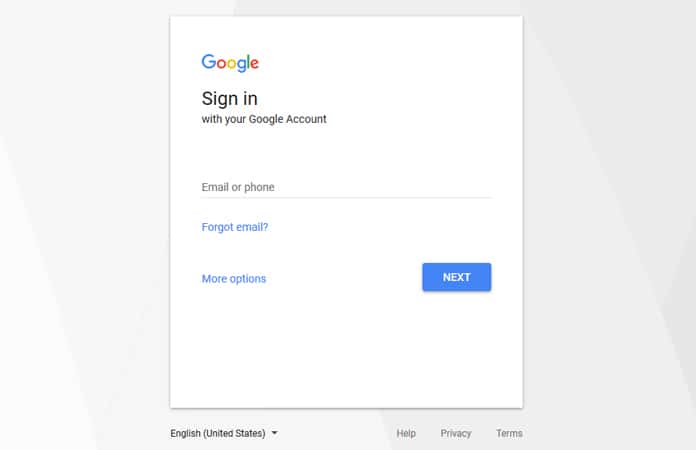
It’s obviously not a very challenging task to log in and log out of all the other accounts but from experience, it can be a little mind-boggling. Therefore, a “set default” option would prove to be a very efficient way in carrying out this task. You can use this option to change default Gmail account on your Computer or mobile device.
Now that you’ve logged in to your numerous Gmail accounts, please note that you can effortlessly switch between all of them by just simply choosing the avatar for the account you to want to use. As you can see, setting multiple Gmail accounts may seem a tad bit confusing on the surface but it’s a very task once you get the hang of it.
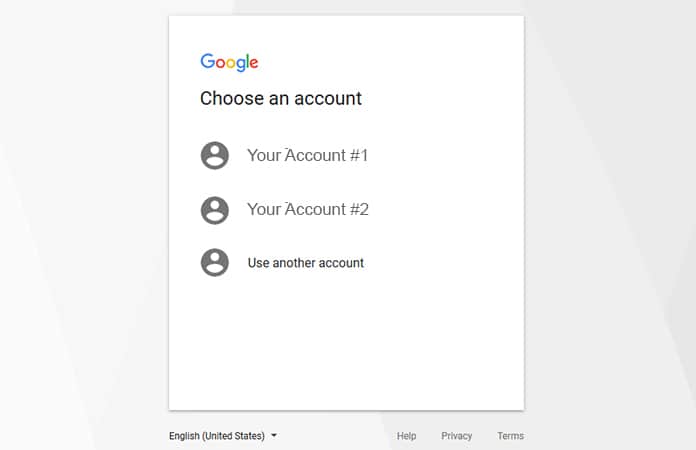
Moreover, it is possible that a few services will ask specifically for user input in case of which account is to be used for what service. To change default Gmail account you need to click on the account from the list and it will be used as a default Google account.
Chrome has an experimental feature known as a profile manager. So if you’re using Chrome as your browser, the process of handling multiple accounts will be much smoother and flawless. Therefore, we highly recommend you to use the Google Chrome browser.
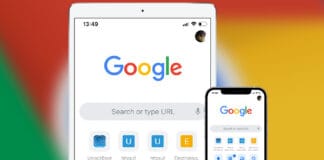
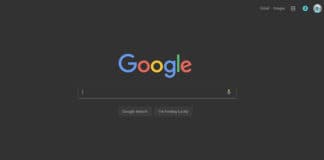
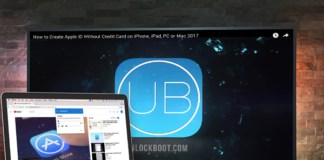







![30 Best Cydia Repo Sources For iOS 16/15/14 Jailbreak [2024] best cydia sources 2020](https://cdn.unlockboot.com/wp-content/uploads/2020/06/cydia-sources-13-100x70.jpg)