TextEdit is software on Mac that you can use to edit text documents. It is equivalent to Microsoft’s Notepad. However, many of the users prefer other software to edit documents like Microsoft Word, Pages, and OpenOffice to create, open and edit documents. You can always change your default text editors.

Alternatively, you can open a document on a different program by right-clicking on the document and selecting the option Open With > Choose from any of the available software installed. Though using the Open With option can become an annoyance if you’re not happy with your default text editor. So, the best course of action is to replace your default text editor.
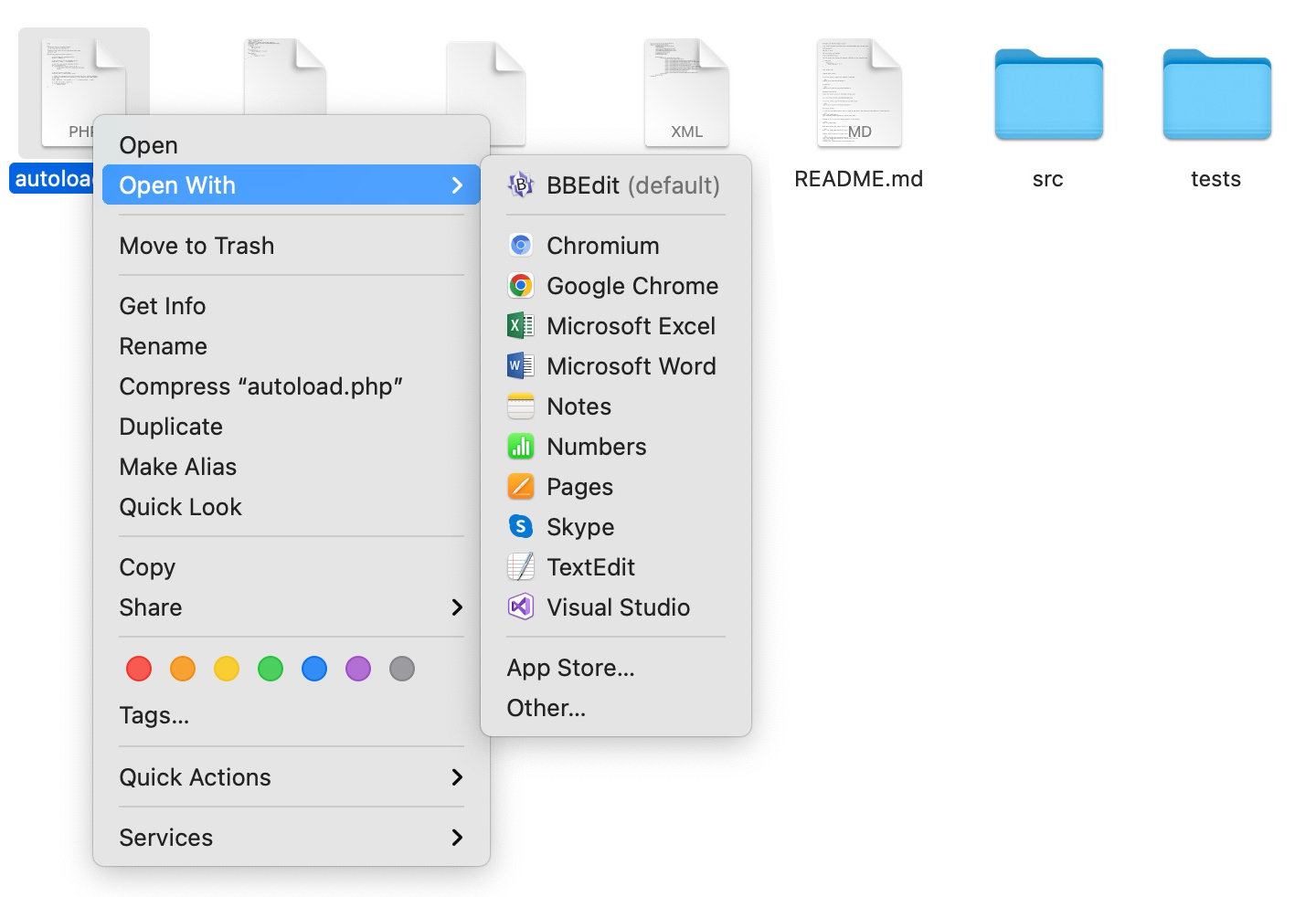
There are two methods on Mac to change the default text editor. You can change the text editor with Get Info settings or use the Terminal command.
How to use Get Info to change the default Text Editor on Mac
Working on a task that requires you to frequently open a text document but accidentally open it on TextEdit because that is your default text editor. Change the default text editor into another software by accessing the Get Info option. Here’s how you can change it:
- Right-click on any text document and select the Get Info option from the drop-down menu.
- Click on the drop-down arrow labeled Open With.
- Choose a default text editor from a list of available text programs. (Note: If you’re unable to find the preferred text editor. Then, it’s likely that the program is not installed on your Mac)
- After changing the default text editor, you can open the document by simply left-clicking on the file.
You can also change the default program of a file extension. Follow these simple instructions:
- Right-click on a file with txt extension
- Click on the Get Info option
- Select the Other option
- Choose the preferred software from Finder
- Click on the Change All option and then click on the Continue button
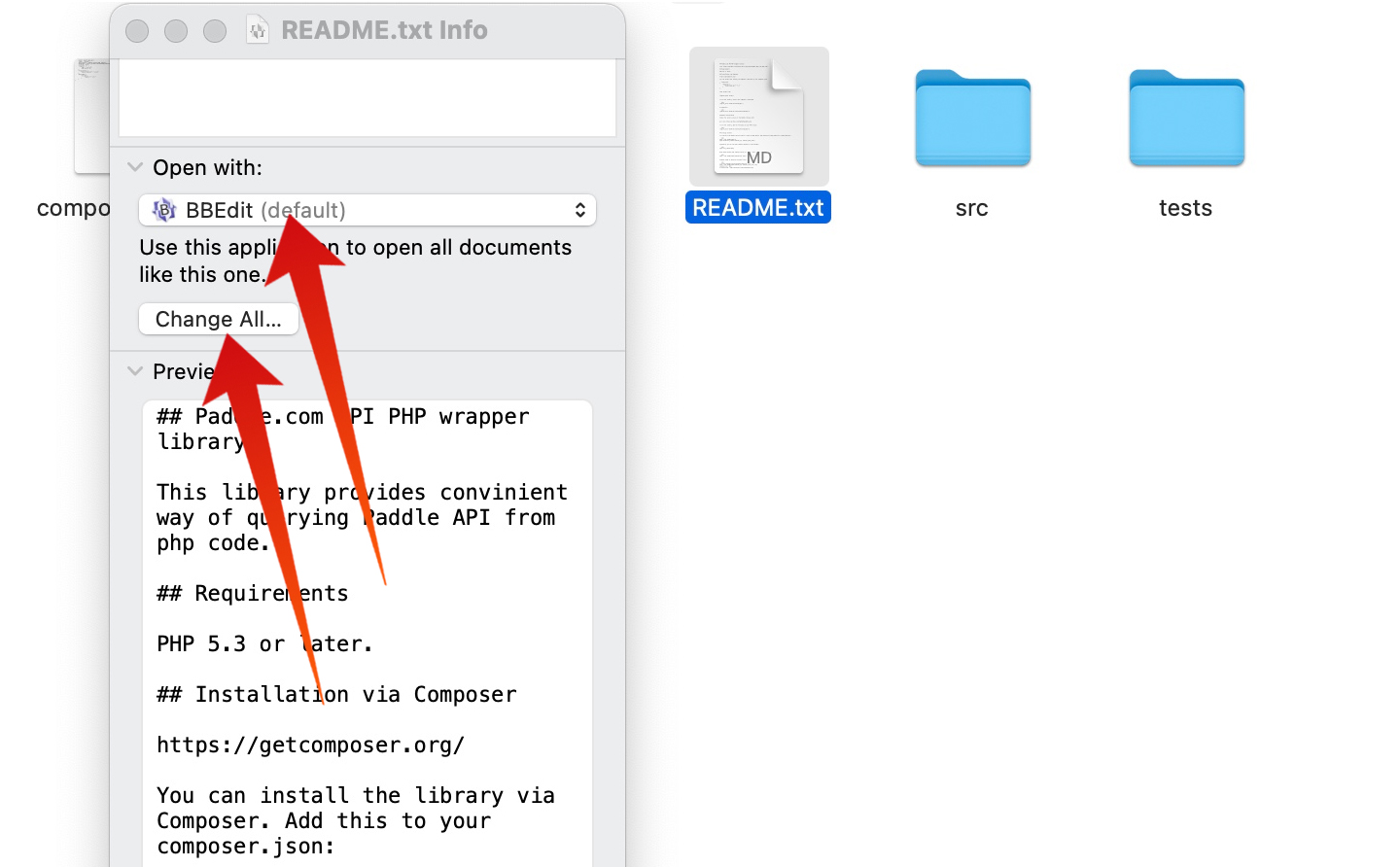
It will change all similar documents to open with the preferred software. You can use this method to change the default program for a .rtf, .doc, .ppt, and many other extensions.
The second method to change the default text editor is to use the Terminal option.
How to change the Default Text Editor on a Mac Using Terminal
The Get Info method is the easiest option to change the default text editor. However, using the Mac’s Terminal will also get the job done. Check out the instructions from the Stack Overflow thread and it will assist you in replacing the default text editor.
We do not recommend using the Terminal method as it can be complicated for many Mac users. The risks involved in this method are high as a mistake when editing the configuration files can corrupt it. If you don’t have programming experience then you should not attempt it.










![30 Best Cydia Repo Sources For iOS 16/15/14 Jailbreak [2024] best cydia sources 2020](https://cdn.unlockboot.com/wp-content/uploads/2020/06/cydia-sources-13-100x70.jpg)