The Personal Hotspot feature of iPhone is pretty amazing. It allows you to give your nearby devices access to your cellular network. We know that we can use WiFi router to use the internet on our mobile phones, laptops etc. On the other hand, if you don’t have access to a WiFi network, you can use your cellular network. The basic purpose of WiFi Personal Hotspot feature is to allow your nearby mobiles to use your cellular data. This feature becomes necessary if you are hanging out with your friends and you want to share your network with them. This is a built-in iOS function and you can easily change Personal Hotspot password on iPhone or iPad.
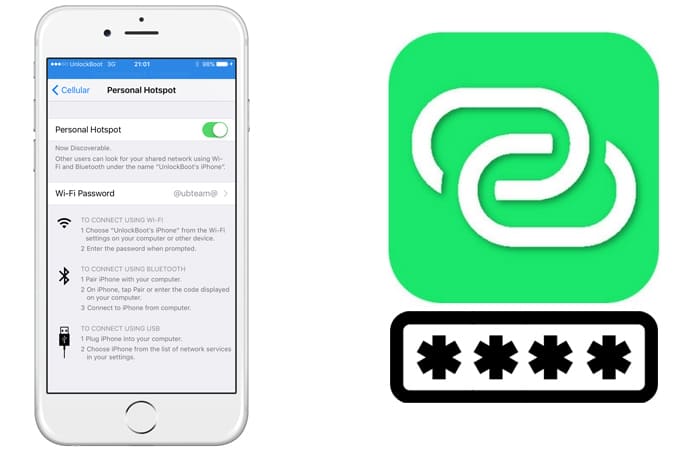
Change WiFi Personal Hotspot Password on iPhone
Whenever you turn your Personal Hotspot on, it automatically sets a password to the hotspot and allows the devices to connect and use your cellular network. This default Personal Hotspot password is random and generated by your device, and mostly it is hard to remember or tell anyone. It contains some random numbers and digits that make some complex combination. If you use your hotspot frequently and want to change your hotspot password, don’t worry about it. You can easily change your personal hotspot password on iPhone and iPad.
Before changing your personal hotspot password, you will have to keep in mind some things. If you have already some connected users who use your cellular data, they will be disconnected just after changing the hotspot password. You will have to join the devices by entering the new password.
Steps to Change Personal Hotspot Password on iPhone or iPad
The number of users doesn’t matter in this process. Also, keep in mind that the number of users may affect your cellular data plan. So make sure you know how much users are connected to your device and how much data plan you have left. This will track the user and data plan information time to the time. If you are ready for the changing process, have a look at the method below.
Step 1: Go to Settings app on your iPhone and click on Personal Hotspot option.
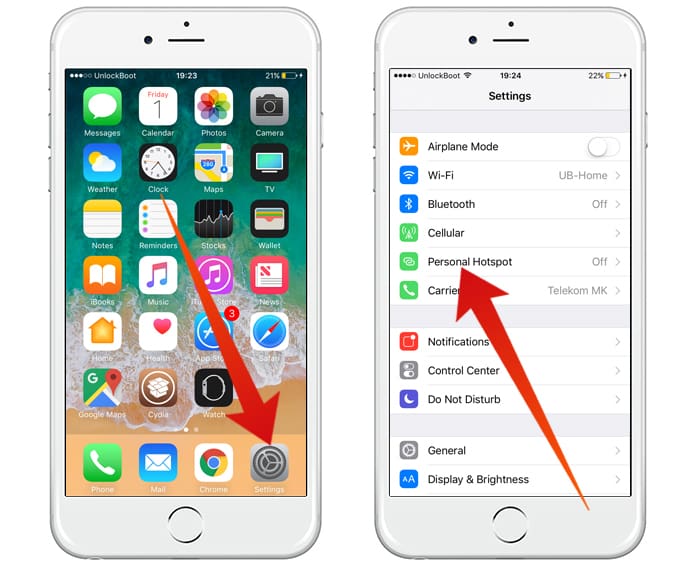
Step 2: Here you will see a screen containing all the information about your hotspot. You can turn it off and on, you can change the password, and you can edit the settings here.
Step 3: You will see your old password written just in front of the Wi-Fi Password option. Click on the old password.
Step 4: Now you will see password bar with the old password written. Click on the bar, remove the password and enter a new one.
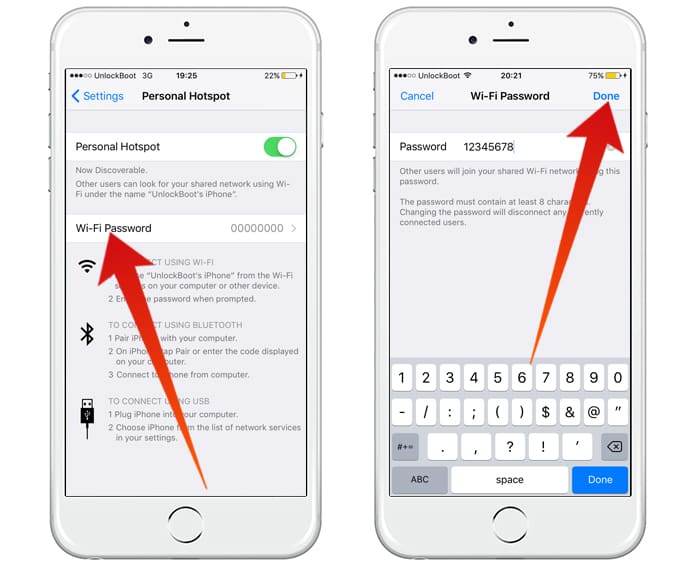
Step 5: Once you have put a new password, click on “Done” button. Now you have successfully changed your Personal Hotspot password. All the devices would be disconnected now.
By this method, you can easily change Personal Hotspot password on iPhone and iPad. This technique is beneficial. If you think someone is using your mobile data excluding your friends and family members, you can change the password. So you will only tell your friends and family members the password, and your data will be secured.










![30 Best Cydia Repo Sources For iOS 16/15/14 Jailbreak [2024] best cydia sources 2020](https://cdn.unlockboot.com/wp-content/uploads/2020/06/cydia-sources-13-100x70.jpg)