Previously, we’ve shared the warranty check page of Apple to provide you answers for your coverage questions, but with Apple releasing its own Support app, things have gotten easier. The app deserves to be praised because of the smart itemization of the devices that are fresh out of the gate as well as segmentation of submenus according to subsequent devices.
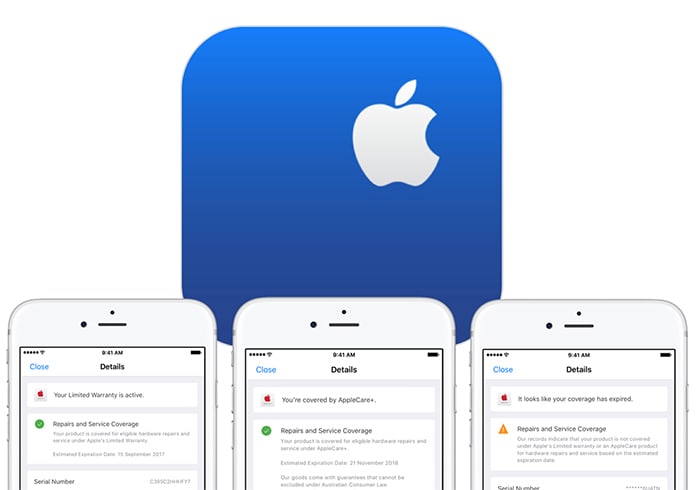
This is what enables users to check warranties in a quick manner, as we’ll demonstrate in this article. This is also the reasoning to have the application on your device for any other purpose related to support. This post will highlight how to utilize the Apple Support application to check the Apple warranty status of your Mac, iPad, iPhone, and other Apple devices.
Check Apple Warranty Status Using the Support App
Before anything else, you’ll have to download the application from the App Store. Once it’s installed on your device, the next steps are easy to execute.
Step 1: Launch the “Apple Support” app. It’s going to be a blue color icon.
Step 2: Use your Apple ID username and password to log in.
Step 3: After you do, Apple support is going to gather a list of all the iDevices that are associated with your Apple ID, and this will resemble the list you see below – we hope they don’t boast the antique Apple computers in your scenario ;).
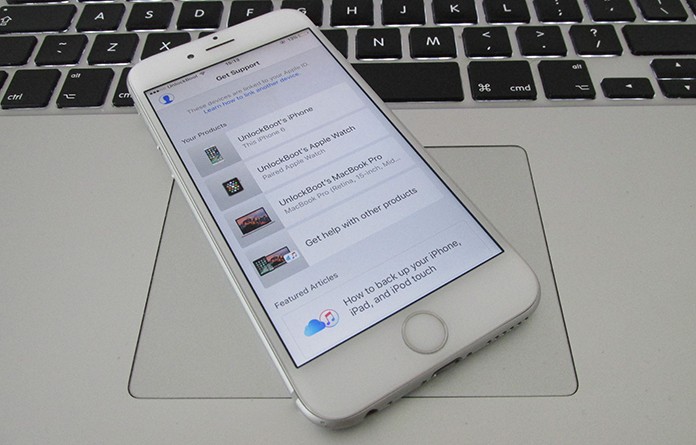
Step 4: From here, choose the device you want to review the warranty status for by tapping on it.
Step 5: Tap “Product Details” tag in blue – it’s going to be there at the top of the dedicated page for your selected iDevice.

Step 6: And that’s it. You’ll then see a box of text showing whether or not the iDevice is covered by Limited Warranty (automatically conferred when you buy) or Apple care. And the follow up will detail the implications if you undergo Repair and Service Coverage.
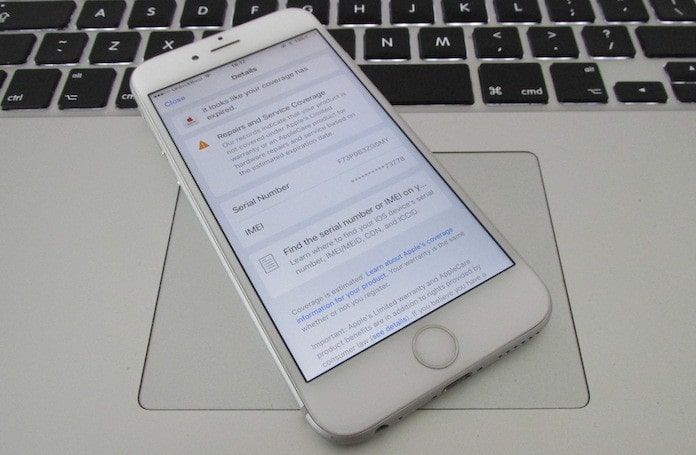
Note that the page you see displays the warranty status of the device you select. The info will be different for different devices and the terms “AppleCare” vs “Limited Warranty” are exclusive mutually. AppleCare precludes Limited Warranty and the other way around.
That’s all. It’s quite easy. We love that the Apple Support application provided this shortcut, because it’s quite easy to forget the state of things when it’s about keeping tabs on Apple warranties. Give it a try and remind yourself at what instance will you take iDevices care seriously to avoid expensive repairs.
![5 Best Voice Recorder Apps for iPhone and Android [2025] voice recorder apps for iphone](https://cdn.unlockboot.com/wp-content/uploads/2017/11/best-voice-recorder-app-iphone-324x160.jpg)









![30 Best Cydia Repo Sources For iOS 16/15/14 Jailbreak [2024] best cydia sources 2020](https://cdn.unlockboot.com/wp-content/uploads/2020/06/cydia-sources-13-100x70.jpg)