Before checking whether your IMEI or ESN is clean it’s important to know what these terms mean and what their significance is. Today we are going to teach you how to check if your IMEI or ESN is clean, blacklisted, reported as lost or stolen – works for iPhone, Samsung, Google Pixel, LG, Motorola, Huawei, Xiaomi, Honor, HTC, Sony, ZTE, Alcatel and other brands. Read on to know all the methods.

What is an IMEI Number
The IMEI stands for International Mobile Equipment Identity. Effectively what it is a unique number that every single iPhone has which is used for identification of activation status to the carrier it belongs to. However, be aware of the fact that there is a different serial number on the device, so the IMEI number shouldn’t be confused with the actual serial number of the gadget.
Use our FREE Blacklist IMEI Checker
What is an ESN Number
ESN is Electronic Serial Number and is basically just another name for the IMEI number. To check if your device has a clean ESN you will need the IMEI number. This may be confusing at first but everything will become much clearer soon.
What causes a bad ESN in an iPhone
There are numerous causes for this to occur:
- The iPhone was not paid off by the original owner
- The iPhone is still active on someone else’s account
- The iPhone has been reported as lost or stolen
In case you misplaced your device and reported it as lost to your carrier to claim insurance but then found the device again, you will need to let your carrier know you found the phone. If you don’t it will have a bad ESN since it has been reported as lost.
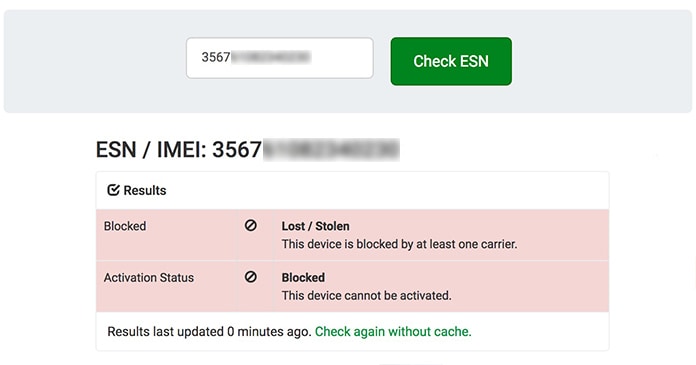
Also, it’s important to remember that if a device has a bad ESN for any of the above-mentioned reasons, then the iPhone will not be able to be activated on another customer’s carrier account.
Finding the IMEI Number on your iPhone
To check your IMEI just go to Settings -> General -> About and scroll down to IMEI or open the phone app and dial *#06#.

If you don’t want to use this method it’s also possible to see it physically located on the device as well. Here is how to determine this model by model:
- iPhone 4/4S: On the SIM card tray.
- iPhone 5/5C/5S: On the back housing of the iPhone.
- iPhone 6/6+: On the back housing of the iPhone.
- iPhone 6S/6S+: On the SIM card tray.
- iPhone 7/7+: On the SIM card tray.
- iPhone X/8/8+: On the SIM tray.
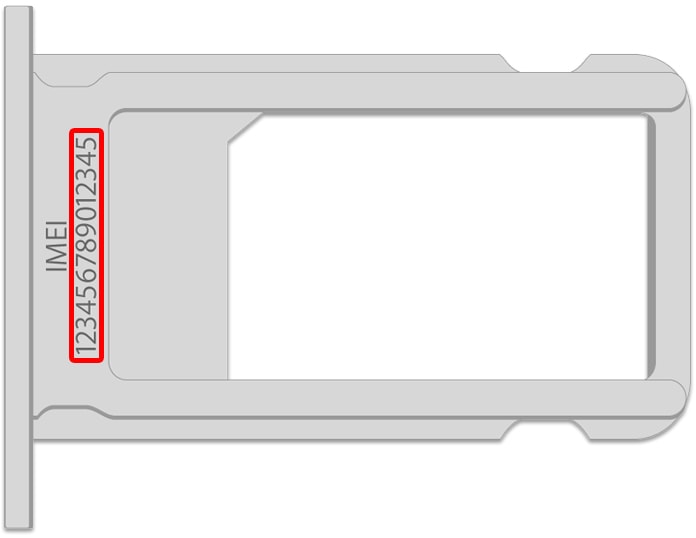
Once you have the IMEI it is time to check out the ESN number on your iPhone.
How to check the ESN on your iPhone
There are numerous ways to check ESN in a correct manner. However, not all of them work with 100% accuracy. So, here are the best options to check an iPhone’s ESN for four major carriers; AT&T, Verizon, Sprint, and T-Mobile:
Checking if an AT&T iPhone has a clean ESN or IMEI
- Go here: https://m.att.com/shopmobile/wireless/byop/checkIMEI.html
- Select your device type from the list and enter the IMEI number
- The page that will load next will inform you whether the device is compatible
Checking if a Verizon iPhone has a clean IMEI or ESN
- Go here: https://www.verizon.com/bring-your-own-device/
- Enter the IMEI number in the space that says ‘Device ID’
- The page that will load next will inform you whether the device is compatible.
Checking if a Sprint iPhone has a clean ESN or IMEI
- Go here: https://ting.com/byod
- Enter your IMEI number where it says ‘Enter your phone’s IMEI number’
- The page that loads next will tell you if your device is compatible
Keep in mind that Ting is a phone carrier powered by the Sprint network. Since Sprint does not offer their own online IMEI checking service this is the way to go.
Checking if a T-Mobile iPhone has a clean IMEI or ESN
- Go here: https://www.t-mobile.com/verifyIMEI.aspx
- Input your IMEI number in the part which says ‘IMEI status check’
- The page that will load will show you if your device is compatible
In case your device doesn’t use any of these carriers there is the choice of checking your IMEI number from Swappa.com. In case your phone is from the four major carriers, use the above tools. Otherwise, Swappa is the best alternative.
Checking an iPhone’s ESN on Swappa
- Go here: https://swappa.com/esn
- Enter your IMEI number where it says ‘ESN/IMEI/MEID’
- The next page that will load will tell you if your device is compatible
Use our IMEI Checker to Check the Blacklist Status of your Device
Alternatively, you can use our our pro IMEI checker to check the block status of your IMEI or ESN number. This is a paid service and it’s a 100% accurate. We recommend you to use this service if you plan to purchase an iPhone or another phone. The result will be delivered to your email within 1-6 hours.
Always remember to check the ESN of an iPhone when you are purchasing one secondhand. If you end up with a bad ESN iPhone the only way the problem can be resolved is if the owner calls their carrier and removes that status. So, always be careful! Let us know what you think in the comments section below.
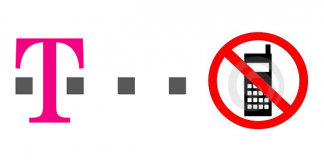

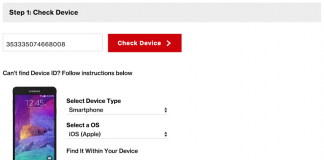







![30 Best Cydia Repo Sources For iOS 16/15/14 Jailbreak [2024] best cydia sources 2020](https://cdn.unlockboot.com/wp-content/uploads/2020/06/cydia-sources-13-100x70.jpg)