Instagram is one of the popular social applications and it is used by millions of users all around the world. It’s all features are amazing and its updates are also much attractive. The recent important data of your Instagram app is stored on your iPhone cache to provide you quick access to all features of this amazing social app. You need to know that not only the Instagram cache is stored but also there are many other applications which you used and their cache is also stored on your iPhone. The more cache can make your mobile speed slow and you may also face difficulties to launch apps quickly. That’s why you should know that how to clear Instagram cache on iPhone.

How to Clear Instagram Cache on iPhone in 3 Ways
In this article, we are going to inform you everything to get rid of the large volume of Instagram cache. You must clean your cache if your mobile storage is near to end as it will definitely disturb the overall functioning of your mobile processing speed. So, there are three ways to clear Instagram cache on iPhone. We are describing all of them in below.
1. Uninstall Instagram App
One method is to uninstall your Instagram app from your iPhone as it will delete most of the files and cache data of this app. It will also delete all of the documents and other data of this app from your iOS and much of the space will be cleared.
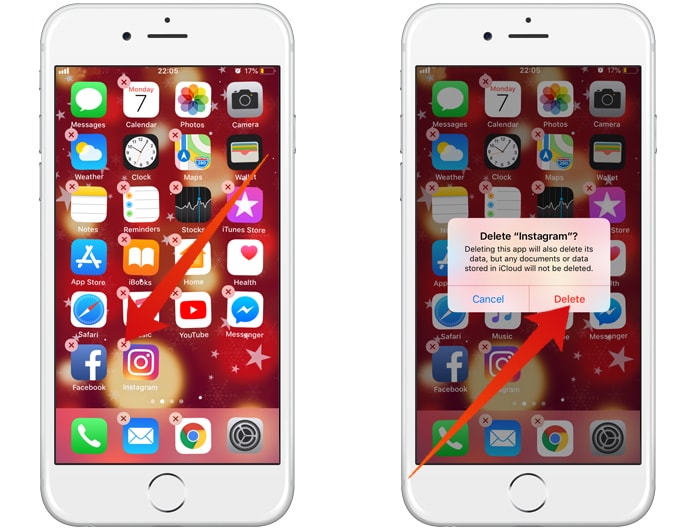
After uninstalling the app, you can quickly reinstall the app which will create its new cache data. So, you can understand that your previous cache files have been deleted when you uninstalled the app.
2. Clear Search History
Another method to clear Instagram cache on your iPhone is to partly clear its cache. You can follow some basic steps to do this and there is no need to uninstall the app.
- First of all, you need to launch your installed Instagram app and then sign in with your password.
- When you will be signed in, you just need to tap on Profile icon which is at bottom and tap Settings icon which is at top right-hand corner.
- Now on the Settings page, you need to tap “Clear Search History” option.
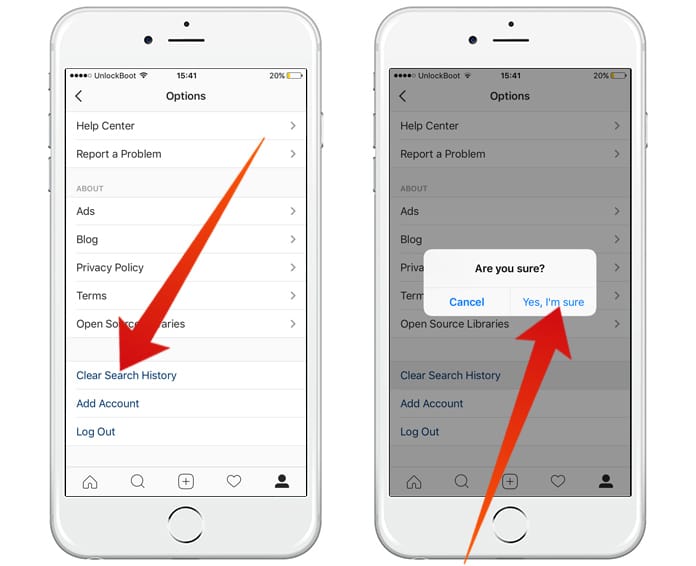
Then you will see a pop-up window, select “Yes, I’m sure” to continue the process. It will delete your Instagram search history.
3. Use Third-Party Tool
Another method to delete Instagram caches is to use any third-party tool which can quickly and efficiently clear the cache in no time. In this method, you don’t need to follow anyway and just install that tool. There are various tools are available on the internet for this purpose and you can choose anyone based on its source.

You need to select iOS Instagram cache tool and also consider the version of your iPhone while selecting any specific tool. After downloading and installing, you can read its working instructions and after clearing the cache of Instagram from your iPhone, you can delete the clearing tool anytime.
If you are an Android user then you should now that the Android version of Instagram has a direct “Clear Cache” button under the Settings section of the Instagram app.

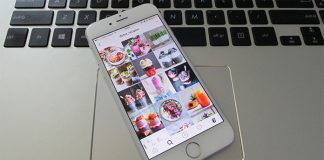








![30 Best Cydia Repo Sources For iOS 16/15/14 Jailbreak [2024] best cydia sources 2020](https://cdn.unlockboot.com/wp-content/uploads/2020/06/cydia-sources-13-100x70.jpg)