iPhone X is the fastest iPhone version which comes with brilliant RAM and hardware capacities. If you have it, then you don’t need to worry to install the more and more apps as iPhone X can handle the load. But sometimes the RAM needs to get the refresh. It is necessary to remove old apps which you have closed but are still loaded into the RAM. Therefore, you need to know how to clear RAM on iPhone X/XR/XS/XS MAX/11/11 Pro/11 Pro MAX running iOS 11, 12 or 13.
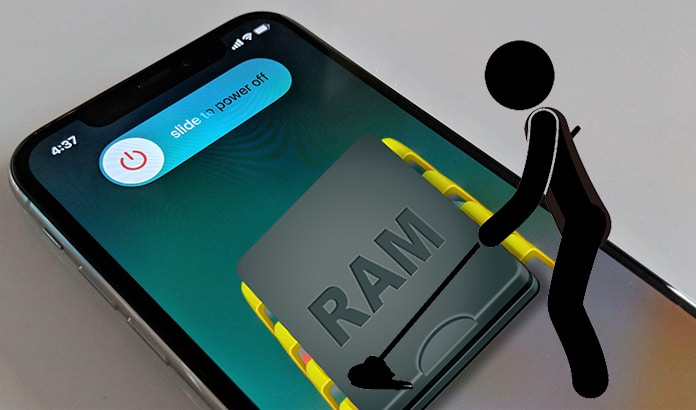
Steps to Clear RAM on iPhone X/XR/XS/XS MAX/11/11 Pro/11 Pro MAX
The production company of iPhone X takes credit that iPhone is able to professionally manage all the installed apps and run them normally and efficiently. Thousands of its users have also confirmed the fact of its fast processing speeds. However, there may be some delay in getting the response to your actions when you use your phone for a long period without refreshing it.
Therefore, you need to clear the RAM and give your iPhone a boast. It will increase the loading speed of apps and also help you to do every task with better speed. You can see useful method below to clear RAM on iPhone X, XR, XS, XS MAX, 11, 11 Pro and 11 Pro MAX.
Step 1: There is no physical Home button on iPhone X. Thus, you have to set up a virtual Home button on your device. To do this, you need to open ‘Settings’ and then go to ‘General’. In ‘General’ you need to choose ‘Accessibility’ and then approach to ‘AssistiveTouch’ and confirm that it is On.
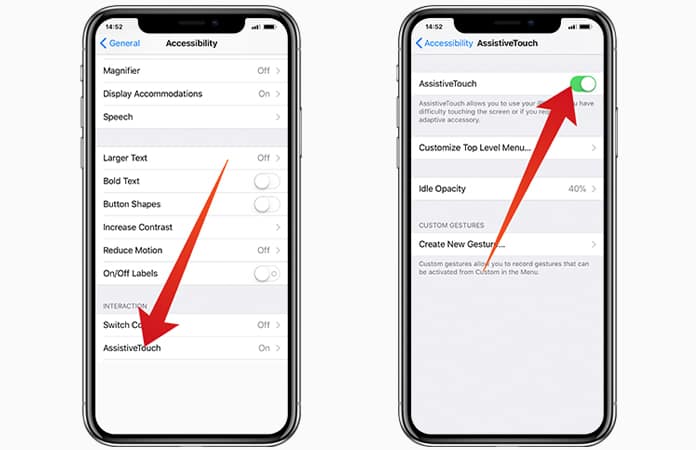
Step 2: After completion of above first step, you can observe that there is a virtual icon in the bottom side of your phone. This icon is known as ‘AssistiveTouch’ which offers several options to choose whenever you tap on this icon. After taping this ‘AssistiveTouch’, you will also see a virtual Home Button.
Step 3: Now go back to the ‘Settings’ and then General and scroll down. By scrolling down, you will find a ‘Shut Down’ option which you should tap.
Step 4: After pressing the ‘Shut Down’ button, you will see shut down the screen with “slide to power off” interface. You have to do nothing with this interface and just tap the ‘AssistiveTouch’ button to get access to additional options.
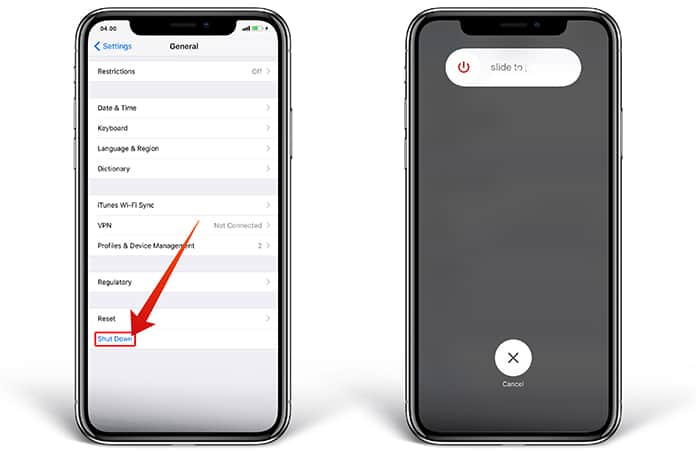
Step 5: Now you need to press and hold the option of Home button. You will see that the screen of your iPhone starts flashed as black and white and takes you back towards ‘Settings’ app where to start the process. The procedure is now completed, and you have successfully cleared your iPhone X RAM.
All done!
No doubt, the hardware, and software of each iPhone is perfectly combined and gives amazing results. But still, you can increase the efficiency and speed of your mobile by clearing its RAM. Ram has primary importance to run any app and for the overall performance of your phone. Therefore, you must free up the space of your iPhone device’s Ram every time when you feel it has become necessary.










![30 Best Cydia Repo Sources For iOS 16/15/14 Jailbreak [2024] best cydia sources 2020](https://cdn.unlockboot.com/wp-content/uploads/2020/06/cydia-sources-13-100x70.jpg)