Mobile gaming has become big in the gaming industry where gaming giants like Nintendo have taken interest by launching titles like Pokemon GO. One factor contributing to the success of mobile gaming the technology involved in smartphones. Now they support better graphics and ROMs than a few years ago and have become for both casual and hardcore gamers. And with it, you can also connect PS4 controller to Android devices.

Games like Game of War, Modern Combat and even GTA for mobile is fun to play with a controller. Taking advantage of this many companies have made custom controller peripherals and cases that you can use to play such games. But if you have the Sony console then you can connect PS4 controller to Android and don’t need to buy a separate controller. You can find few of the Android games that will support the gamepad option. However other games need to be rooted with apps like Tincore which allows the user to map touch the buttons to the game controls.
So, the games that have the built-in gamepad support can be connected to the controller simply by using the Bluetooth. Here we discuss how you can connect PS4 controller to Android device.
Steps to Connect PS4 Controller to Android Device
You cannot just simply turn on of the controller and hope to see that your Android device recognize it. Instead, you need to do the following with the PS4 controller to show up as a pairing option to your device.
Note: You can also connect PS4 controller to Android Tablets and Android TV.
Step 1: From your PS4 controller you just have to hold the Share button and the PS button at the same time. Keep holding the button until you see a white light flashing before you on the light bar. It means that your PS4 controller is ready to be paired with a device.

Step 2: Once the Bluetooth option is enabled on your Android device, you can then see an option to connect with listed as ‘Wireless Controller’ so select it. Now just wait for them to be connected, if the connection fails – try again by restarting your device. So after the connection has been made between the controller and Android device you can start using it.
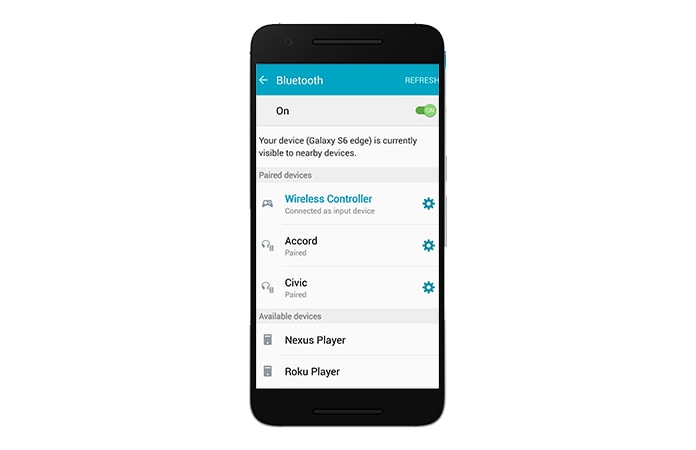
Note: You can use the PS4 controller to navigate your device but you have few actions available.
Step 3: Turn on the wireless controller option from your in-game settings. But just remember that not all of the games support this option. But you don’t need to worry about it, you can just need to root your Android device and use the Tincore Keymapper app so that your PS4 controller can work.
That’s it now you can easily connect PS4 controller to Android phone, TV or tablet. Though if you’re finished using the controller for your Android game and want to connect it with the PS4 again. You can simply use the PS4 USB to connect the controller to the console and press the PS button.
Let us know in the comments below which are your favorite Android games to play with a controller?
![5 Best Voice Recorder Apps for iPhone and Android [2025] voice recorder apps for iphone](https://cdn.unlockboot.com/wp-content/uploads/2017/11/best-voice-recorder-app-iphone-324x160.jpg)









![30 Best Cydia Repo Sources For iOS 16/15/14 Jailbreak [2024] best cydia sources 2020](https://cdn.unlockboot.com/wp-content/uploads/2020/06/cydia-sources-13-100x70.jpg)