Animoji, the exclusive animated emoji’s for the iPhone X. Now, you can convert Animoji to GIF using the Workflow app from App Store. We have found a fairly easy and a free way to transform iPhone X Animoji to GIF. For users, and others who are not aware of the Apple’s Animoji feature? Well, Animoji a new fun and corky way of sharing animated emoji with others through iMessage. Animoji uses the iPhone X users’ facial expressions and then map it onto the emoji selected.

How you to Convert iPhone X Animoji to GIF
Now other than sending the Animoji as an iMessage you can actually save them directly on the device. So in the following instructions, we will help you to take the saved Animoji video, process them with a custom Workflow. In return, it will give us a looping video format, GIF. Though doing so, you will lose the audio of the video, but instead you will get a smaller size video in GIF format.
Note: The Animoji feature is only available for the iPhone X and is not available for any other Android or iOS device.
Step 1: Begin by downloading the Workflow App owned by Apple. You can get the Workflow app from the App Store, but you might already have it installed on your device. Because the Workflow app was developed by a team of former jailbreak developers. Then later was purchased by the Apple.
Step 2: Once the Workflow app is downloaded in your iPhone X. Launch the Workflow app and then tap the Gallery control, find it at the top. Then tap on the search icon, to search for ‘Animoji’ It will then show you a related iPhone X Workflow labelled as ‘Convert Animoji to GIF.’
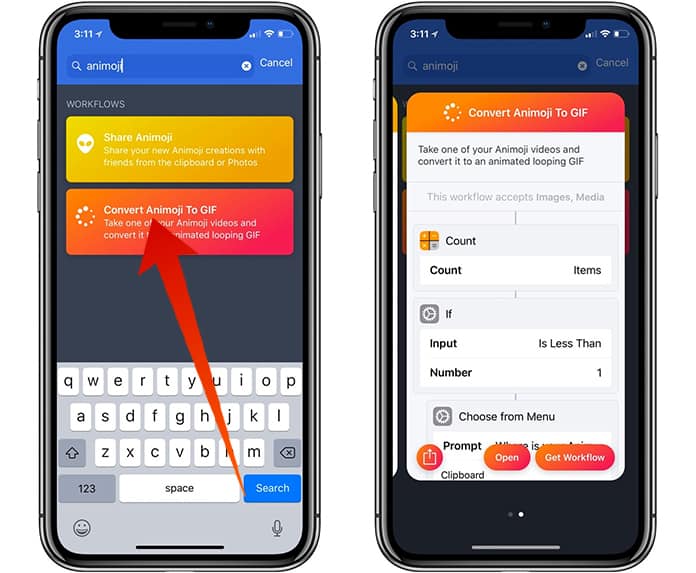
Step 3: Then you should have to select the ‘Convert Animoji to GIF’ Workflow. You can do so by tapping on the Get Workflow button. It will then be added to your collections for easy access in the future. Now, you can access this Workflow whenever you like by going to the My Workflows tab, find it on the top.
Step 4: Now just close the app and then create an Animoji. Just do it like you always make Animoji, and then save the Animoji in the Camera Roll. But if you have saved any previous Animoji, we can work with them as well. Just launch your Photos app, and then choose the Animoji file you want to convert into a GIF. Once the Animoji video is selected tap on the share button which will then show you a menu with different apps where you can share the video. From the menu choose the option Run Workflow.
Step 5: Now, sit back and relax, let Workflow do its thing. Workflow will then automatically start the process of converting the chosen iPhone X Animoji to GIF. Once the process is finished you will then have the option to save the Animoji GIF on your Camera Roll, save it on iCloud or just share the Animoji GIF with your friends and families.
Let us know in the comments below which is your favorite Animoji, here in Unlockboot we like the Unicorn Animoji.










![30 Best Cydia Repo Sources For iOS 16/15/14 Jailbreak [2024] best cydia sources 2020](https://cdn.unlockboot.com/wp-content/uploads/2020/06/cydia-sources-13-100x70.jpg)