Live Photo is a fantastic feature in iPhone that gives you an unusual images experience while taking and viewing them. You can use Live Photo feature in the new iPhone 6S, 6S Plus, 7, 7 Plus and iPhone 8. When iPhone launched the Live Photo feature in iOS, it was limited to taking and viewing photos on your iPhone. Similarly, you were not able to export those photos on any other operating system like Windows. This was one of the biggest problems for iPhone users. For such limitations, this feature was not popular until some apps were introduced on the App Store. These apps were able to convert live photos to video and GIFs easily.

It gives you the opportunity to convert your live photos to GIFs and videos. In other words, you can share these GIFs and videos to your friends and family members on any OS.
How to Convert Live Photos to Video or GIF Image
Fortunately, such apps are available on the App Store, and you can easily get them. You will just have to install an app on your iPhone to convert live photos to video or GIFs. The live GIF is one of those apps on the App Store. It gives you a plenty of different features when it comes to your live photos. So if you are a live photo lover and you want to share your stuff with your friends and family members, simply follow the processes mentioned below.
Steps to Convert a Live Photo to Video on iPhone
Oppositely, if you want to convert live photos to video, you can easily do it. There is no difference between these two features including GIFs and videos. All you need is selecting one feature on your iPhone.
Step 1: First of all, download Live GIF app on your iPhone, and after that open the app and wait for a few seconds.
Step 2: Now select your photos and save them as video in your device.
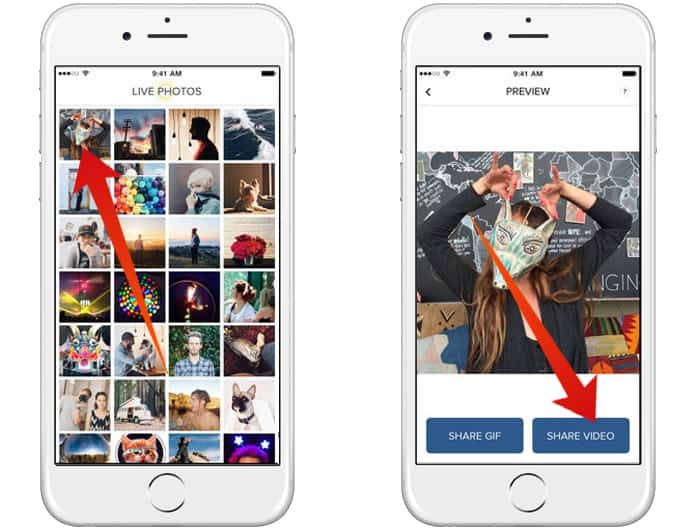
Step 3: You can also click on Share as Video option to share it on social media.
Alternatively, you can use the Lively app to convert live photos to videos on iPhone for free.
Steps to Convert Live Photos to Video on Mac
If you want to transform your live photos to video on Mac, you don’t need to buy any new software. Follow the steps below to convert your Live Photos to video:
- Connect your iPhone to the Mac with a USB cable.
- Open the Photos app on your Mac.
- Click on the Import button from the sidebar.
- Select the Live photo/s and import them to your Mac.
- Now from the Photos select the live photo you want to convert to a video.
- Click File and then click Export -> Export unmodified original.
- Choose a location and save the .mov file.
- You’re Done. The mov video file can be opened with Quicktime.
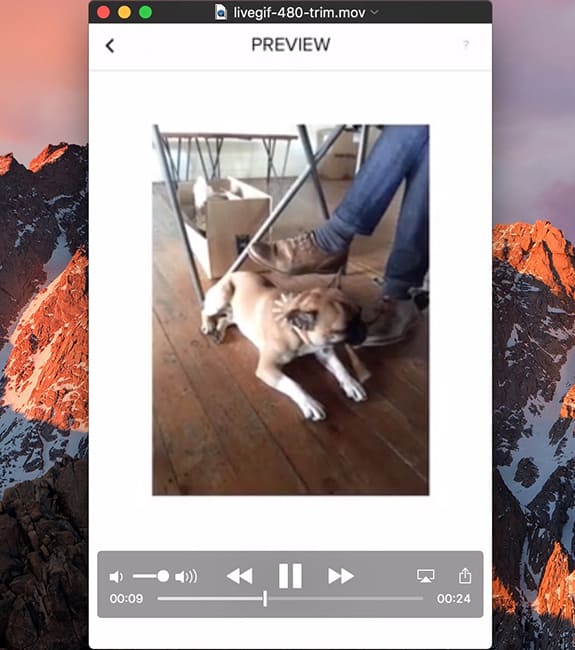
If you want to convert the .mov file to mp4 format, you need to right-click on the file and select Encode selected video files. Now you can save it in mp4 format.
Steps to Convert a Live Photo to GIF on iPhone
The Live GIF app provides you easy GIF transforming from live photos on your iPhone 6S, 6S Plus, iPhone 7 and iPhone 8. If you want to convert your images to GIFs, have a look at the following process below.
Step 1: Launch the Live GIF app and wait for live photo detection.
Step 2: After some seconds, the app will automatically detect all the live photos on your iPhone and will list them in a grid.
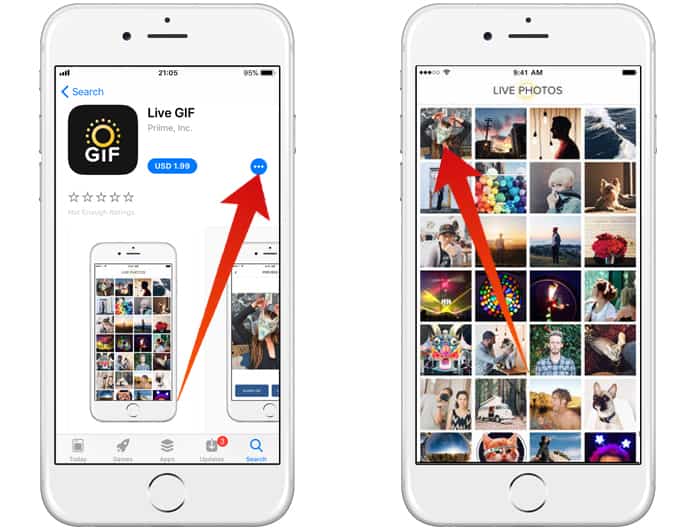
Step 3: Here you will see all of your live photos. Simply select the photo you want to convert into GIF and save it to your device as a GIF.
Step 4: If you are going to share it on social media, you can do it without saving it on your device.
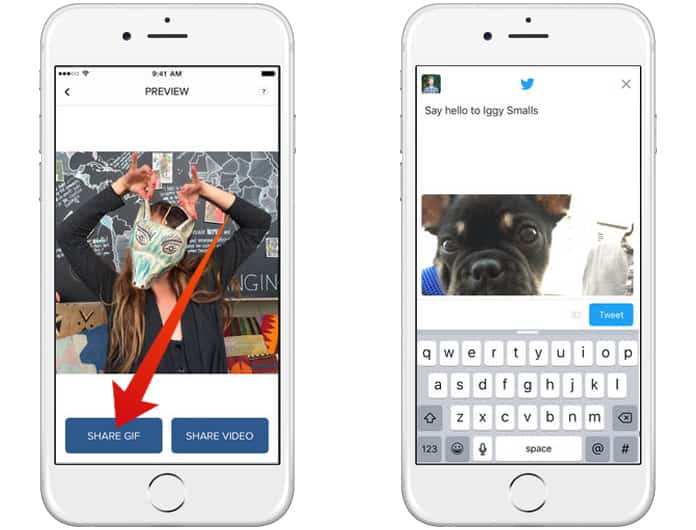
Step 5: Click on Share as GIF and choose your social media platform.
That’s how you can simply convert your live photos in GIFs and share them on social media.
You can directly share your GIFs and videos in iMessages using this app. You can get it from App Store in $1.99. So go and get it to have fun on your iPhone.










![30 Best Cydia Repo Sources For iOS 16/15/14 Jailbreak [2024] best cydia sources 2020](https://cdn.unlockboot.com/wp-content/uploads/2020/06/cydia-sources-13-100x70.jpg)