Changing formats of file types and documents is a regular thing for many people. A Keynote doc has to be converted into .PPT, a Pages file needs to be converted into a Word doc, and so on. This post will teach you how to turn a PDF document into an image file on iPad and iPhone using a free application.
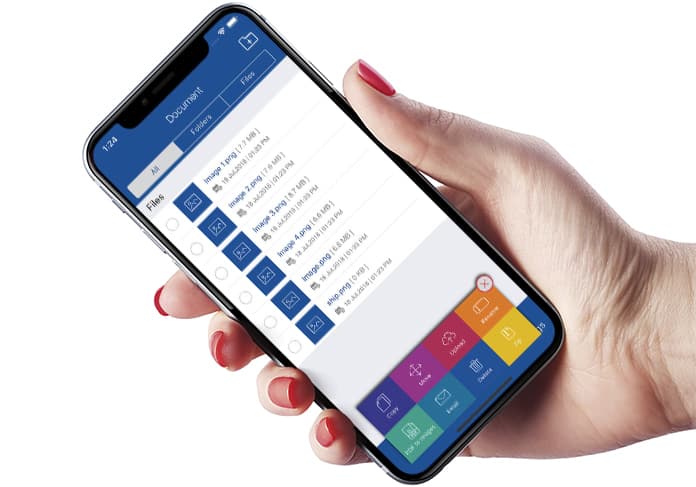
It’s called PDF Converter: Docs to PDF. Our favorite all in one app we use to manage PDF files easily.
Downloading iPhone & iPad PDF Converter: Docs to PDF
Firstly, don’t get fooled by the app’s name. It does more than what the name might imply. It can convert PDF docs to PNG images in a breeze. You can download the app from App Store.
After using many of such applications, PDF Converter: Docs to PDF stood out because of these reasons:
- Zero in-app purchases or upgrade expenses for PDF to PNG Conversions
- Works on both iPad and iPhone
- No limit on conversions
- Free to use
- No waiting for the conversion
- Tons of additional add-ons, including drawing, merging PDFs, document scanning, and more
Steps to Convert a PDF doc to Image Using PDF Converter
After downloading the application, you can open it to get used to the interface. However, if you want to make a quick conversion, follow these steps:
- Launch a PDF with whatever app you use for PDFs, but make sure it has sharing ability.
- Open sharing options and select ‘Copy to PDF Converter’.
- Tap to send the document the PDF Converter application.
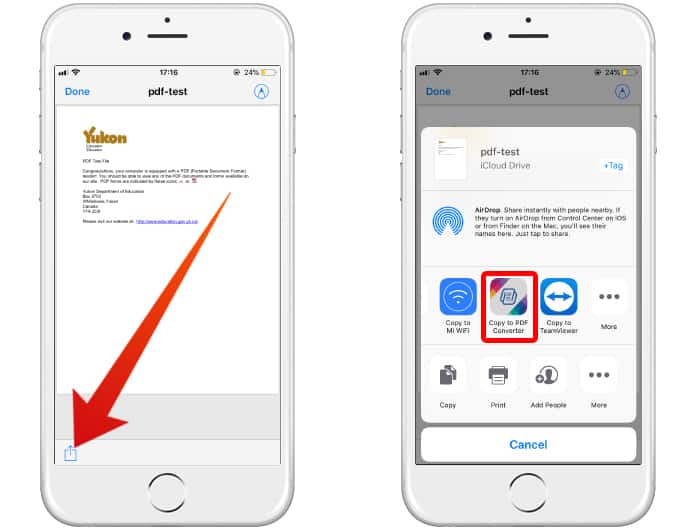
The app should open in the document in view. Tap ‘Done’ from the left corner at the top to head back to the primary screen. Then, follow these steps:
- Tap “Imported Docs” to view the added PDF.
- Tap “Edit” from the screen’s bottom.
- Choose your document if needed.
- Tap ‘PDF to Images’ in the menu popping up from the bottom.
- Tap the arrow at the top and head back to the primary screen, then choose a folder for the document.
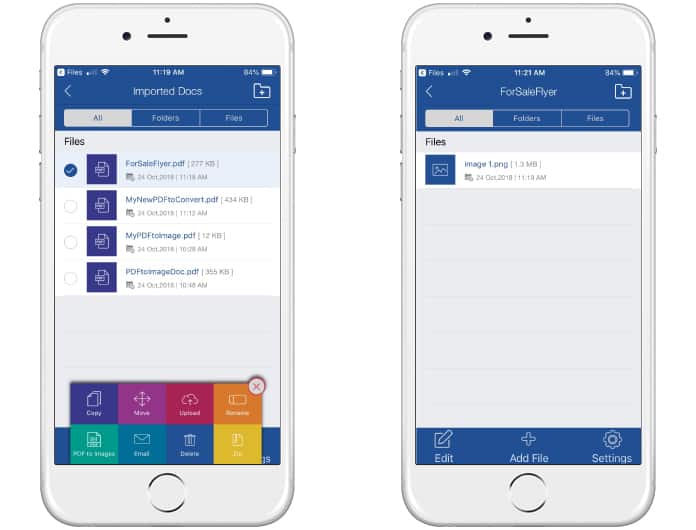
Your PNG will be in that particular folder. Tap to see it, save it, or share it from within the application.
Read Next: How to Export iPhone Messages to PDF
Over to You
PDF to PNG image conversion is free, quick, and easy with PDF Converter: Docs to PDF. Unfortunately, it isn’t possible to choose a format for the image file like .JPG, but if PNG is ideal for you, then choose this app.
Are you using a different app than the one in this article for converting PDFs into visuals? If yes, feel free to share it with us.
![5 Best Voice Recorder Apps for iPhone and Android [2025] voice recorder apps for iphone](https://cdn.unlockboot.com/wp-content/uploads/2017/11/best-voice-recorder-app-iphone-324x160.jpg)









![30 Best Cydia Repo Sources For iOS 16/15/14 Jailbreak [2024] best cydia sources 2020](https://cdn.unlockboot.com/wp-content/uploads/2020/06/cydia-sources-13-100x70.jpg)