Create Windows 10 bootable USB on Mac in as little as 6 easy steps. You don’t believe me I know. Even simple things become a chore for Mac users. Whether you want to take a screen shot or just wanting to add a hashtag, Mac users have it the hard way. Microsoft users can create a bootable USB on Windows using a very simple and helpful tool. Unfortunately, Mac does not have that tool but you do have us to help you with this simple process.
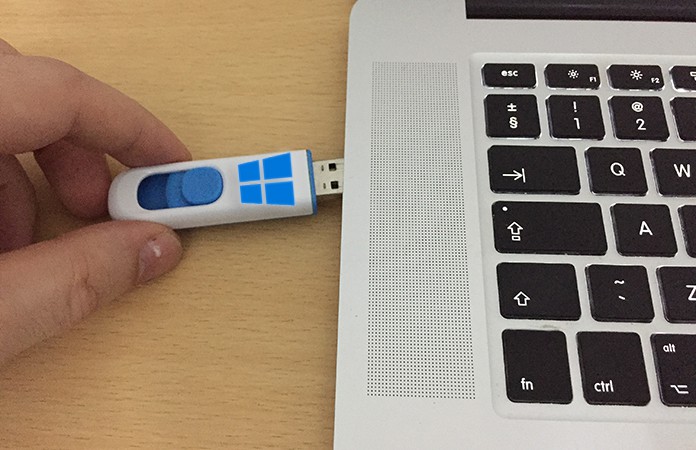
What you will need to create windows 10 bootable USB from iso on Mac:
- A minimum 8GB USB drive that you are able to format.
- The MacBook power adapter so as not to run the risk of being out of battery in the middle of the process.
- A valid Windows 10 license.
- An active internet connection for downloading updates if necessary.
6 Steps to Create Windows 10 Bootable USB on Mac
Here are 6 easy steps to create Windows 10 bootable USB drive from a Mac:
1. Download Windows ISO file
Go to the Microsoft official website and download the free ISO file for Windows 10.
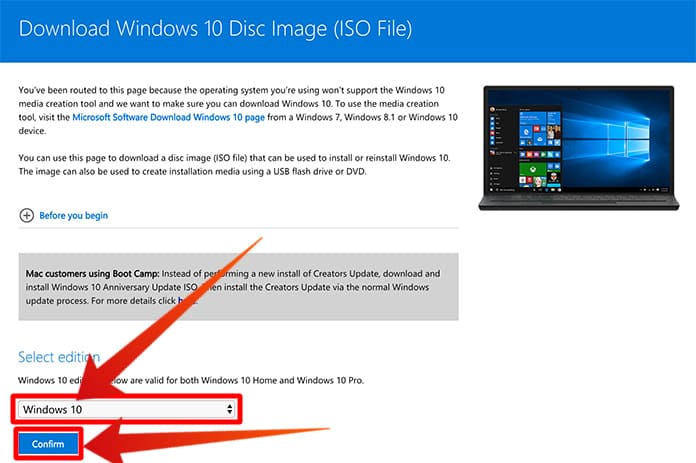
Download Windows 10 ISO file to create bootable USB from iso on Mac
Note: Ascertain that it is Windows 10 version 1511 since older versions don’t let you use Windows 7 or 8 keys to activate. Moreover, ignore the “K”, “N”, “KN”, “Simple Language” or other suffixes. Such suffixes are lighter versions of Windows meant for Europe and South Korea and only there for litigation purposes.
2. Plug in your USB Drive to your Mac
You should have only the USB Drive plugged in and nothing else.
3. Start Boot Camp Assistant to Create Windows 10 Bootable USB on Mac
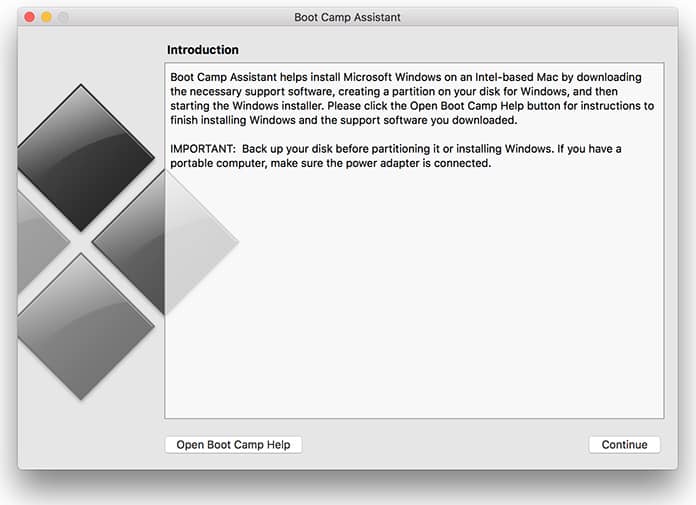
Use Boot Camp to make Windows 10 bootable usb on Mac
Create the bootable Windows 10 installer USB drive using the Mac OS X’s built-in Boot Camp Assistant (BCA). Start BCA by pressing Command+Spacebar. It will open Spotlight where you type “Boot Camp Assistant”. Press Enter to initiate the BCA. Click Continue at the introduction dialogue box.
4. Configure Boot Camp

Select the first option to Create Windows 10 Bootable USB on Mac
Choose the box for “Create a Windows 7 or later install disk”. The rest of the options in the dialogue box would be greyed out. However, in case they are not, you can choose the second box for “Download the latest Windows support software from Apple”. Do not check the last box. When finished, click Continue.
5. Choose your Windows 10 ISO image and USB Drive
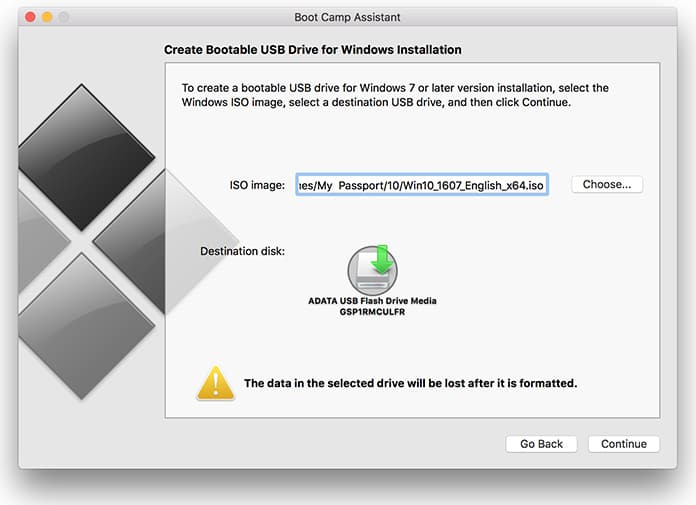
Select the ISO file and Destination Disk to Make a bootable USB on Mac
Browse and select the Windows 10 ISO file you had downloaded earlier. Be sure to select your USB drive in the Destination Disk. Click continue to create Windows 10 bootable USB on Mac OS.
6. Copy the Image Files to Disk
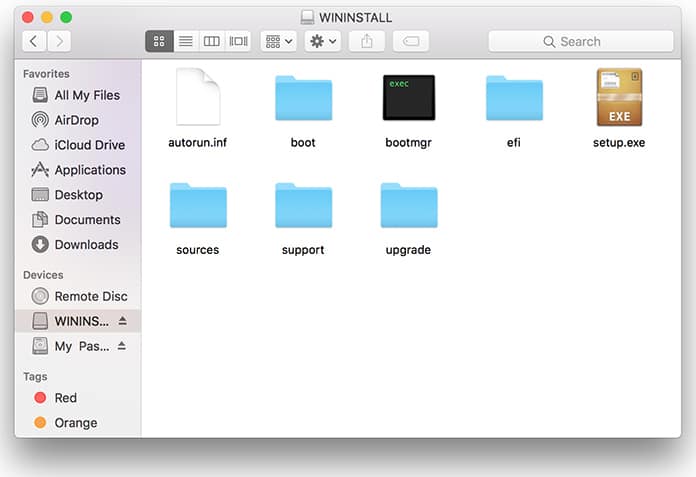
Windows 10 Bootable USB created on Mac
BCA formats the USB and all previous data will be lost from the USB. Click Continue. This commences the installation process which requires no intervention from you. Just wait and let it run.
Note: Do not put your Mac to sleep by accidentally closing the MacBook lid. This will stop the process.
When the whole process is finished, a window will open saying “The Windows support software has been saved”. Click Quit and you can safely remove your USB drive now. It is a bootable Windows 10 installer now.
While booting: USB vs. UEFI
You might have to face a problem while installing Windows 10 with this USB drive. Your motherboard might not boot even when you might have specified to boot with the USB first. You can easily solve this issue.
Tap F2 or Delete to go to the BIOS settings of your motherboard. You will be given two options for your USB drive; “USB Mass Storage Device” and “UEFI USB Device”. Opt for UEFI and not USB Mass Storage. Save the new settings. Exit BIOS and restart your Mac. Problem solved.
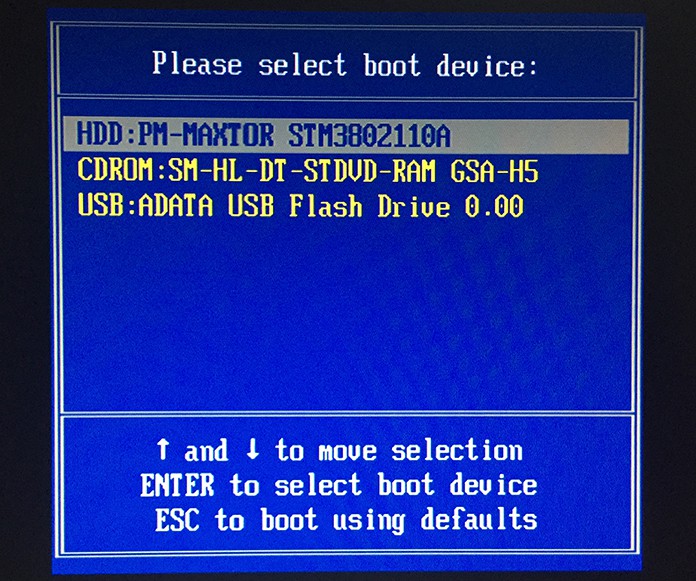
Boot from USB to install Windows 10 on your Computer
In case you are wondering what UEFI is, it is a new type of firmware for motherboards. Mac Boot Assistant uses it by default to create bootable USB.
Alternate Method to Create Windows 10 Bootable USB on Mac
Some users are reported to face problems with the first method. In such situations, you could always use the alternate method to create Windows 10 bootable USB on Mac OS.
You will have to use VirtualBox to create a virtual Windows machine on Mac. All you will need to do is use the Windows Media Creation Tool or anything similar to create Windows installation media. This method will really feel like a chore as compared to the previous easier USB method.
Are you Dual-Booting Windows 10?
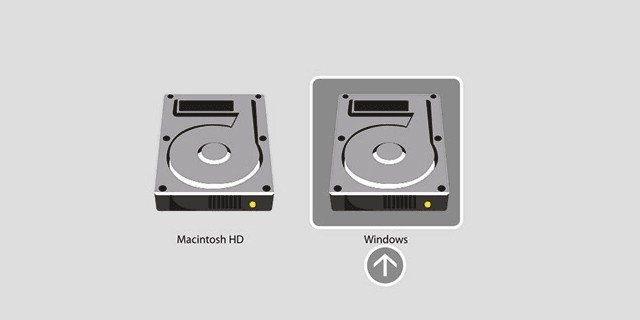
Dual boot Windows 10 and Mac OS
You could be installing Windows 10 on a new PC or even Dual-booting your Mac. Either way, the above-mentioned methods will help you easily create Windows 10 installation media. And I have to give you one very important piece of information. On July 29, Microsoft will end its free upgrade to Windows 10 for existing Windows 7 and 8 users. Hence make use of this great opportunity to install the latest version for free.










![30 Best Cydia Repo Sources For iOS 16/15/14 Jailbreak [2024] best cydia sources 2020](https://cdn.unlockboot.com/wp-content/uploads/2020/06/cydia-sources-13-100x70.jpg)