The storage management on iOS devices are basically very smart, but then again it comes to a good number issues when the concern is about cache files and ‘documents and data’ section. Of course the data clogging up in these two sections are mostly caused by user apps and files, but at least Apple could have kept an easier options for cleaning these files up. Read on to know how to delete documents and data on iPhone, iPad or iPod Touch.
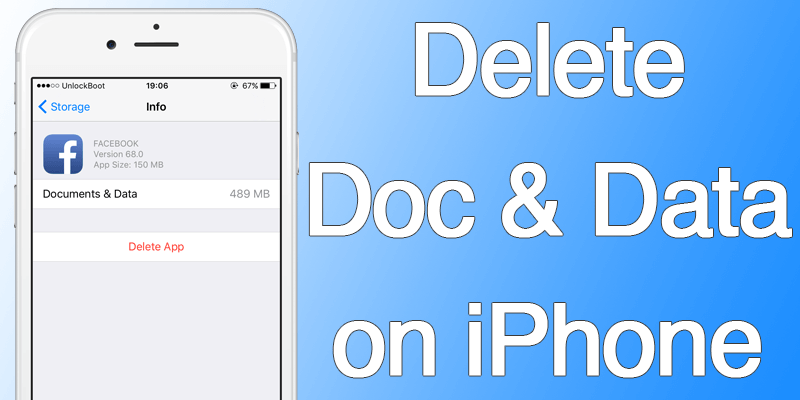
If you use IM and social networking apps a lot, apparently there would be a lot of data from these apps under the ‘Documents and Data’ section. If an iOS user never cleans the data stored in these section, chances are at one stage the low memory alert will make the iPhone owner’s life horrible. To get rid of any memory clogging up in an iPhone or iPad, cleaning up the Documents and Data section following our methods would be helpful.
What is this section in the first place?
Before deleting, let’s put some light on what the files in Documents and Data really are. Basically the data from different app’s caches, cookie files, sign in information, pictures and videos from instant messaging apps, browser history, app download files etc. are shown under this section. Once you get inside individual app’s Documents & Data section using the Settings app, you will get to see how much of space each app is taking. All of these data consumption are put under Documents and Data for user convenience.
How to delete Documents and Data on iPhone or other iOS 10 device
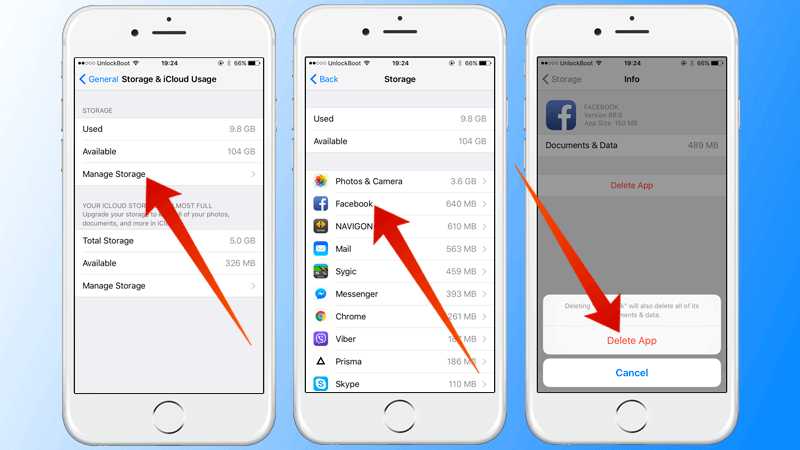
Delete Documents and Data iPhone
Follow the steps below to delete documents and data on iPhone or iPad:
- Open the Settings app from iOS home screen.
- Find General and tap on it, then navigate to Storage & iCloud Usage.
- Inside Storage & iCloud Usage section, there should be an option ‘Manage Storage’ in the bottom part without scrolling the screen. Tap on it.
- Once you get inside Manage Storage section, you should see a list of apps installed on your smartphone populates. The list would show how much of storage is taken by each individual apps in the Documents and Data section.
- Go through each of the apps to assess the amount of space taken by them.
- The bad news is, if you tap on the ‘Delete App’ button the whole app gets deleted from your phone, there’s no way to delete only the data and keep the app.
- However, re-installing an app from the App Store would resolve the problem. In a new installation the previous files under Documents and Data won’t anymore stay.
What will the Documents and Data deletion cause?
If you want to preserve the memories that have been shared on or through different social media and IM apps, we recommend you go by each app that uses the Documents and Data section and keep your preferred app’s data undeleted. Because once you hit the delete button, all the photos, videos and audio clips that you share and receive will be deleted and unless a backup at someplace else is kept, you can’t get them back.
Conclusion: Deleting Documents and Data files could certainly up to few gigabytes of storage, and in lower storage variants of iPhones that would truly be a great help.










![30 Best Cydia Repo Sources For iOS 16/15/14 Jailbreak [2024] best cydia sources 2020](https://cdn.unlockboot.com/wp-content/uploads/2020/06/cydia-sources-13-100x70.jpg)