The Apple iPhones are supposedly the smartest gadgets in the world. Of course, a lot of debate is there and according to the tech enthusiast community the Android counterparts are a lot better but that’s not the issue we are concerned about. Read on to learn how to delete multiple contacts on iPhone.
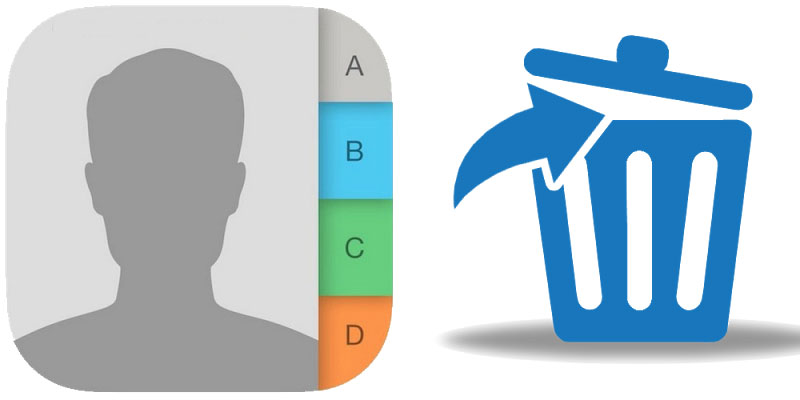
There’s a series of funny debacles in the Apple’s iOS lineup of products, and these are being passed on through generations for years and even the iOS users’ community seems to be okay about it. The prominent issues we have here are – there’s no one touch cache clear button in iOS, and there’s no one touch multiple contacts deletion feature in iOS. Now that’s very strange and you probably didn’t even know you couldn’t do these two simple tasks on your iPhone.
Erasing the cache might not be a trouble with modern generations of iPhones that come with similar storage specifications like a laptop equipped with an SSD. But if you want to delete multiple contacts on iPhone at once is a very basic functionality and even available in feature phones, let alone slightly higher end multimedia phones. Android has had this feature since its birth, and iOS doesn’t have it even after almost a decade.
So if you want to delete multiple contacts from your iOS device e.g. iPhone or iPad’s contact book at once, you would have to go through a lot of hassle. Whereas on the Android devices, it’s only a matter of selecting few contacts and hitting the Delete Selected button. Here in this article, we have described the ways you could get rid of multiple contact book entries at once.
4 Ways to Delete Multiple Contacts on iPhone
So there are a couple of different ways you could do this. The genius move here would be downloading a third party contact management app on your iPhone and delete multiple contacts through that. If you have a computer handy where you could sign in to your Apple ID via a web interface, then you could simply delete the contacts from your Apple ID and then deleted contacts will be removed from your iPhones and iPads as well. And if these sound like a lot difficult to you, individually deleting each contact is the only way left for you.
Delete Multiple Contacts on iPhone Using a Mac Computer
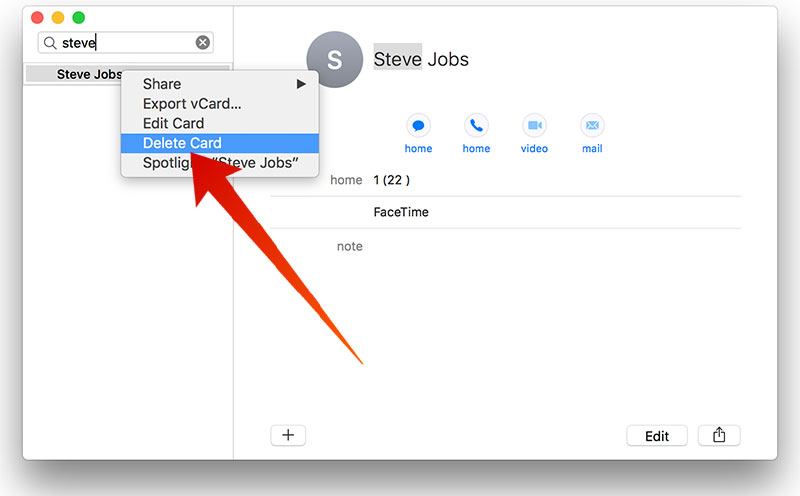
If you own a Macintosh that runs Mac OS X, then you could remove multiple contacts from your iPhone or iPad at once without going through each of them at a time. For this purpose, you have to be logged in in both your Macintosh and iPhone with the same Apple ID, so that the iCloud storage can sync the same contact book on both your devices. However, you should ensure beforehand that iCloud is syncing your contact book on your iPhone, otherwise, this method is not going to work. To do so, follow the steps below:
- Open Settings on your Mac and find iCloud.
- If you are already signed in, you should see sections like iCloud Drive, Photos, Mail, Contacts, Calendars etc. Check the box beside Contacts.
- Now that your sync is enabled, open the Contact app in your Mac OS. It could be found in Application > Contacts.
- A list of your contacts will be populated. Hold down the Command button on your Macintosh to get the contact selection menu initiated.
- Select all the contacts you want to delete, right click and click on Delete Cards. Confirm if prompted.
You’re Done!
Delete Multiple Contacts on iPhone Using a Windows PC
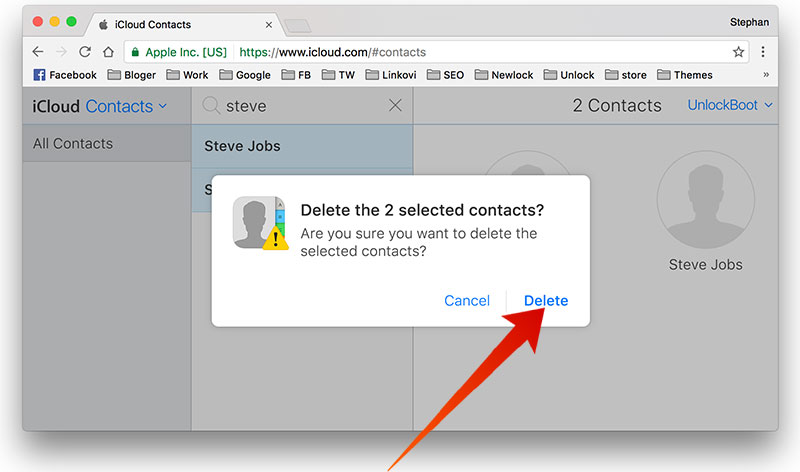
If you are using a PC, you need to open iCloud on your preferred web browser. To do so –
- Go to iCloud.com and sign in with the same Apple ID being used on your iPhone/iPad.
- From the buttons on the screen, click on Contacts. It might take a while to load all your contacts on screen.
- Hold the ctrl button and select all the contacts you want to delete using your mouse pointer.
- Now that the contacts are selected, you can delete them by pressing the Delete button on your keyboard.
Done!
Manage or Delete Contacts from iPhone Using a Third Party App
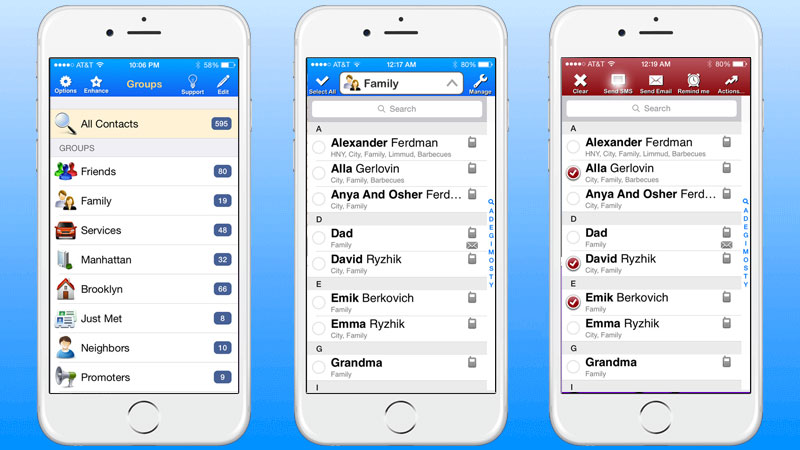
If you can’t get manage a computer, for the time being, navigate to the App Store and look for a free app named Groups.
- Launch the app on your iPhone when it’s downloaded.
- All Contacts should be selected under the Groups list, or individually select the contacts you want to delete.
- Tap on Choose Action button located on top, then tap on Delete Contacts.
- In the confirmation prompt, tap on Remove from my iPhone.
You’re Done!
How to Quickly Delete All Contacts at Once on iPhone
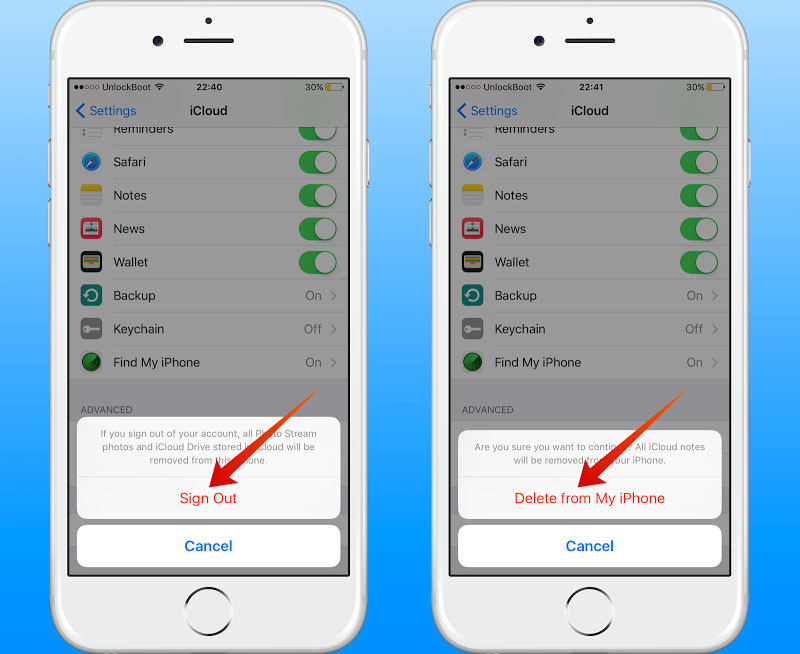
If you are passing on your old iPhone or iPad to someone else, you should mass-delete all the contacts you have stored on it. Selling an iPhone or iPad with all the contacts saved in it is a serious privacy and security breach, which a lot of Apple users don’t understand. To delete everything off your iPhone at once:
- Sign out of your Apple ID from the iCloud menu.
- Delete all the contacts using any of the methods above and
- Restore the device to its factory settings and don’t set up again.
Conclusion: There should have been a native multiple contact deletion option in iPhones. However, you could do just the same using these third party methods. We hope that one of the methods above helped you to delete multiple contacts on iPhone and saved you a lot of time.

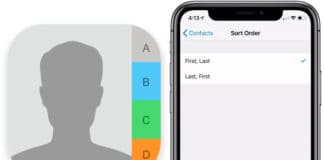








![30 Best Cydia Repo Sources For iOS 16/15/14 Jailbreak [2024] best cydia sources 2020](https://cdn.unlockboot.com/wp-content/uploads/2020/06/cydia-sources-13-100x70.jpg)