iPhone has a built in feature of saving your old messages. It doesn’t matter how many messages you have in a conversation, your iPhone will keep them safe for a long time. This feature is advantageous as you can see and find some important messages in your conversation whenever needed. You can find some sensitive data you discussed with your colleague or you can find out some valuable data you shared with your friend. The downside of this feature is taking space. We know that the storage in our phones is limited, so we will show you how to delete saved messages on iPhone and that way you will have more storage.
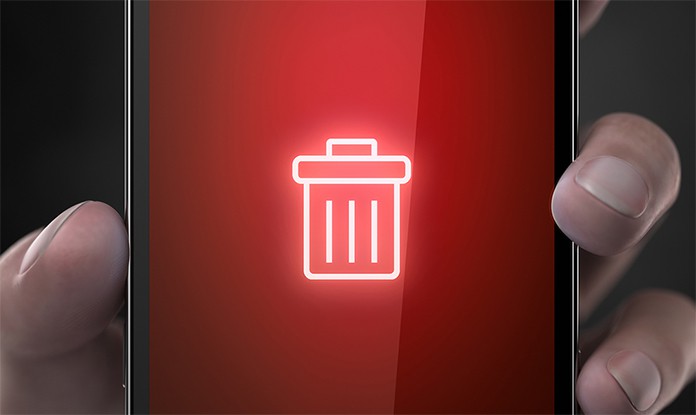
How to Delete Saved Messages on iPhone
We have a lot of stuff in our iPhone including pictures, songs and files and all of them are necessary to keep. In this situation, the storage of any iPhone becomes limited no matter how much it is. When you are already facing storage problems on your iPhone, and you find out that your messages are taking a plenty of them and need more, this could be very frustrating. Having all the old messages is a great thing but sacrificing the precious storage of your iPhone just for those old messages is not a good deal.
The good thing about messages storage is you can free it up. The text messages themselves don’t take as much storage as the media files do. If you have a lot of media files in your different conversations, it could provide you a great storage loss in your phone. However, you can delete all those old messages with media files to free up a lot of space.
4 Steps to Delete Saved Messages on iPhone
For this purpose, you will only have to set a limit on your iPhone to delete the old messages. You can set any limit on your phone. For example, if you have set 30 days of limit on your iPhone, your iPhone will delete all the messages older than 30 days. It means you won’t have to go to your different conversations and delete the old messages. So if you are ready to free up some space in your iPhone from messages, have a look at the method below to delete saved messages on iPhone.
Step 1: Initially, open the Settings app on your iPhone and click on Messages.
Step 2: Here you will see an option named Keep Messages, click on it.
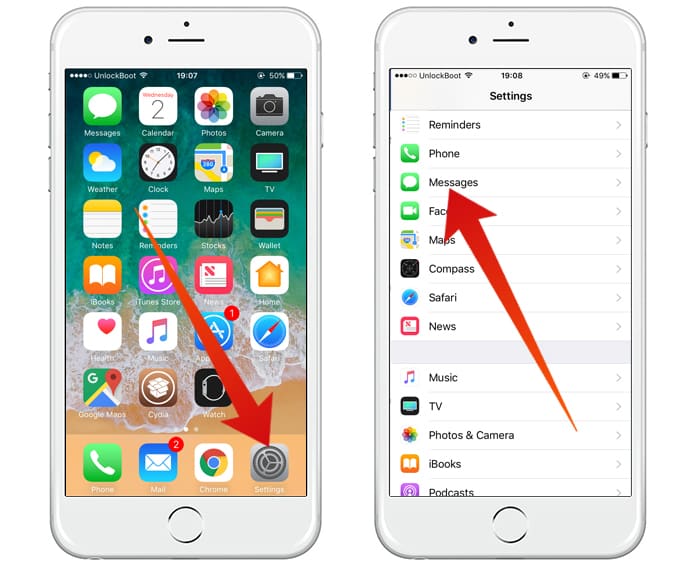
Go to Messages Settings to delete saved messages on iPhone
Step 3: Now the options you will see are the limits of the messages as mentioned above. You can set this limit to 30 days as 30 days messages won’t keep a lot of space on your phone.
Step 4: Now you will receive a confirmation message. Tap on the Delete option, and it will delete all the messages older than 30 days.
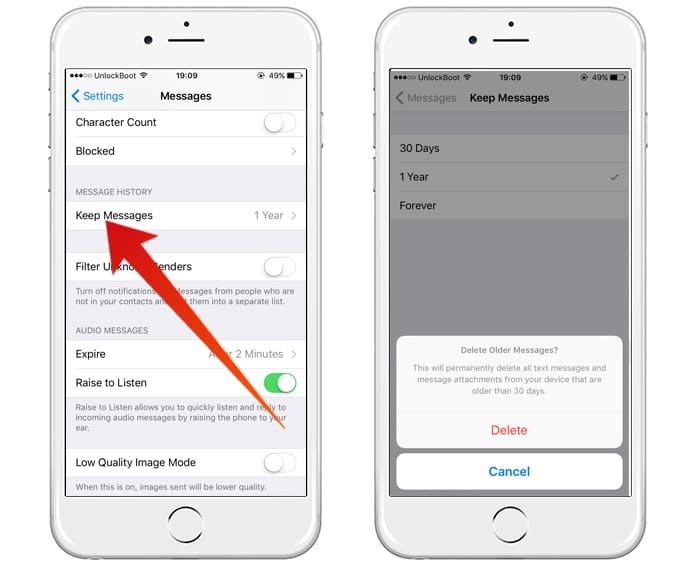
Delete Saved Messages on your iPhone
Keep in mind that deleting all the older messages is a risky method. If you have some valuable data shared in your conversations which are older than 30 days, you will have to save it on your iPhone. Otherwise, you will completely lose your valuable data. You can recover that data as well but taking care is not a bad idea.










![30 Best Cydia Repo Sources For iOS 16/15/14 Jailbreak [2024] best cydia sources 2020](https://cdn.unlockboot.com/wp-content/uploads/2020/06/cydia-sources-13-100x70.jpg)