When emergency alert notification of iPhone gets off it is quite alarming because it is very loud. It also has a tendency to go off at night by ignoring Do Not Disturb settings. These emergency alerts are basically reserved for dangerous scenarios and are infrequent. The sound of these alarms are capable of grabbing attention as it signifies that something is harmful around you.
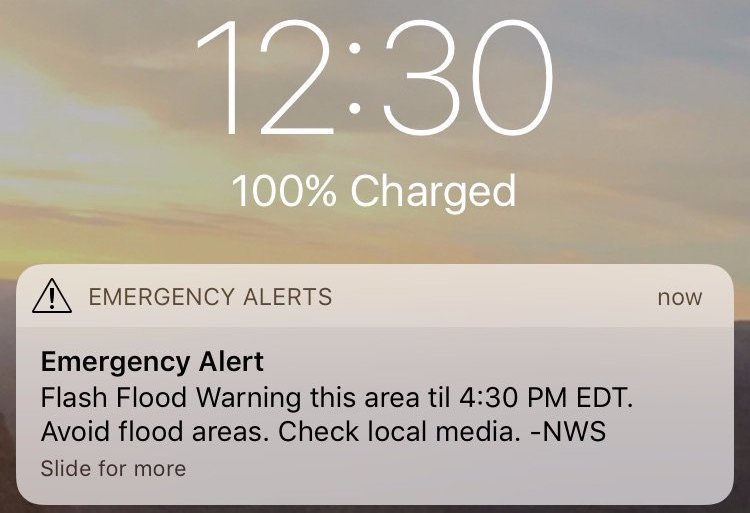
Keeping emergency alerts enabled on your iPhone has some merits as one can decide to keep alarm sound low when one occurs. This is the reason that emergency alert notifications are an option that can be turned on or off on your phone. Below is a step-by-step walkthrough where this desired setting is located and how you can configure it according to your preferences.
Steps to Enable or Disable Emergency Alerts on iPhone
Disable Emergency Alerts on iPhone: The given steps are written by using the settings of iPhone 6 Plus. Almost same settings will work for other iPhones that are running iOS 10 or higher. The notification of emergency can be configured on previous versions of iOS but steps are slightly different. Steps are as follow;
Step 1: From the home screen open Settings.
Step 2: Selecting the option of Notification.
Step 3: By scrolling down on this menu, tap the button to the right of Emergency Alerts to turn it off. It will be turned off when there is no green shade around the button as it can be seen in the image below.
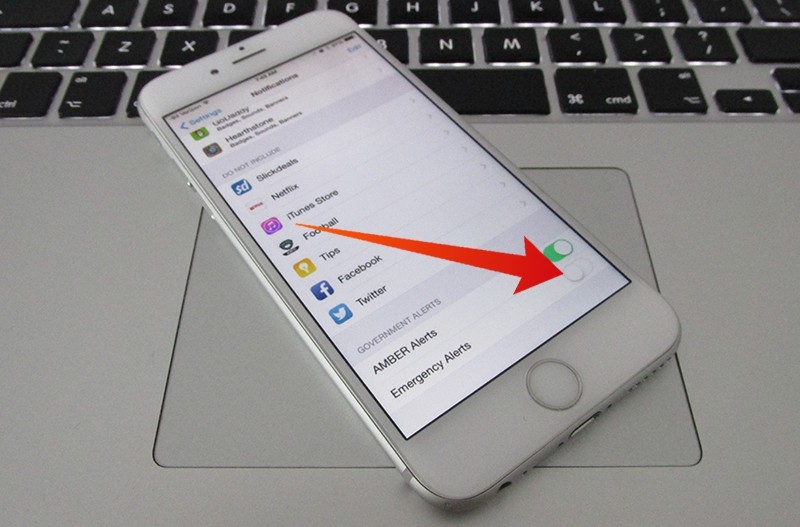
iPhone has many notification settings that can be turned on or off as required. For example, vibration settings of calendar invitations can be configured by either turning off the vibration or by using a different vibration pattern. Also, customizing notifications is a great way to knowing what notifications are incoming without seeing the device.










![30 Best Cydia Repo Sources For iOS 16/15/14 Jailbreak [2024] best cydia sources 2020](https://cdn.unlockboot.com/wp-content/uploads/2020/06/cydia-sources-13-100x70.jpg)