Don’t want to reveal to your friends and family members that you have read their messages? Don’t fret! iPhone users have the advantage to turn off the read receipts so people don’t know when their messages are received and read. Let us teach you how to disable read receipts on iPhone and iPad.
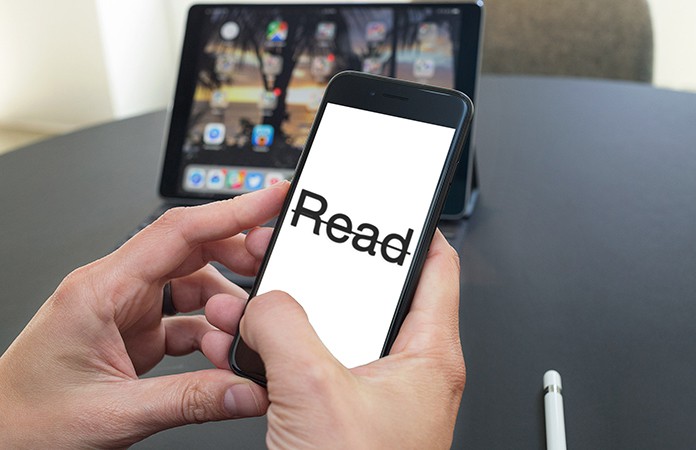
What are Read Receipts on iPhone?
Read receipts as the name suggests are receipts that you have read the messages sent to you. When the option of READ RECEIPTS is enabled on your phone, the sender will be sent a notification with the word READ as well as the time the message was opened. Similarly, if the person you send messages to has the Read Receipts on, you will be able to tell when they open and read your iMessages.
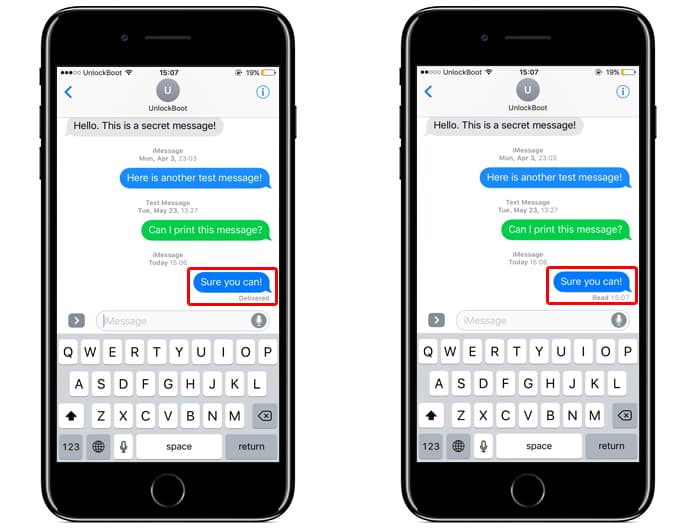
In short, the read receipts eliminates the need for guesswork for messages. Whether your messages have been opened and read can easily be informed by using the option.
How to Disable Read Receipts on iPhone?
Of course, for many iPhone users, the read receipts can be bothersome especially when they don’t want to reply to the sender or alert them that they are online. For them, turning off the option of read receipts is the best choice.
If you also want to disable read receipts on iPhone or iPad, then simply open the Settings app and go to Messages. Turn off the switch next to Send Read Receipts or position the slider to the left to disable the feature.
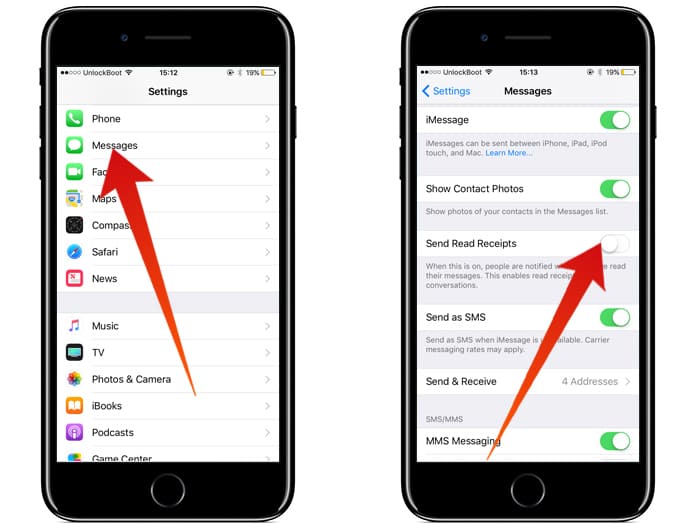
After the option is disabled, the people who send you a message will only see the Delivered notification in their messages.
Are the Read Receipts Applicable in Text Messages as well?
No, regular messages and messages sent to and from non-Apple phones (such as android device) don’t allow read receipts. And the sender will not be able to tell in any way whether you have read their messages or not.
Can I Turn the Read Receipts Back On?
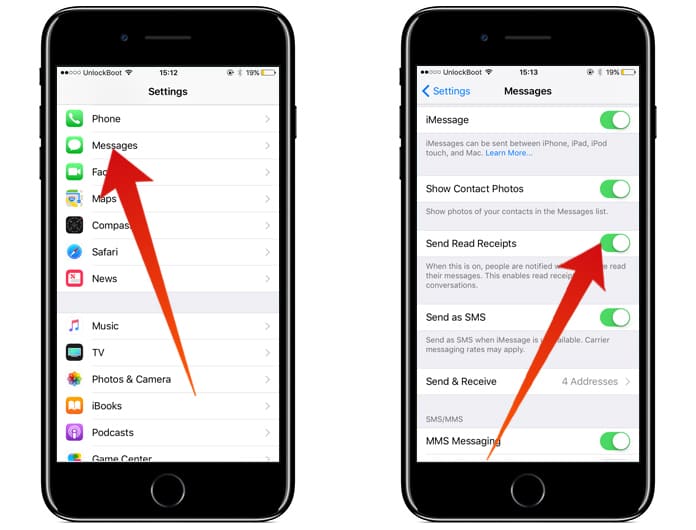
Of course! Whenever you wish to turn the feature back on, simply go to Settings tap on Messages and then Turn on read receipts. The switch will turn green and the slider will be positioned on the right when the option is turned on.
Read Also: How to Disable iMessage on iPhone
No Worries Over Messages!
Now that you know how to enable and disable read receipts on iPhone, there is no need to worry about the sender knowing whether you have read their messages or not. But remember, this feature is only applicable to Apple phones with the Messages app.










![30 Best Cydia Repo Sources For iOS 16/15/14 Jailbreak [2024] best cydia sources 2020](https://cdn.unlockboot.com/wp-content/uploads/2020/06/cydia-sources-13-100x70.jpg)