Siri is an intelligent voice assistant for Apple devices. Beginning initially with the iPhone 4S, the artificial intelligence based assistant now makes it to the Apple Macintosh as well – which means now your MacBook or other Macs can intelligently pick up your ‘pick up lines’ and respond to them naturally.
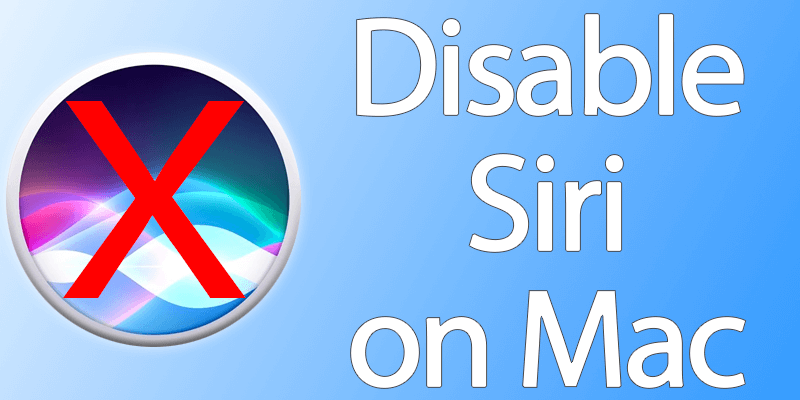
However, that also means Siri would be hearing you pretty much all the time although it won’t trespass to your privacy and security; however that may not be okay with everyone. If so, a Mac user can easily turn off Siri on their Mac and remove the Siri icon from menu bar as well. If you own a brand new 2016 Macbook Pro, the Siri icon would be removed from the Touch Bar as well. Follow the step by step guide to disable Siri on mac OS easily.
How to Disable Siri on Mac OS Sierra & Remove it from Menu Bar
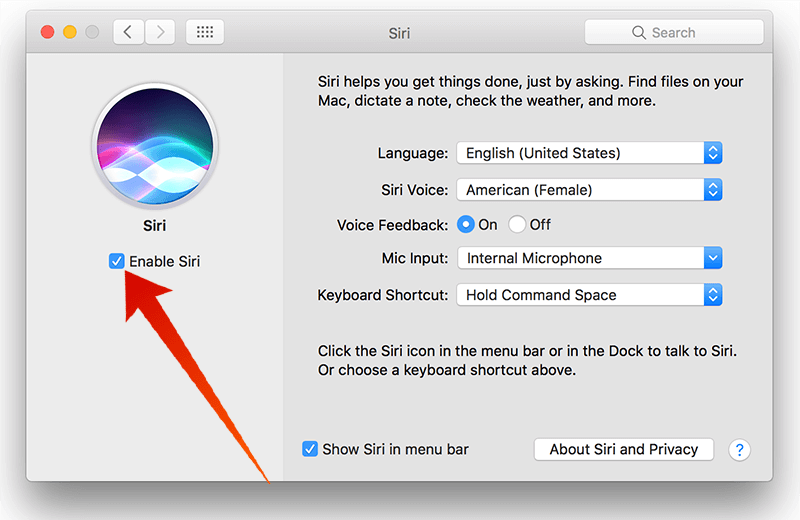
Disabling the Siri feature in macos Sierra is kept easy and simple. Only a tweak in the settings, and off you go. Siri would be turned off and won’t wake up to the call sign ‘Hey, Siri!’ anymore. People who don’t use Siri on a Mac could turn it off following these procedures:
- From the Apple menu on top corner, find the System Preferences button. It’s easier to find through the Apple icon in the top left corner.
- However, once the System Preferences window opens, find Siri in the Control Panel. If things are organized chronologically, Siri should be close to the bottom – in usual cases.
- Once Siri is located, click on it. A lot of customization options will show up in the Siri window.
- However, since we are trying to turn Siri off; just take a look at the left pane and find the title ‘Enable Siri’ with a checkbox. Uncheck the box to turn Siri off in Mac OS X.
- Also, find the ‘Show Siri in Menu Bar’ option in the bottom section of Siri preference window. Uncheck the box to remove the Siri icons from Menu Bar, the Dock and even the Touch Bar if you are using the latest Macbook pro model.
- By unchecking the two boxes we have mentioned, you could completely turn off Siri in your Macintosh computer.
If you want to keep Siri running but don’t want the icon in the Menu Bar, Dock and the Touch Bar then only uncheck the ‘Show Siri in Menu Bar’ box but keep the ‘Enable Siri’ title checked.
Want the Same for iOS as Well – Do the following Steps:
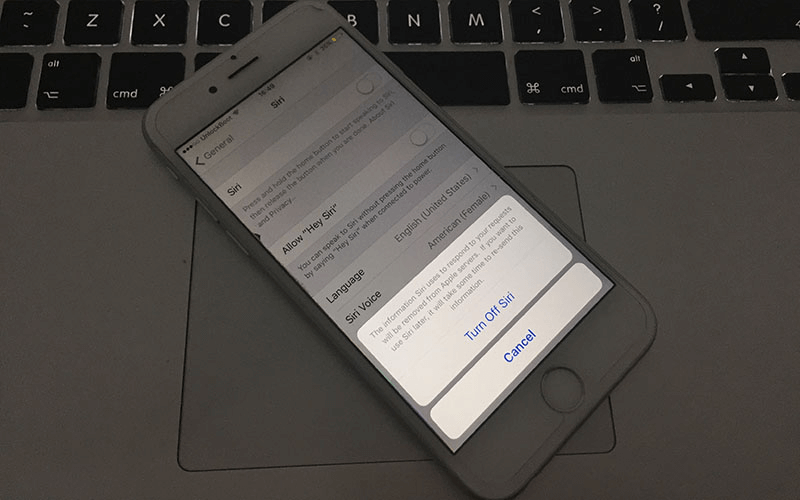
Having Siri ready at a fingertip’s press is very handy and useful, however it could save some hardware resources if Siri isn’t used much. To turn off Siri in an iPhone or iPad, do the following:
- Open Settings and then tap on General.
- Tap Siri. Once inside the Siri options, find the toggle switch on top right corner and toggle to the OFF position.
- A confirmation message will pop up. Confirm toggling the switch to off and Siri will be completely turned off in iOS.
Conclusion: Following the procedures mentioned here, an Apple user can turn off Siri in their Macintosh computers and iOS devices as well.










![30 Best Cydia Repo Sources For iOS 16/15/14 Jailbreak [2024] best cydia sources 2020](https://cdn.unlockboot.com/wp-content/uploads/2020/06/cydia-sources-13-100x70.jpg)