We recently posted iOS 7.1 beta got the jailbreak, but it was only for developers. Many of you might want to go back to iOS 7.0.4. This post will teach you how to do that with ease.
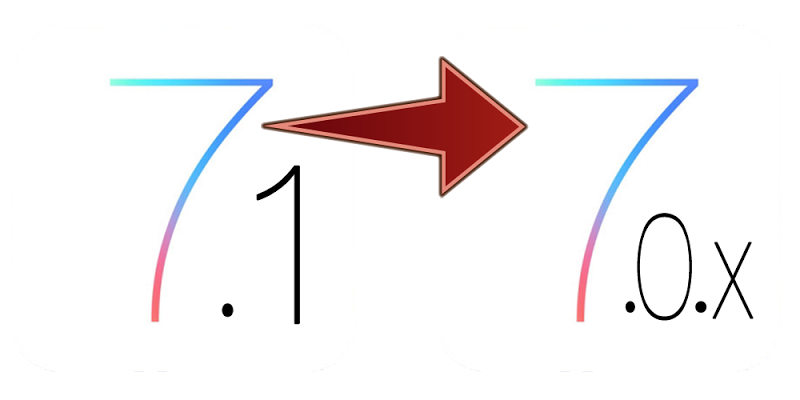
Please note that iPhone 4 users can downgrade to any version so they can go back to iOS 6.0.x, with iFaith for Windows. Other device users can only go back to iOS 7.0.4 firmware.
Note: If you are an iPhone 4 user, can downgrade from iOS 7.1 to iOS 6.1.2 / 6.1.3 using iFatih & old iTunes version. You can follow our iOS 7 downgrade tutorial.

iPhone 5 with iOS 7 Installed – Home screen
6 Steps to Downgrade IOS 7.1 to IOS 7.0.4 / 7.0.x for All Devices:
Step 1: First of all, download the iOS 7.0.4 for your device.
Step 2: Launch the iTunes program (latest version) and connect your device with the help of a USB.
Step 3: Please your device in DFU mode by doing the following actions:
- Hold down the Power button for 5 sec.
- Press and hold the Home button while continue holding the Power button.
- Wait 10 seconds, keep holding Home button but release Power button.
- Leave the home button when the device enters in DFU mode.
Step 4: Now you will see the recovery mode if the steps were performed correctly.
Step 5: Now press and hold the key for ‘Alt/Option’ on Mac OS X or Shift on Window. Now while holding it, press Restore to create custom IPSW in iTunes.
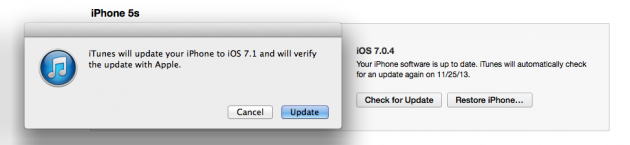
iTunes Downgrade IOS 7.1 to IOS 7.0.4 via iPSW file
Step 6: Now place the iOS 7.0.4 IPSW in iTunes and let the steps be formed automatically.
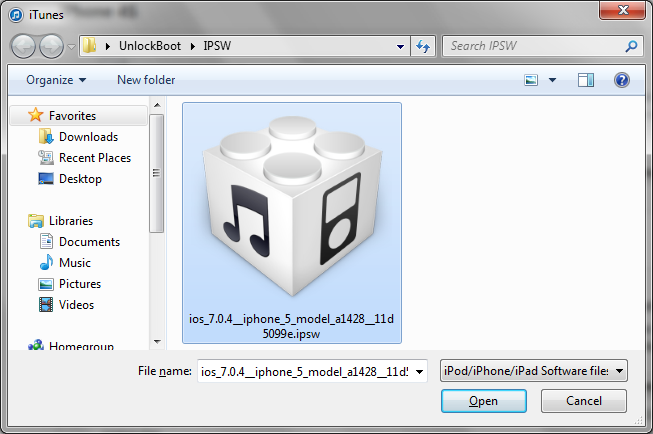
Select your previously downloaded iOS 7 IPSW file
Final Step: Now iOS 7.0.4 will be installed on your device.
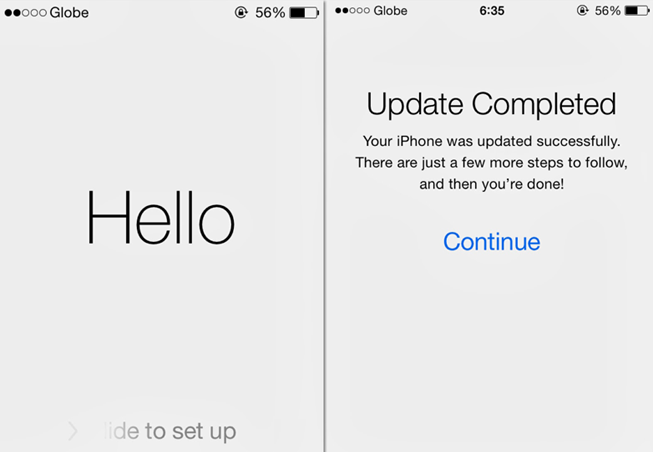
Setup your newly downgraded iOS 7.0.x device
If there’s any error during the restore, try the process on another computer or repeat the steps again. Be sure to inform us how the downgrade process worked for you in our comments section below.
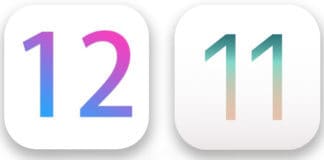
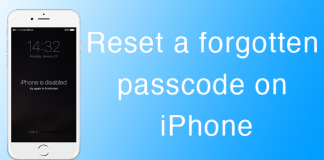








![30 Best Cydia Repo Sources For iOS 16/15/14 Jailbreak [2024] best cydia sources 2020](https://cdn.unlockboot.com/wp-content/uploads/2020/06/cydia-sources-13-100x70.jpg)