If you recently installed iOS 9 but didn’t like it (you found it buggy and your apps were crashing frequently), then you have the option to come back to iOS 8.3.
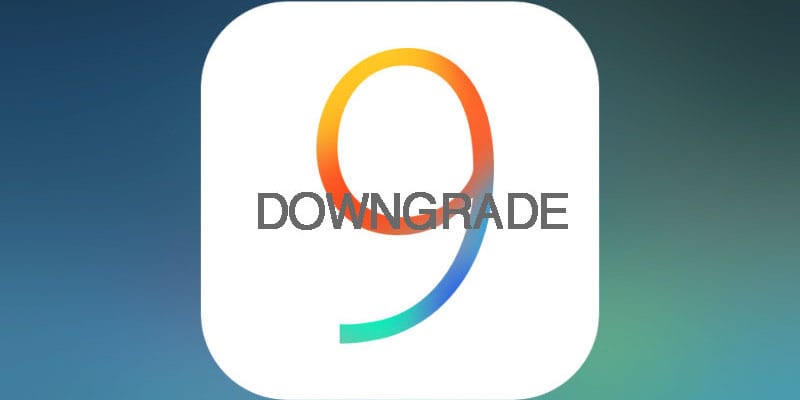
This process is easy, despite the warning from Apple saying you cannot downgrade to previous iOS versions from new versions. Read on for more details.
Things to remember
- You can downgrade your device to the latest iOS 8 version only, which is iOS 8.3.
- Create a backup of your content with iCloud or iTunes so you can recover everything if the process leads to a malfunction.
- The process requires you to wipe the iDevice, and then restore it from a backup, so it takes a while depending on how much data needs to be recovered as well as your net connection, if the data is being restored from an iCloud-based backup.
- It should also be noted that the data can only be restored from the backup that is compatible with iOS 8.x. So there is no option to restore back to the backup compatible with iOS 9. As a result, you need a manual backup of everything post the iOS 9 upgrade.
Downgrading your iDevice from iOS 9 to iOS 8.3
Here’s what you need to do:
- Go to Settings app and switch off Find My iPhone (Settings – iCloud – turn off Find my iPhone).
- Put the device in DFU mode. Plug in into the PC and then switch off the device by holding the button for Sleep/Wake or Power and swipe it off. Hold button for Power for 3 seconds. Then begin holding the button for Home without releasing the Power/Sleep button for 10 seconds. Release the button for Power but keep holding the button for Home until a popup from iTunes says your device was detected in Recovery mode.
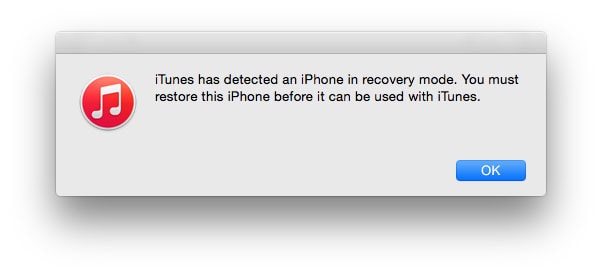
- Select the button that says OK.
- Then select the button that says ‘Restore iPhone’. After this, select the button that says ‘Restore and Update’.
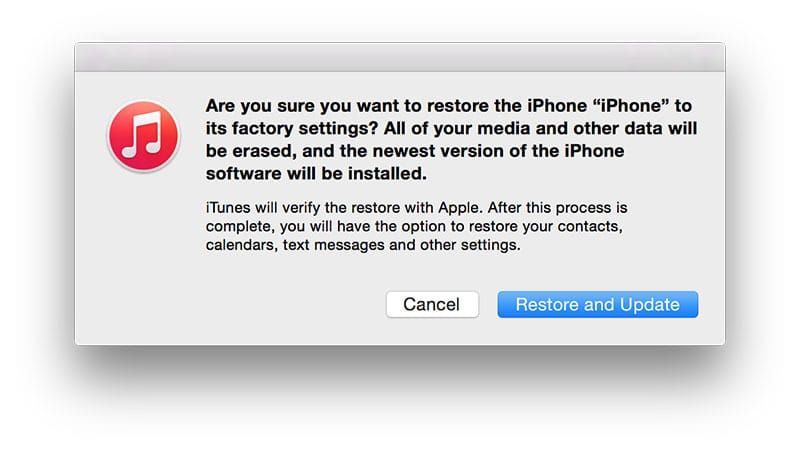
- In the screen that follows, you’ll get further information about iOS 8.3 update. Select ‘Next’ and then ‘Agree’.
- ITunes will then download iOS 8.3 and it will be installed on your device after 10 minutes pass.
- After the device is restored to iOS 8.3, the white Helo screen will appear. Follow the instructions on the screen to set up the device, and restore it from the backup to bring back all the data.
And that’s all that was required to bring your device back to iOS 8.3
Jailbreak iOS 8.3
After you complete the downgrade process, you can follow our guide to jailbreak iOS 8.3 using TaiG.
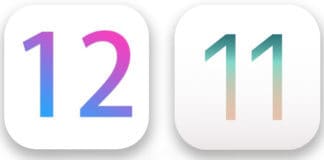
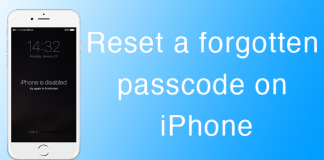








![30 Best Cydia Repo Sources For iOS 16/15/14 Jailbreak [2024] best cydia sources 2020](https://cdn.unlockboot.com/wp-content/uploads/2020/06/cydia-sources-13-100x70.jpg)