It is no secret that iOS 9 is now available officially to the public. If you know that, you should also be aware that many users have already installed the firmware on their device. iOS 9 has been called the greatest iOS version to be ever released to date, with a load of new features. However, some users may be experiencing bugs they can’t handle.
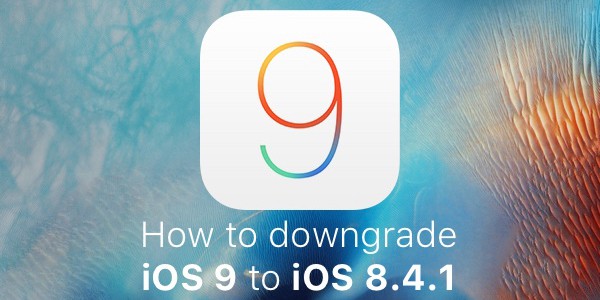
Downgrade iOS 9 to IOS 8.4.1
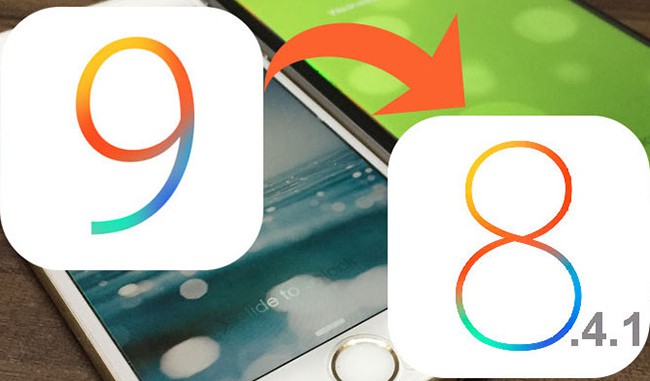
Others may be facing performance issues on older iDevice hardware, such as hanging user-interfacing and crashing applications. If you are someone who has been experiencing such issues since you update your device, or just simply don’t like the new firmware, you can read this guide to go back to iOS 8.4.1.
The steps mentioned below will walk you through the process of downgrading the firmware on your device to iOS 8.4.1, which is the latest build of iOS before iOS 9 came on the horizon. It should be noted that the process will work as long as the iOS 8.4.1 firmware is being signed by Apple. After Apple stops signing the firmware, which could be any day, there would be no way to downgrade.
Steps to downgrade iOS 9 to iOS 8.4.1
Step 1: The first thing you need to do is download the relevant iOS 8.4.1 firmware well specific to your iDevice. You can just download the correct IPSW file form our downloads page.
Step 2: Now that the correct IPSW file is in your hands, you would want to ensure that the latest iTunes version is installed on your PC or Mac. Apple introduced iTunes version 12.3 recently with El Captain and iOS 9 support, so ensure that it’s there on your PC.
Step 3: Switch off touch ID and Passcode from with the Settings menu by going to Settings > Touch ID & Passcode.
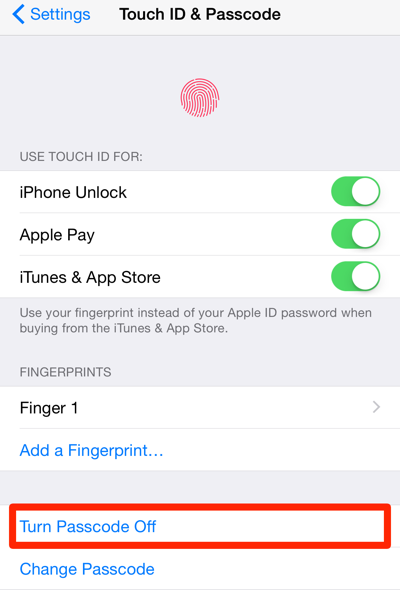
Step 4: Switch off Find My iPhone by going to Settings > iCloud > Find My iPhone.
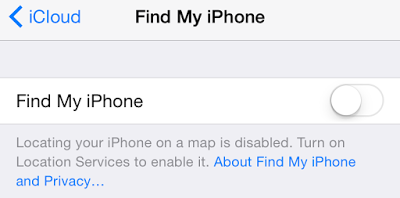
Step 5: Connect your device to Mac or PC.
Step 6: Open the new iTunes version, and select your iDevice from the Summary tab present in the left sidebar.
Step 7: Hold down the left Shift key (on Windows) or the Option/ Alt Key (on Mac). Then click Restore iPhone.
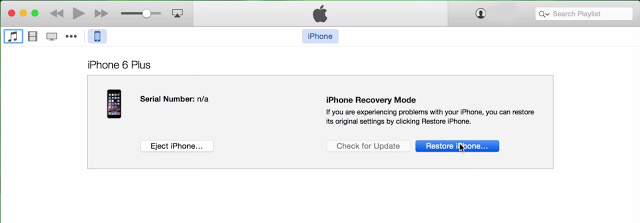
Step 8: Select the IPSW firmware file relevant to your device
After the last step, iTunes will restore the device to iOS 8.4.1. Your phone will reboot and you’ll see it there.


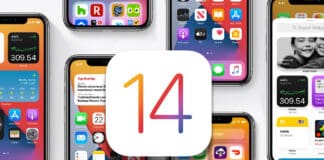







![30 Best Cydia Repo Sources For iOS 16/15/14 Jailbreak [2024] best cydia sources 2020](https://cdn.unlockboot.com/wp-content/uploads/2020/06/cydia-sources-13-100x70.jpg)