Nowadays, it has become prevalent with both the young and the older to use GIF as a form of communication. People are using GIF to share expression and emotions over Facebook and other social media platforms. However, among the thousand and thousand GIF shared online, there are some that catches your eye and you want to download them. If a particular GIF like on Facebook by browsing the timeline feed. Guess what? You can download GIF from Facebook for any of the devices albeit an Android, iPhone, iPad, Mac or PC.

You can download GIF from Facebook and later share with your friends on different social media platforms. You can read below and see the three different methods of downloading the GIF from different devices.
Download GIF from Facebook on Android Phone
This is a fairly easy step to download GIF from Facebook on your Android Phone.
Step #1. Open the Facebook app on your Android Phone.
Step #2. Now select the GIF that you would like to download. Then you are going to tap on the GIF link.
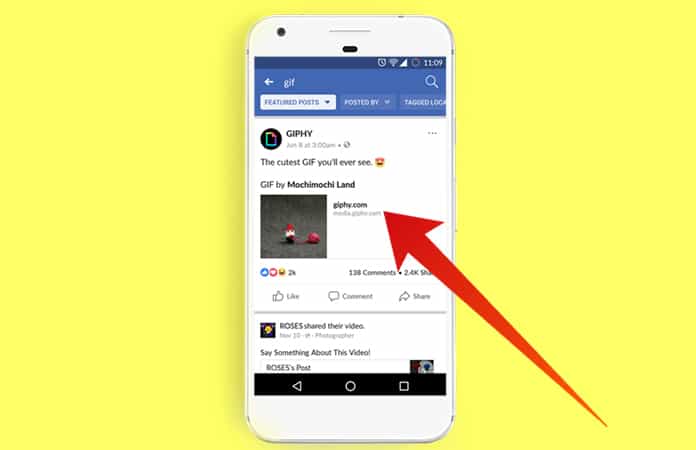
Step #3. Next, the GIF will be opened in a new window. Here you can tap on the three-dot menu located on the top right of the screen. After that, select the option, ‘Open in Chrome.’
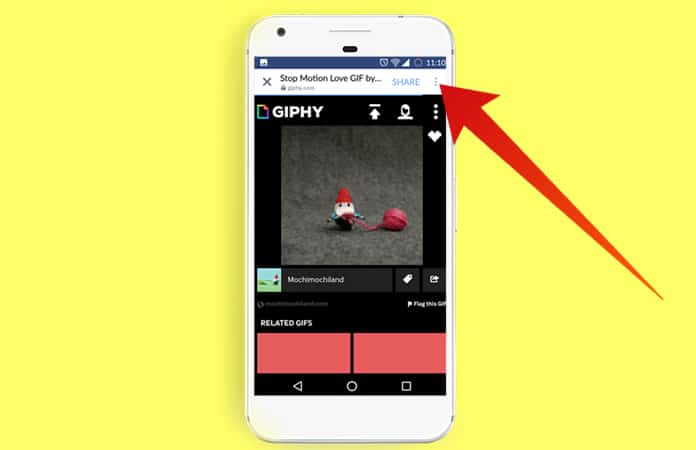
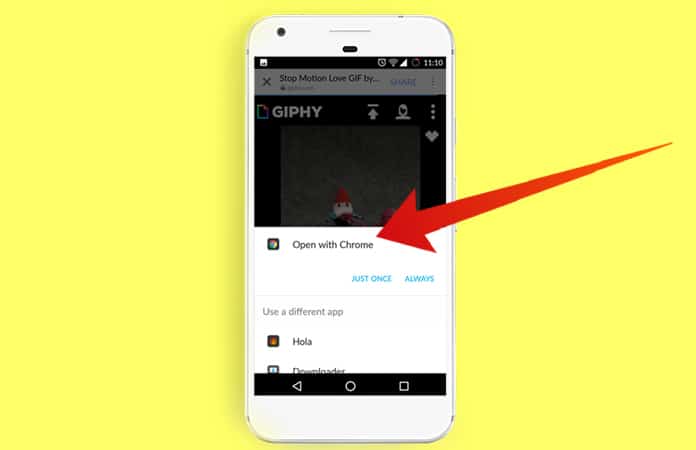
Step #4. You will then notice that the GIF has been opened in the Chrome Browser. Now you must press on the GIF and keep holding your finger on it. A pop-up message will open with different options.
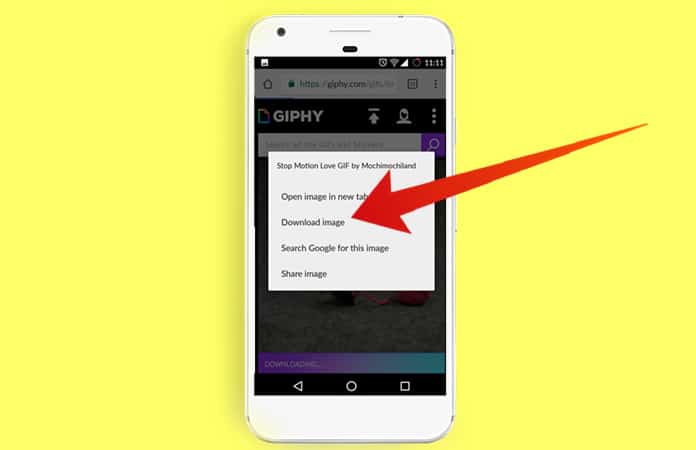
Step #5. To save the GIF image you just need to tap on the Download image option. And the download will begin right away.
That is it, you have just now download GIF from Facebook to your Android device.
Read Also: How to Convert Animoji to GIF on iPhone X
Download GIF from Facebook on iPhone
You cannot directly save the GIF image from Facebook on your iPhone. To download GIF from Facebook to your iOS phone, you have to follow the steps similar to downloading GIF on Android.
Step #1. Launch the Facebook app from your iPhone.
Step #2. Choose the GIF you like to download.
Step #3. Tap on the GIF link.
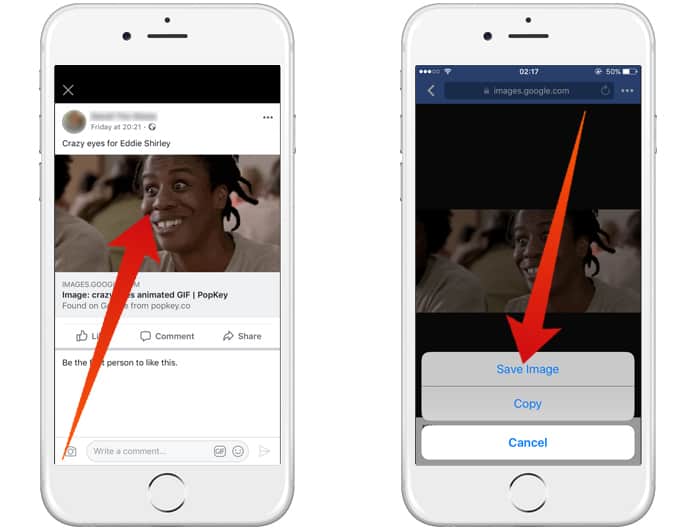
Step #4. GIF will then be opened in a new screen, where you can tap on the three dots and then tap on Open.
Step #5. Tap and keep holding on the GIF, till you will see a message Save Image.
Step #6. Tap the Save Image option. The iPhone will then download the GIF and will save it to your Camera Roll. Just select the GIF from the Camera Roll and share it with your friends and family.
Download GIF from Facebook on PC or Mac
This is the easiest and simplest way of downloading the GIF from Facebook on to your computer.
Step #1. Open Facebook from your browser and choose the GIF you like to download.
Step #2. Then, click on the GIF link.
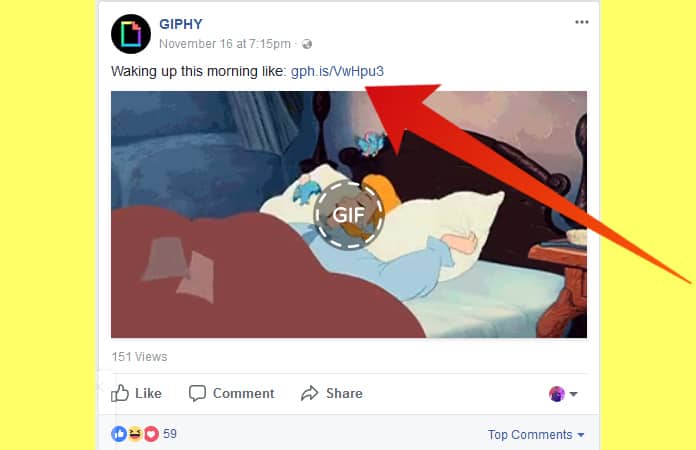
Step #3. Next, the GIF will open in a new tab, here just right click on the GIF image and choose the option Save Image As. Choose the folder where you want to save the GIF and then click Save.
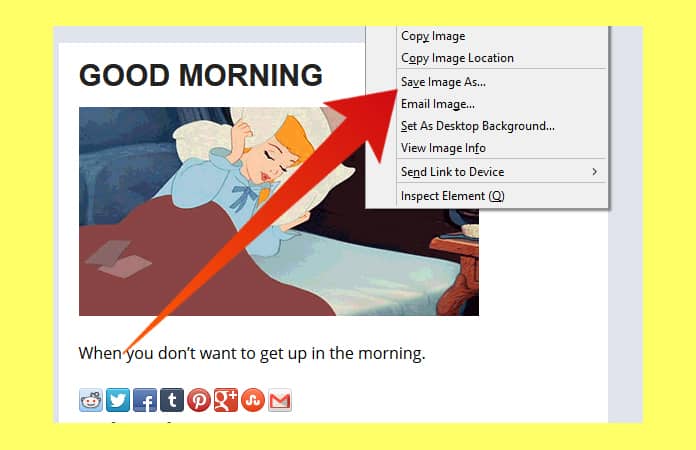
It will then automatically save the GIF file to your PC.
Now you know how you can download GIF from Facebook to your Android, iPhone, iPad PC or Mac. Share in the comments below your favorite GIF.

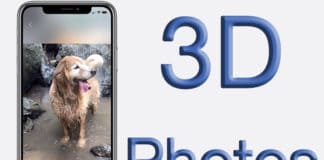
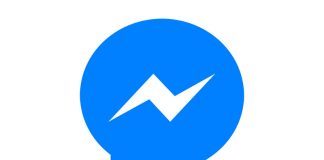







![30 Best Cydia Repo Sources For iOS 16/15/14 Jailbreak [2024] best cydia sources 2020](https://cdn.unlockboot.com/wp-content/uploads/2020/06/cydia-sources-13-100x70.jpg)