Watching movies or TV shows is a great way to pass the time, especially now that the winters are here. Going to the theatre isn’t always an option and anyways sometimes you just want to curl up with your iPhone or iPad and enjoy your favorite season with no disturbances. To help you in this endeavor, Popcorn Time is the perfect iOS app. It can be used just like Netflix and streams almost all popular TV shows and movies. The PopCorn Time app has been updated to iOS 11.1, iOS 11 and all iOS 10+ devices. There is a new interface along with a list of new movies. So, if you want to download Popcorn time for iPhone and iPad read the steps below.
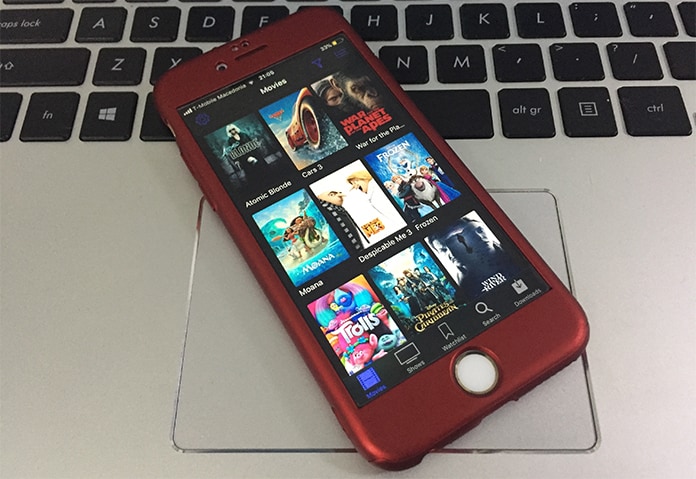
How to Download Popcorn Time on iPhone and iPad
The features for this Popcorn Time app are quite varied and include some features that you will probably not find in similar apps. These include:
- The thumbnails and movie listings are similar to Netflix so it is very easy and simple to navigate
- There are 44 languages available for TV shows and movies
- Users even have the option to directly download a movie in case they do not want to live stream!
Steps to Download Popcorn Time for iPhone and iPad
If you wish to download Popcorn Time for iPhone that is not jailbroken, these are the steps to follow:
Step 1: Make sure that you have the authentic Popcorn Time IPA file for your iOS device. If you don’t have it be sure to download it from our website.
Step 2: After the compressed file finishes downloading, extract the whole file from the IPA file and move it to a directory that is secure and easy for you to approach. Make sure the file is in a secure and easily accessible location because without it this process can’t be carried out.
Step 3: Next, you must shift the IPA installed on the iOS device and to do that you need to connect your Apple device with your PC.
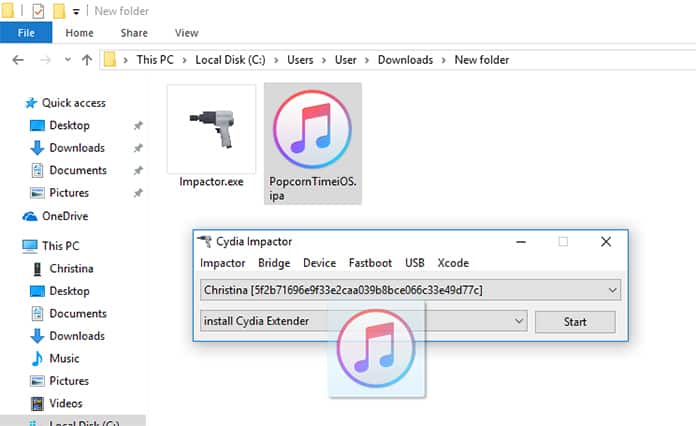
Step 4 : You need to download and open Cydia Impactor and drag and drop the ipa file to the Cydia Impactor app. After that you will need to sign up with your Apple ID.
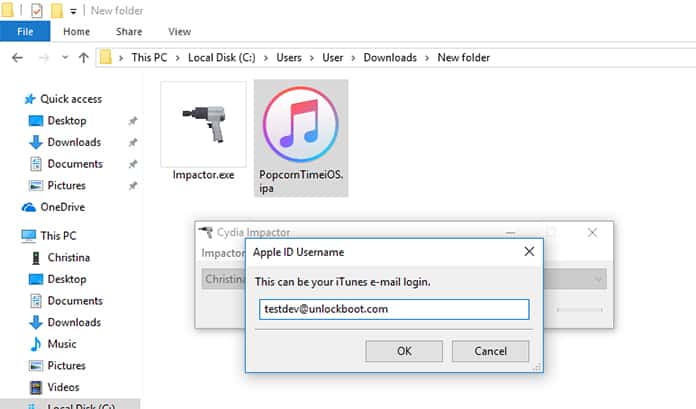
Step 5: You should see that a Popcorn Time app will appear on the screen of your iOS device but it won’t load at this point in time.
Step 6: To make it work properly you need to go to Settings -> General -> Profiles and Device Management.
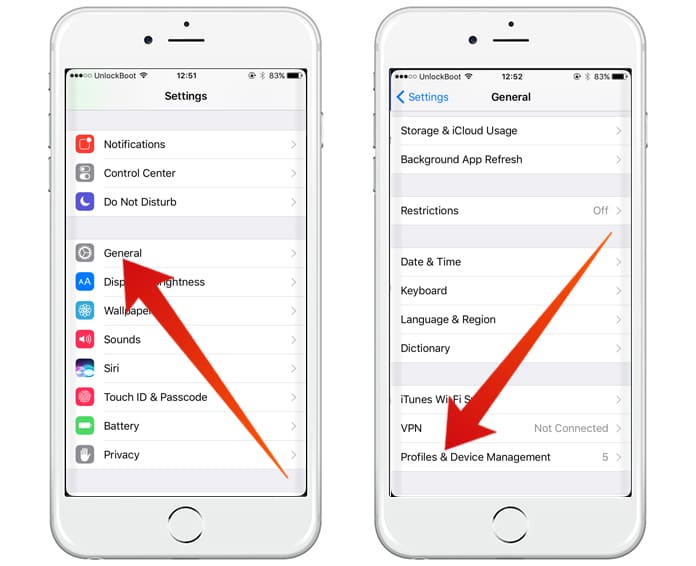
Step 7: There is a chance that these applications don’t work on some iOS devices, so if it doesn’t, go to General -> Profiles or Generals -> Device Management.
Step 8: Go to the profile assigned for PopCorn Time and tap the option to select Trust again.
Step 9: Now your app will be trusted and should work properly as it should.
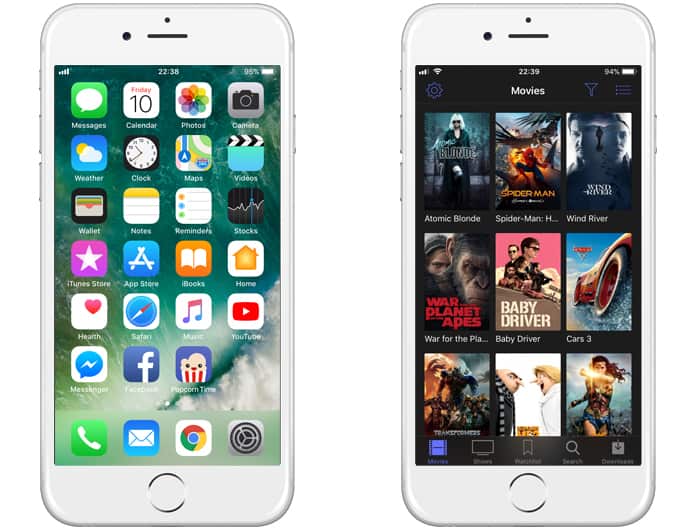
You can also follow our video guide to install Popcorn Time on your iOS device without computer – directly from your Safari browser:
In conclusion, it must be said that this app is a must have for people obsessed with television and watching movies etc. The app is quite reliable and user friendly so it’s possibly the best option out there if you don’t have a jailbroken phone.
![5 Best Voice Recorder Apps for iPhone and Android [2025] voice recorder apps for iphone](https://cdn.unlockboot.com/wp-content/uploads/2017/11/best-voice-recorder-app-iphone-324x160.jpg)









![30 Best Cydia Repo Sources For iOS 16/15/14 Jailbreak [2024] best cydia sources 2020](https://cdn.unlockboot.com/wp-content/uploads/2020/06/cydia-sources-13-100x70.jpg)